
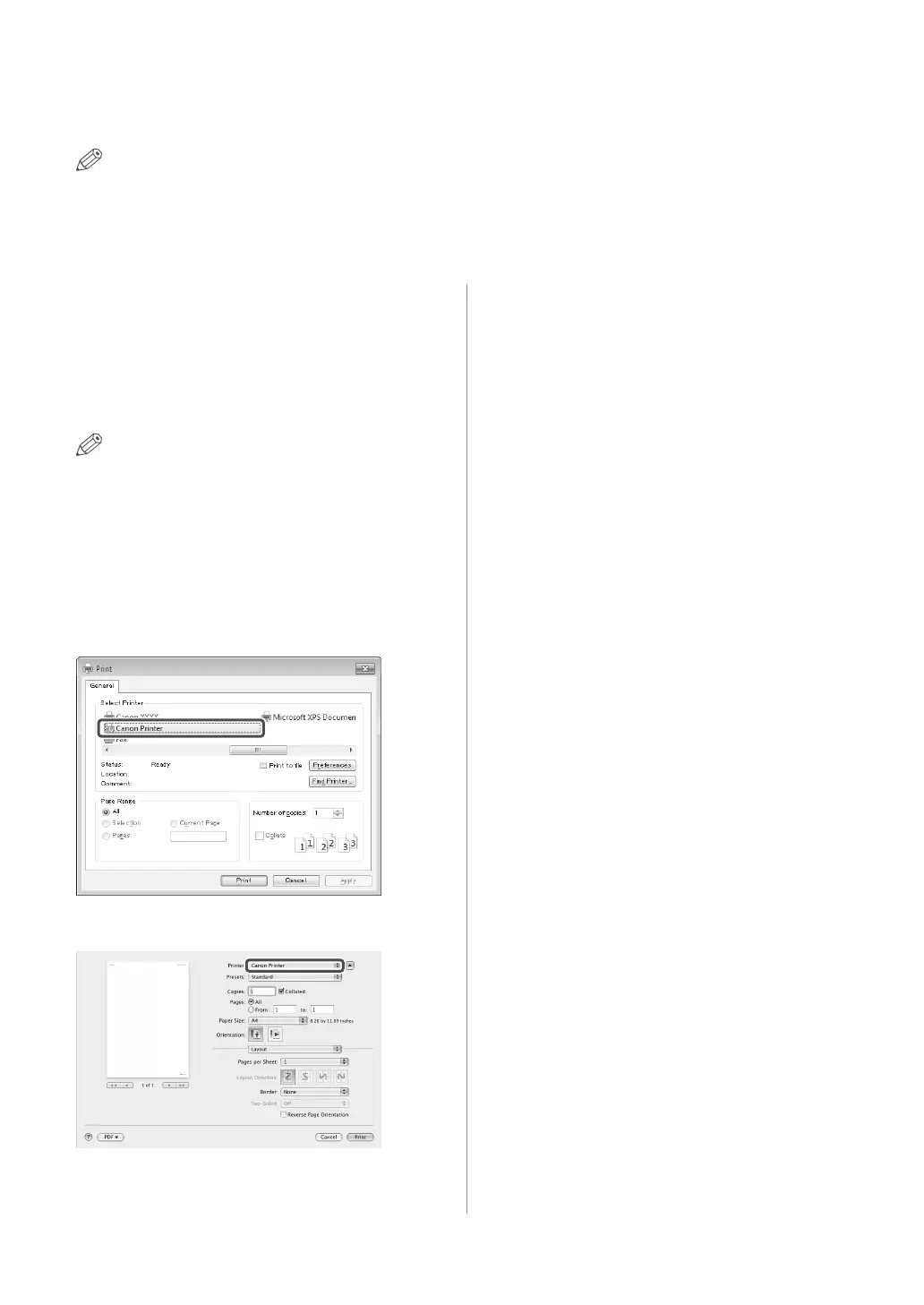 Loading...
Loading...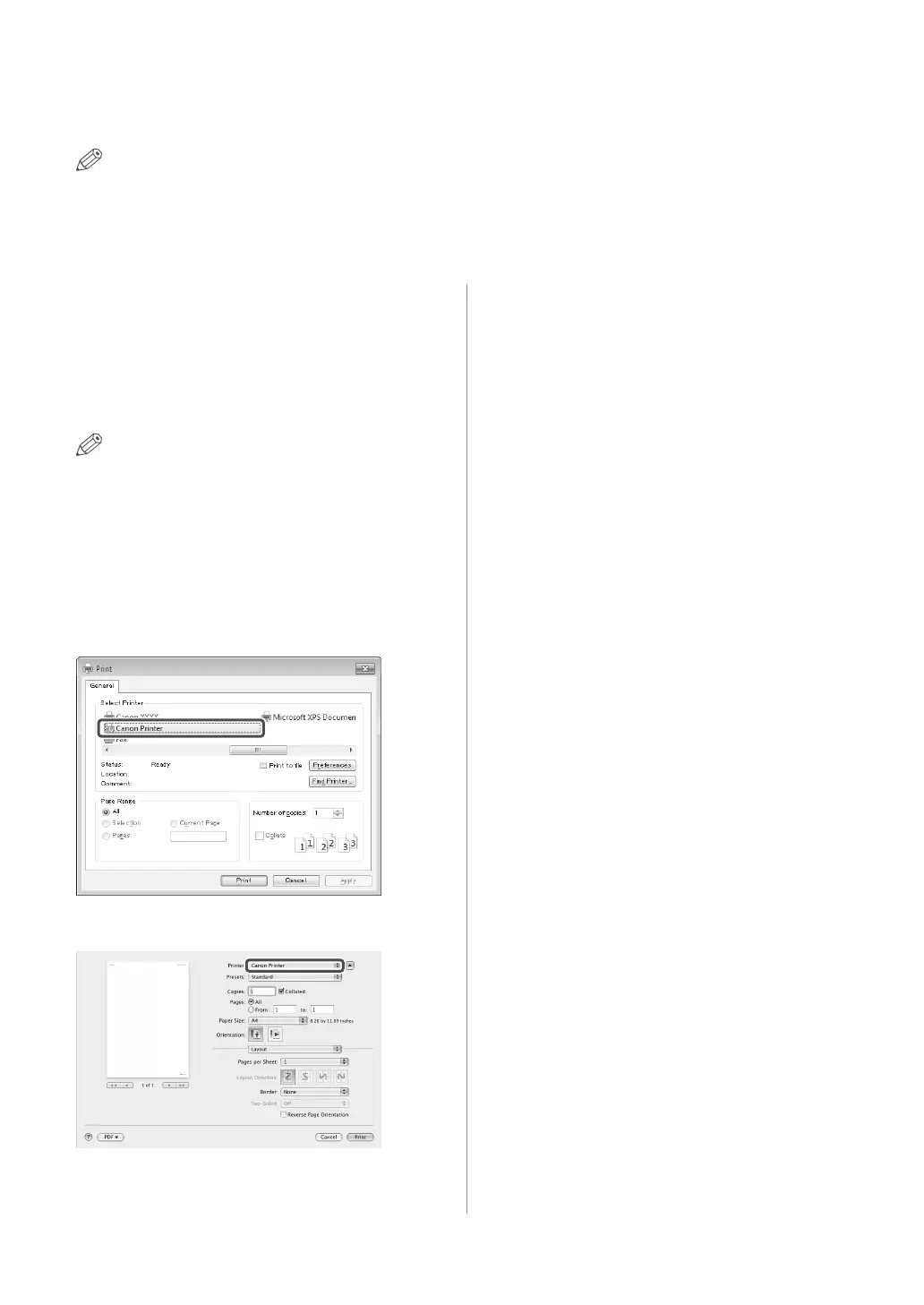
Do you have a question about the Canon imageRUNNER 2202N and is the answer not in the manual?
| Print Technology | Laser |
|---|---|
| Functions | Print, Copy, Scan |
| Duplex Printing | Manual |
| Copy Resolution | 600 x 600 dpi |
| Type | Laser |
| Print Speed | 22 ppm |
| Paper Capacity | 250 sheets |
| Paper Input | 250-sheet cassette, 1-sheet manual feed tray |
| Paper Output | 100 sheets (face down) |
| Paper Sizes | A4, A5, B5 |
| Copy Speed | Up to 22 cpm (A4) |
| Multiple Copy | Up to 99 copies |
| Zoom | 25 - 400% |
| Scan Resolution | 600 x 600 dpi |
| Scan Speed | Up to 22 ipm |
| Interface | USB 2.0, Ethernet |
| Network Protocol | TCP/IP |
| Power Consumption | Approx. 1.2 kW |
| Network Connectivity | Ethernet 10/100Base-TX |
| Supported Operating Systems | Windows, Mac, Linux |
| Warm-up Time | Less than 15 seconds |











