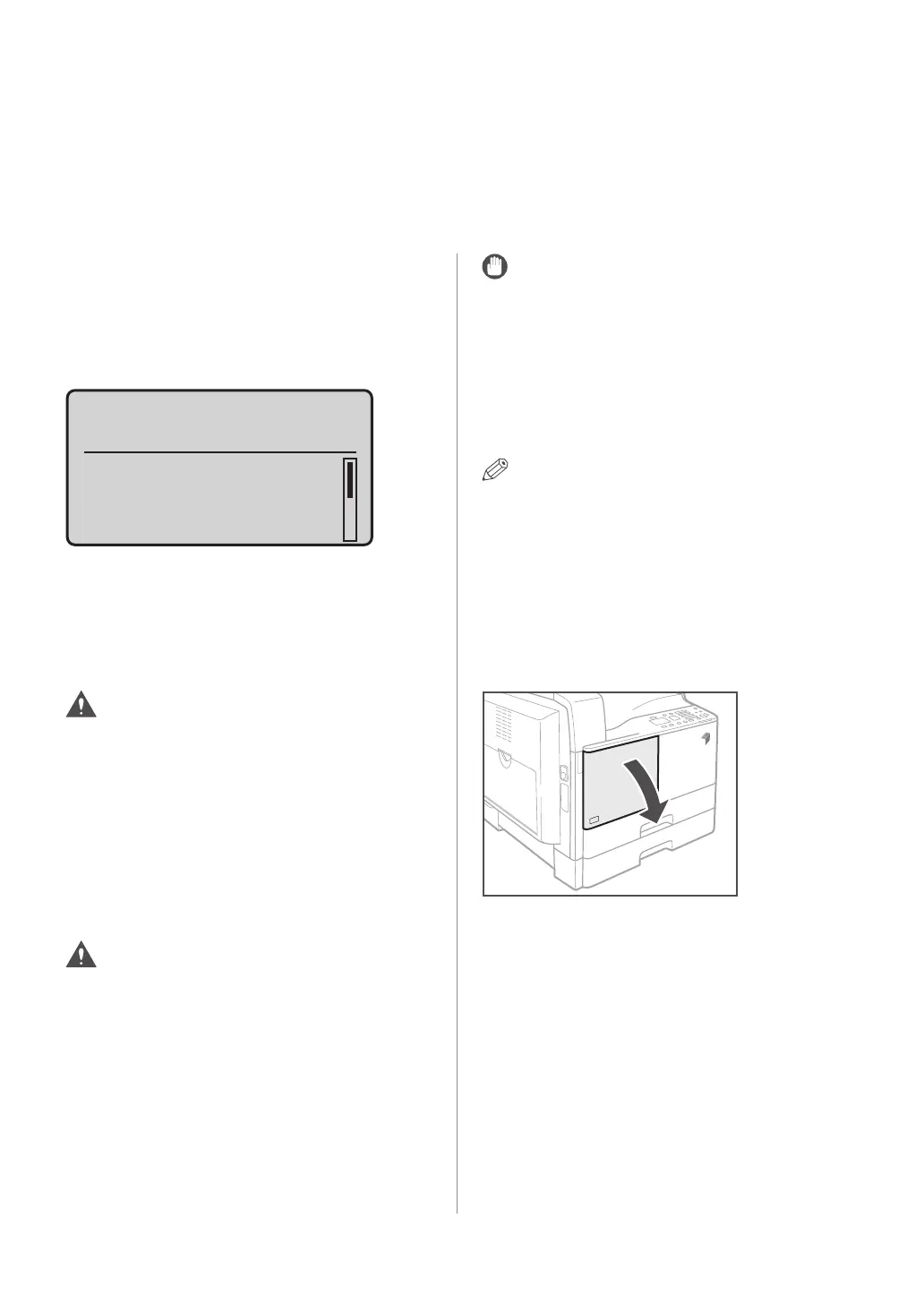46 Replacing the Toner
Replacing the Toner
When there is only a small amount of toner
remaining in the machine, the following message
blinks on the display. You may continue printing,
however, it is highly recommended that you
prepare a new toner cartridge before the toner has
completely run out.
+
-
Prepare the toner
cartridge.
Density: 0
Original Type: Text
...
2-Sided: Off
When prints can no longer be made as toner
runs out completely, the message <Replace the
toner cartridge.> appears on the operation panel.
Follow the procedure described below to help you
replace the toner cartridge.
WARNING
• Do not burn or throw used toner cartridges into
open flames, as this may cause the toner to ignite,
resulting in burns or a fire.
• If you accidentally spill or scatter toner, carefully
wipe up the loose toner with a damp, soft cloth and
avoid inhaling any toner dust. Do not use a vacuum
cleaner that is not equipped with safety measures
to prevent dust explosions to clean up loose toner.
Doing so may cause damage to the vacuum cleaner
or result in a dust explosion due to static discharge.
CAUTION
• Keep toner out of the reach of small children.
• If toner is ingested, consult a physician immediately.
• If toner gets onto your hands or clothing, wash
it off immediately with cold water. Washing it off
with warm water will set the toner, and make it
impossible to remove the toner stains.
IMPORTANT
• Use only toner cartridges intended for use with this
machine.
• For information on the supported Canon genuine
toner, see "Consumables," on p.44.
• Do not replace toner cartridges until the message
prompting you to do so appears.
• Do not attempt to replace the toner cartridge while
the machine is printing.
NOTE
• It is recommended that you replace the toner
cartridge soon after the message <Prepare the
toner cartridge.> appears.
• Printing stops if the toner runs out during a
print job. The machine will resume printing the
remaining pages automatically after you replace the
toner cartridge.
01 Open the front cover.
