
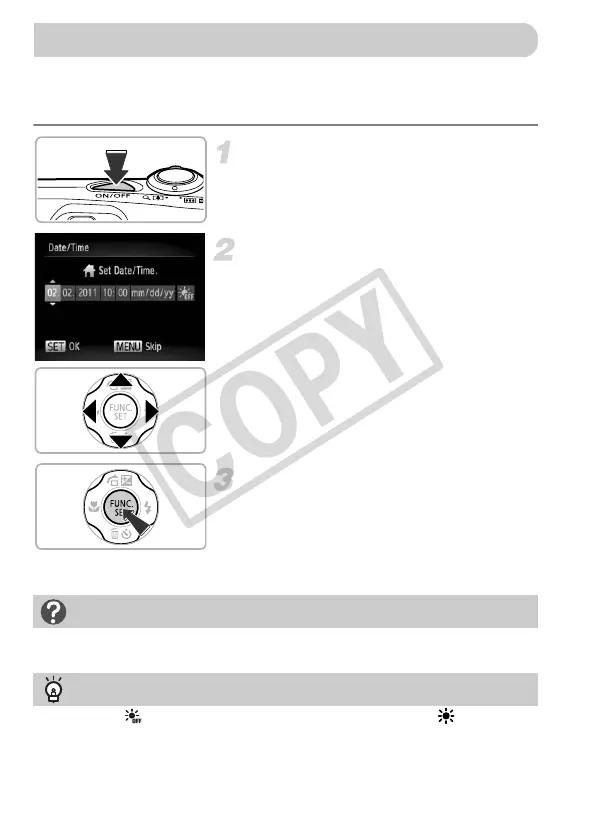 Loading...
Loading...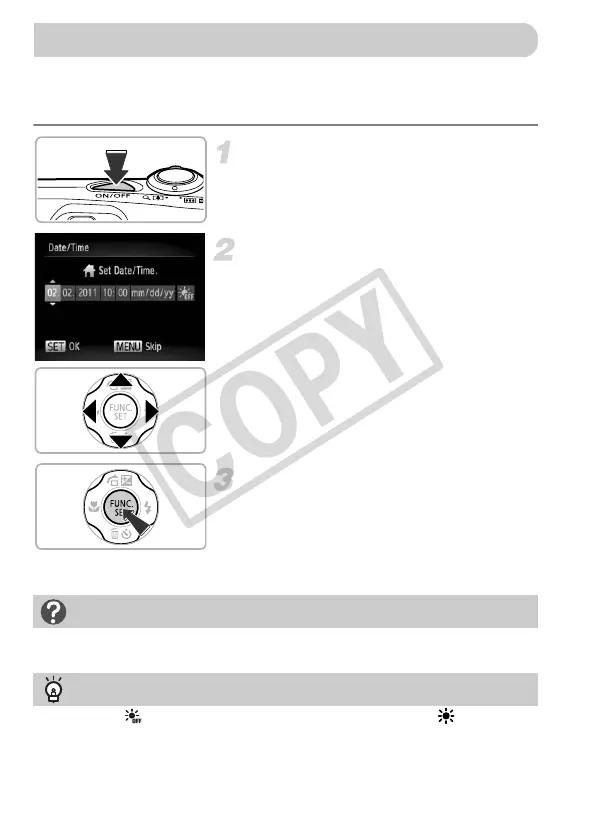
Do you have a question about the Canon PowerShot A1200 and is the answer not in the manual?
| Sensor | 1/2.3-inch CCD |
|---|---|
| Optical Zoom | 4x |
| Digital Zoom | 4x |
| Image Processor | DIGIC 4 |
| LCD Resolution | 230, 000 dots |
| ISO Range | 80 - 1600 |
| Shutter Speed | 15-1/2000 sec |
| Aperture Range | f/2.8-f/5.9 |
| Battery | 2x AA batteries |
| Lens | 5.0-20.0mm f/2.8-5.9 |
| Display | 2.7-inch LCD |
| Viewfinder | Optical |
| Video Recording | 720p HD |
| Focus Range | 3 cm (1.2 in.) - infinity (W), 50 cm (1.6 ft.) - infinity (T) |
| Storage | SD/SDHC/SDXC |
| Weight | 185g (including batteries) |











