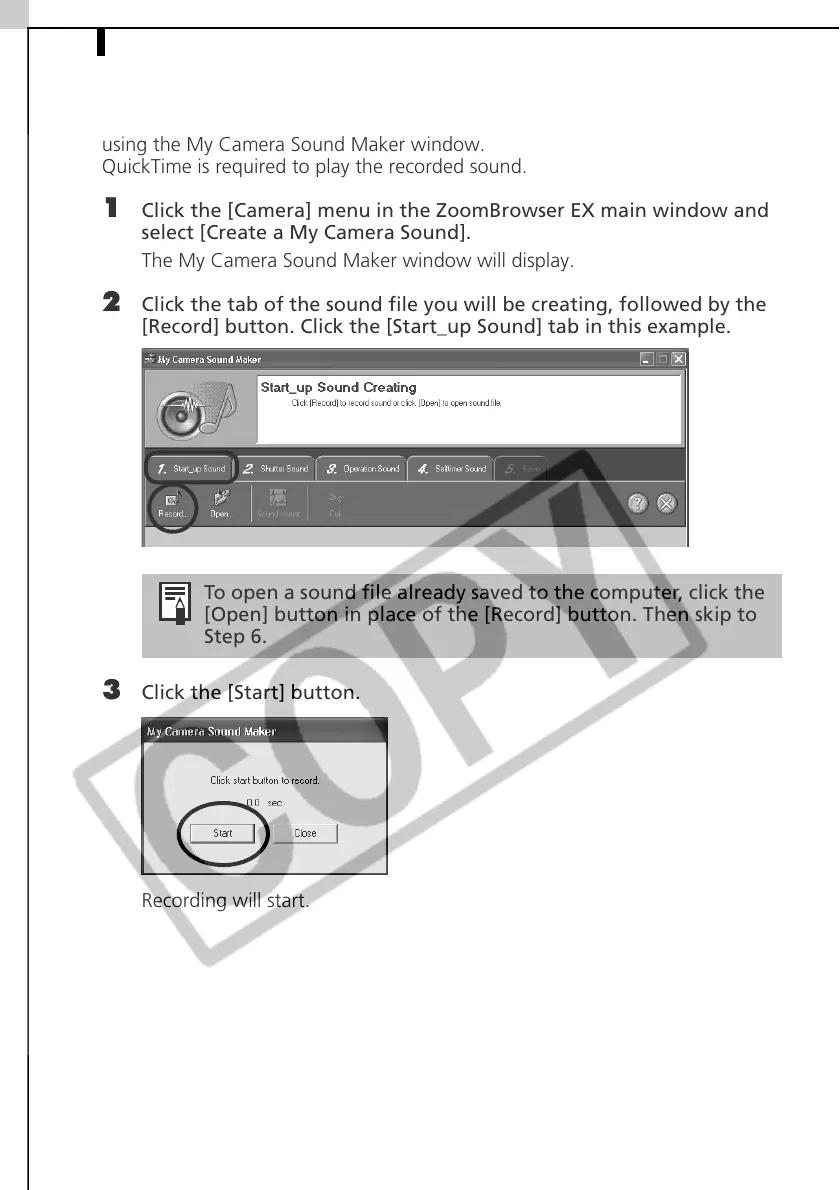Enjoy Customizing Your Camera with the My Camera Settings52
Create an Original Sound File and then Add It
The following example shows how to record and create a start-up sound file
using the My Camera Sound Maker window.
QuickTime is required to play the recorded sound.
1 Click the [Camera] menu in the ZoomBrowser EX main window and
select [Create a My Camera Sound].
The My Camera Sound Maker window will display.
2 Click the tab of the sound file you will be creating, followed by the
[Record] button. Click the [Start_up Sound] tab in this example.
3 Click the [Start] button.
Recording will start.
To open a sound file already saved to the computer, click the
[Open] button in place of the [Record] button. Then skip to
Step 6.
