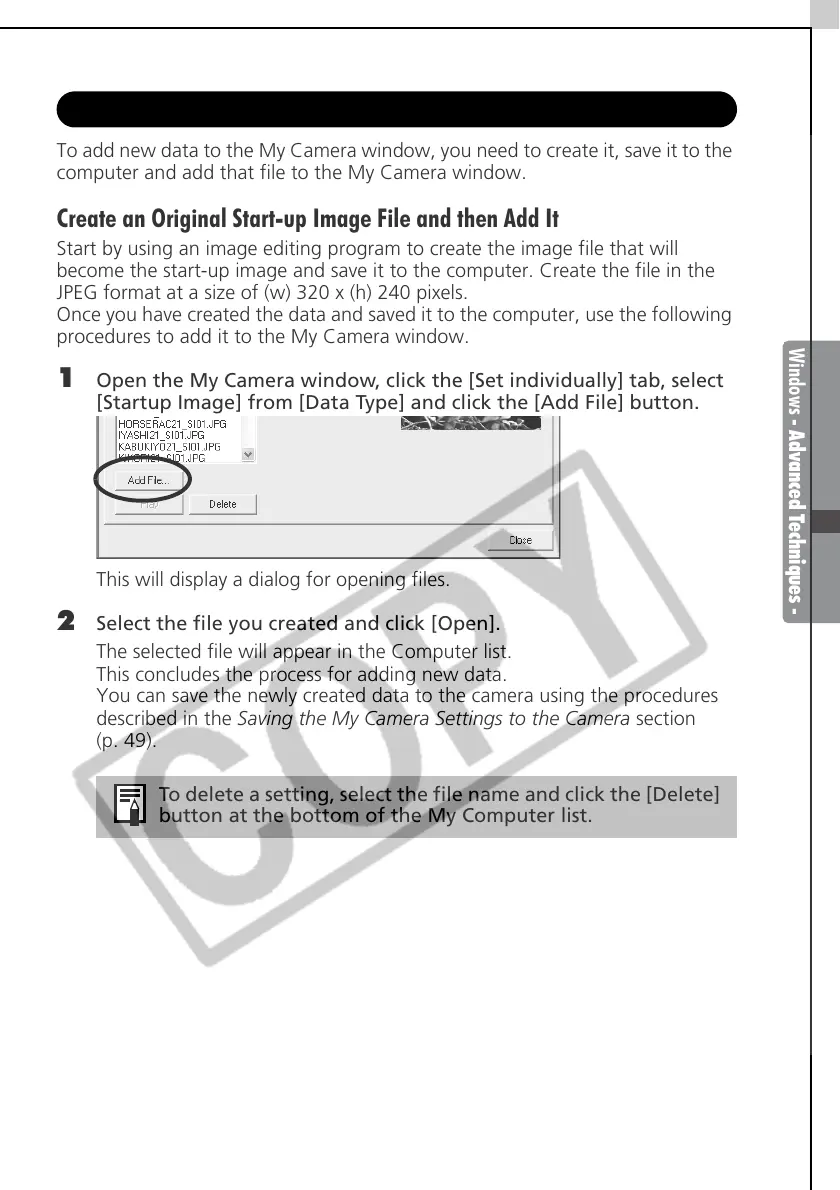Windows - Advanced Techniques -
51
Adding New Data to the My Camera Window
To add new data to the My Camera window, you need to create it, save it to the
computer and add that file to the My Camera window.
Create an Original Start-up Image File and then Add It
Start by using an image editing program to create the image file that will
become the start-up image and save it to the computer. Create the file in the
JPEG format at a size of (w) 320 x (h) 240 pixels.
Once you have created the data and saved it to the computer, use the following
procedures to add it to the My Camera window.
1 Open the My Camera window, click the [Set individually] tab, select
[Startup Image] from [Data Type] and click the [Add File] button.
This will display a dialog for opening files.
2 Select the file you created and click [Open].
The selected file will appear in the Computer list.
This concludes the process for adding new data.
You can save the newly created data to the camera using the procedures
described in the Saving the My Camera Settings to the Camera section
(p. 49).
To delete a setting, select the file name and click the [Delete]
button at the bottom of the My Computer list.
