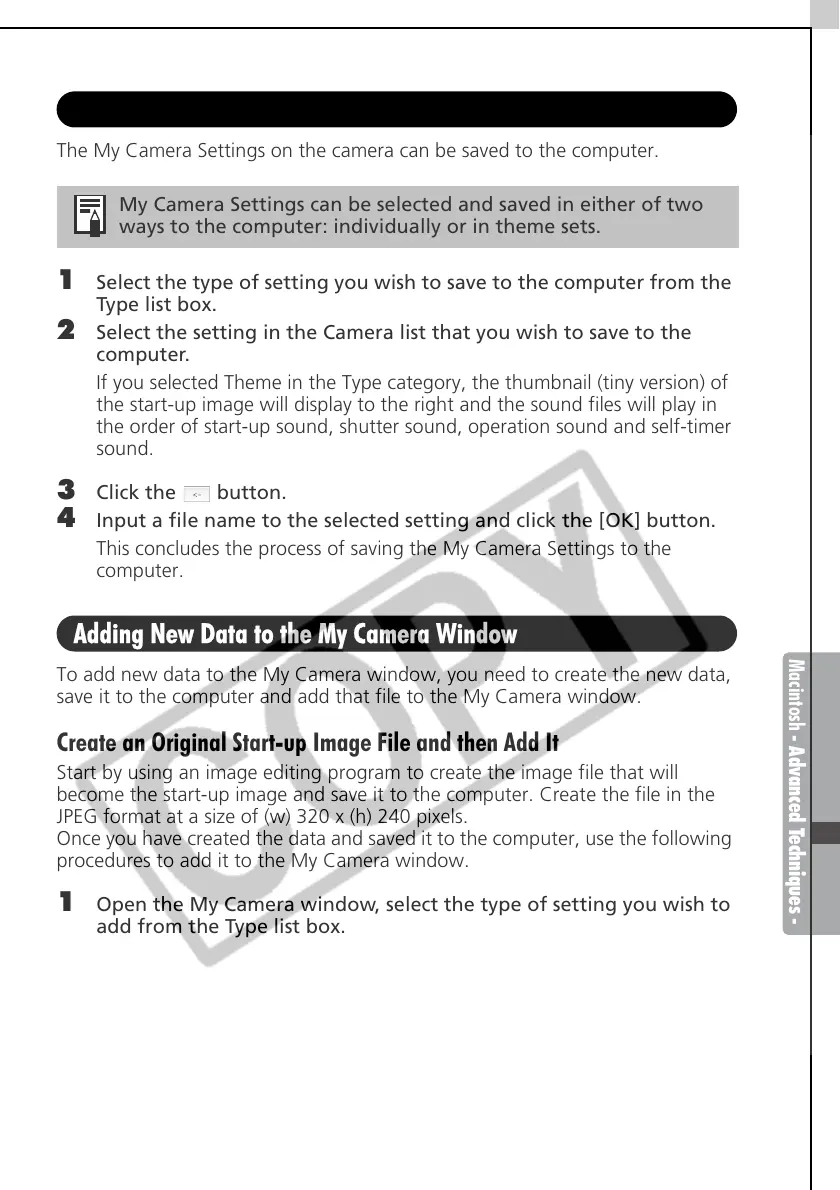Macintosh - Advanced Techniques -
85
Saving the Camera’s My Camera Settings to the Computer
The My Camera Settings on the camera can be saved to the computer.
1 Select the type of setting you wish to save to the computer from the
Type list box.
2 Select the setting in the Camera list that you wish to save to the
computer.
If you selected Theme in the Type category, the thumbnail (tiny version) of
the start-up image will display to the right and the sound files will play in
the order of start-up sound, shutter sound, operation sound and self-timer
sound.
3 Click the button.
4 Input a file name to the selected setting and click the [OK] button.
This concludes the process of saving the My Camera Settings to the
computer.
Adding New Data to the My Camera Window
To add new data to the My Camera window, you need to create the new data,
save it to the computer and add that file to the My Camera window.
Create an Original Start-up Image File and then Add It
Start by using an image editing program to create the image file that will
become the start-up image and save it to the computer. Create the file in the
JPEG format at a size of (w) 320 x (h) 240 pixels.
Once you have created the data and saved it to the computer, use the following
procedures to add it to the My Camera window.
1 Open the My Camera window, select the type of setting you wish to
add from the Type list box.
My Camera Settings can be selected and saved in either of two
ways to the computer: individually or in theme sets.
