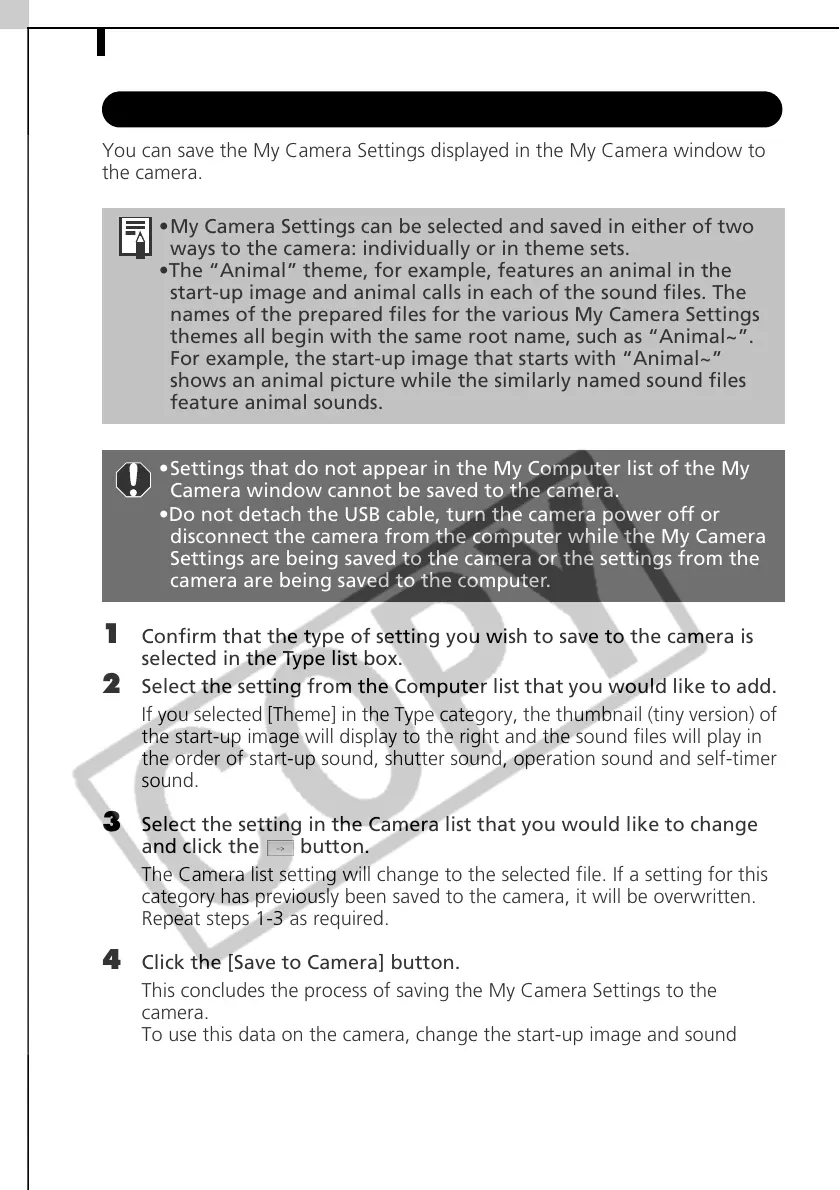Enjoy Customizing Your Camera with the My Camera Settings84
Saving the My Camera Settings to the Camera
You can save the My Camera Settings displayed in the My Camera window to
the camera.
1 Confirm that the type of setting you wish to save to the camera is
selected in the Type list box.
2 Select the setting from the Computer list that you would like to add.
If you selected [Theme] in the Type category, the thumbnail (tiny version) of
the start-up image will display to the right and the sound files will play in
the order of start-up sound, shutter sound, operation sound and self-timer
sound.
3 Select the setting in the Camera list that you would like to change
and click the button.
The Camera list setting will change to the selected file. If a setting for this
category has previously been saved to the camera, it will be overwritten.
Repeat steps 1-3 as required.
4 Click the [Save to Camera] button.
This concludes the process of saving the My Camera Settings to the
camera.
To use this data on the camera, change the start-up image and sound
settings on the camera itself. Please see the Camera User Guide for these
instructions.
•My Camera Settings can be selected and saved in either of two
ways to the camera: individually or in theme sets.
•The “Animal” theme, for example, features an animal in the
start-up image and animal calls in each of the sound files. The
names of the prepared files for the various My Camera Settings
themes all begin with the same root name, such as “Animal~”.
For example, the start-up image that starts with “Animal~”
shows an animal picture while the similarly named sound files
feature animal sounds.
•Settings that do not appear in the My Computer list of the My
Camera window cannot be saved to the camera.
•Do not detach the USB cable, turn the camera power off or
disconnect the camera from the computer while the My Camera
Settings are being saved to the camera or the settings from the
camera are being saved to the computer.
