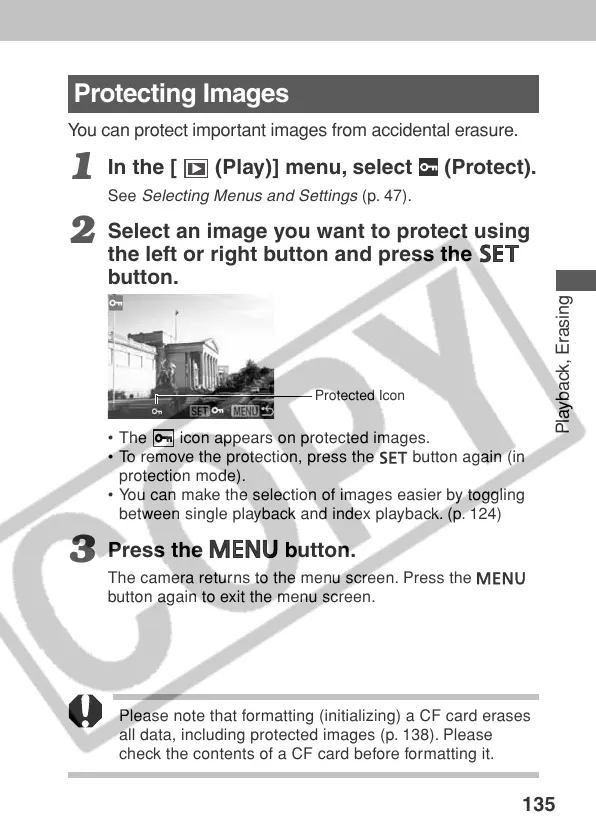135
Playback, Erasing
Protecting Images
You can protect important images from accidental erasure.
1
In the [ (Play)] menu, select (Protect).
See
Selecting Menus and Settings
(p. 47).
2
Select an image you want to protect using
the left or right button and press the
button.
• The icon appears on protected images.
• To remove the protection, press the button again (in
protection mode).
• You can make the selection of images easier by toggling
between single playback and index playback. (p. 124)
3
Press the
button.
The camera returns to the menu screen. Press the
button again to exit the menu screen.
Please note that formatti ng (initializing) a CF card erases
all data, including protected images (p. 138). Please
check the contents of a CF card before formatting it.
Protected Icon
