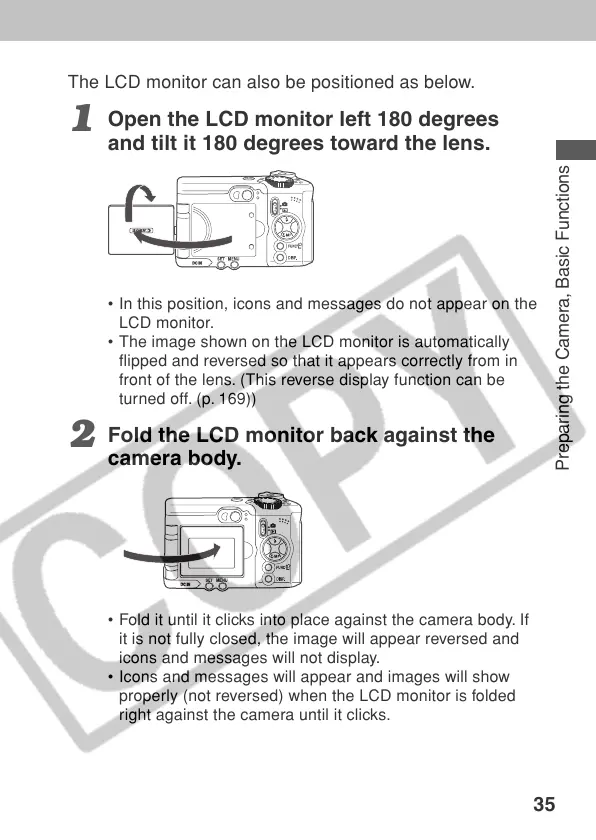35
Preparing the Camera, Basic Functions
The LCD monitor can also be positioned as below.
1
Open the LCD monitor left 180 degrees
and tilt it 180 degrees toward the lens.
• In this position, icons and messages do not appear on the
LCD monitor.
• The image shown on the LCD monitor is automatically
flipped and reversed so that it appears correctly from in
front of the lens. (This reverse display function can be
turned off. (p. 169))
2
Fold the LCD monitor back against the
camera body.
• Fold it until it clicks into place against the camera body. If
it is not fully closed, the image will appear reversed and
icons and messages will not display.
• Icons and messages will appear and images will show
properly (not reversed) when the LCD monitor is folded
right against the camera until it clicks.
