
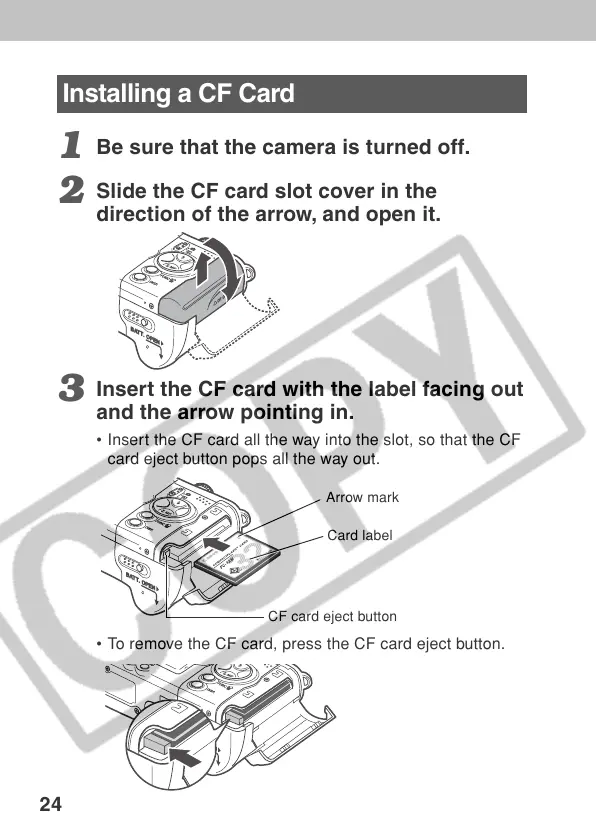 Loading...
Loading...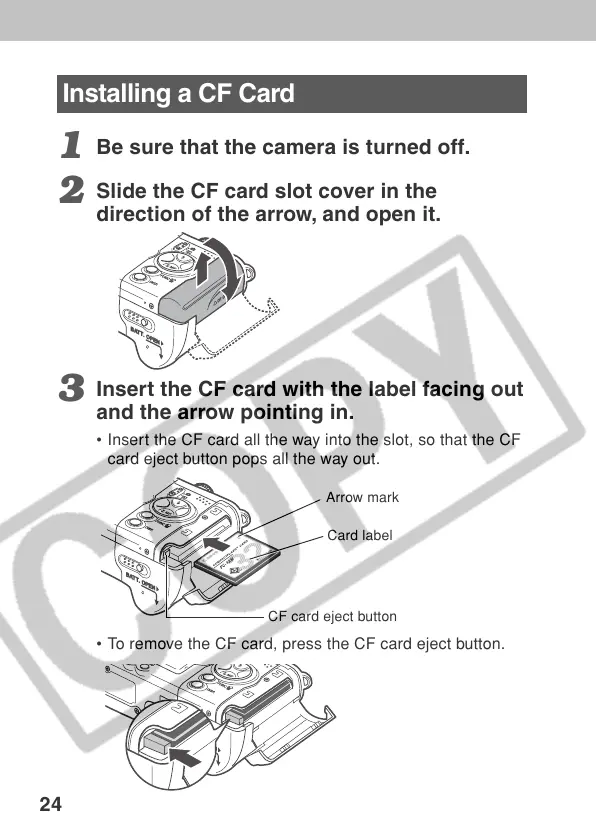





Do you have a question about the Canon Printing Using a Direct Camera/Printer Connection Guide Direct Print and is the answer not in the manual?
| Brand | Canon |
|---|---|
| Model | Printing Using a Direct Camera/Printer Connection Guide Direct Print |
| Category | Digital Camera |
| Language | English |











