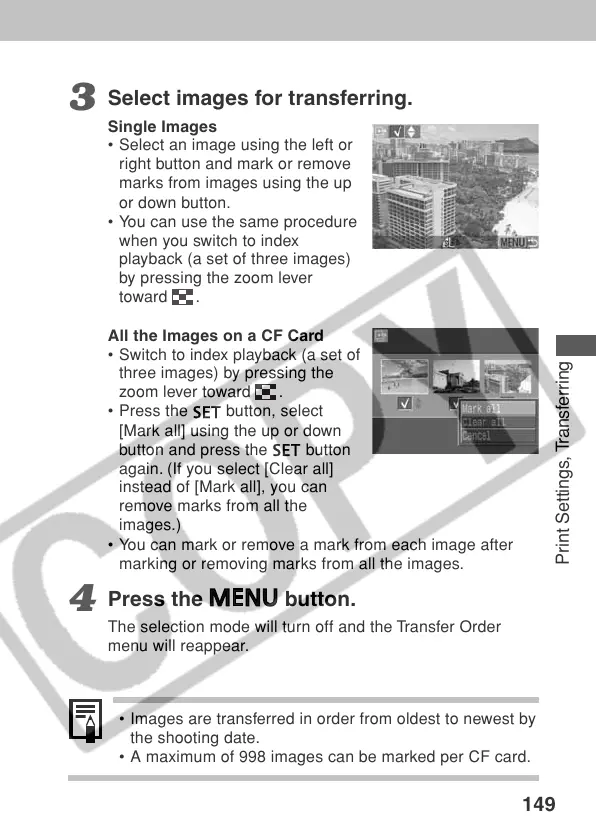149
Print Settings, Transferring
3
Select images for transferring.
Single Images
• Select an image using the left or
right button and mark or remove
marks from images using the up
or down button.
• You can use the same procedure
when you switch to index
playback (a set of three images)
by pressing the zoom lever
toward
.
All the Images on a CF Card
•Switch to index playback (a set of
three images) by pressing the
zoom lever toward
.
• Press the
button, select
[Mark all] using the up or down
button and press the button
again. (If you select [Clear all]
instead of [Mark all], you can
remove marks from all the
images.)
• You can mark or remove a mark from each image after
marking or removing marks from all the images.
4
Press the
button.
The selection mode will turn off and the Transfer Order
menu will reappear.
•Images are transferred in order from oldest to newest by
the shooting date.
•A maximum of 998 images can be marked per CF card.
