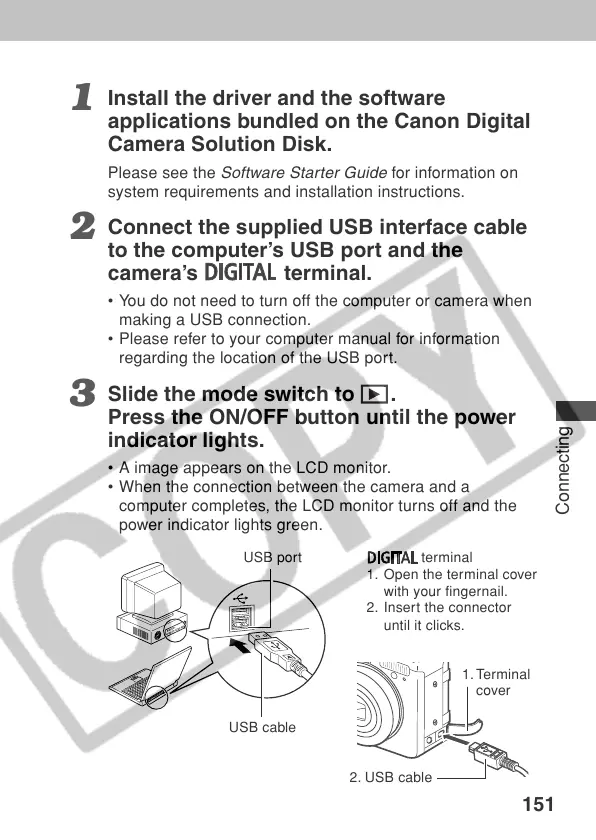151
Connecting
USB port
USB cable
terminal
1. Open the terminal cover
with your fingernail.
2. Insert the connector
until it clicks.
1. Terminal
cover
1
Install the driver and the software
applications bundled on the Canon Digital
Camera Solution Disk.
Please see the
Software Starter Guide
for information on
system requirements and installation instructions.
2
Connect the supplied USB interface cable
to the computer’s USB port and the
camera’s
terminal.
• You do not need to turn off the computer or camera when
making a USB connection.
• Please refer to your computer ma nual for information
regarding the location of the USB port.
3
Slide the mode switch to .
Press the ON/OFF button until the power
indicator lights.
•Aimage appears on the LCD monitor.
• When the connection between the camera and a
computer completes, the LCD monitor turns off and the
power indicator lights green.
2. USB cable
