
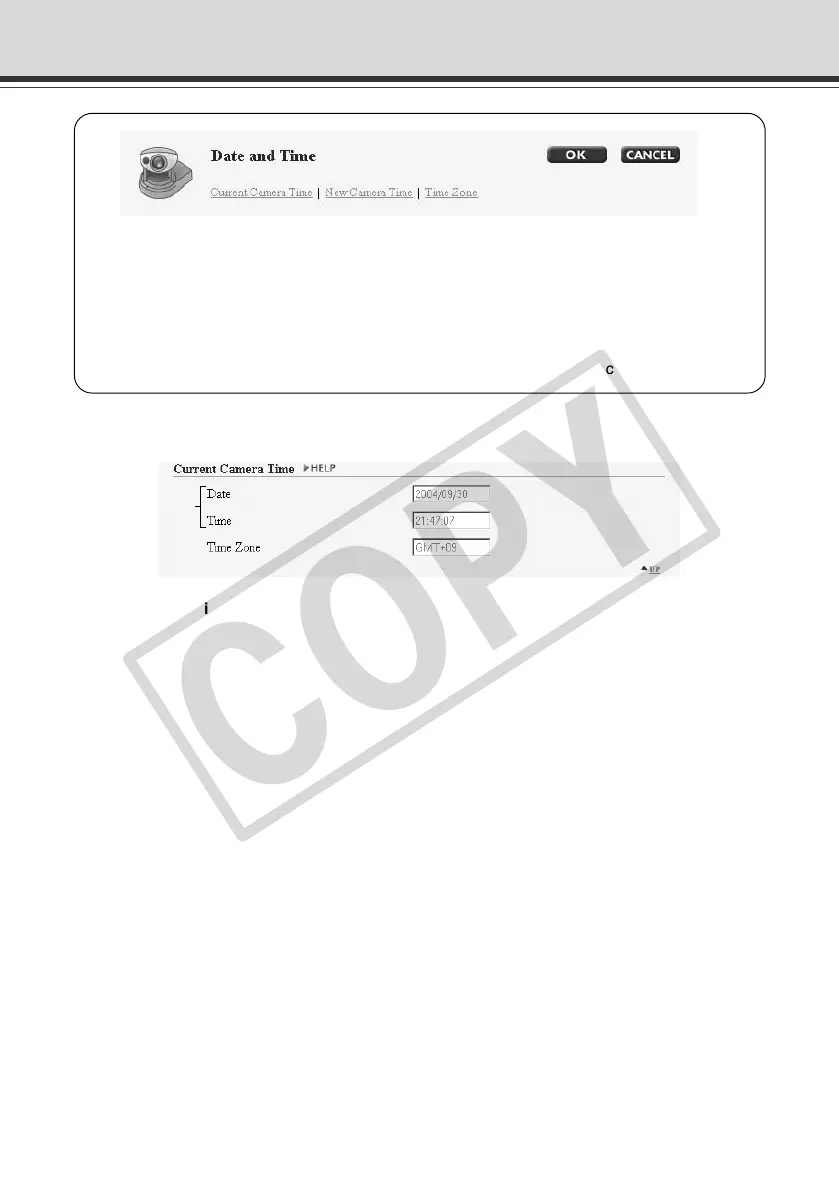 Loading...
Loading...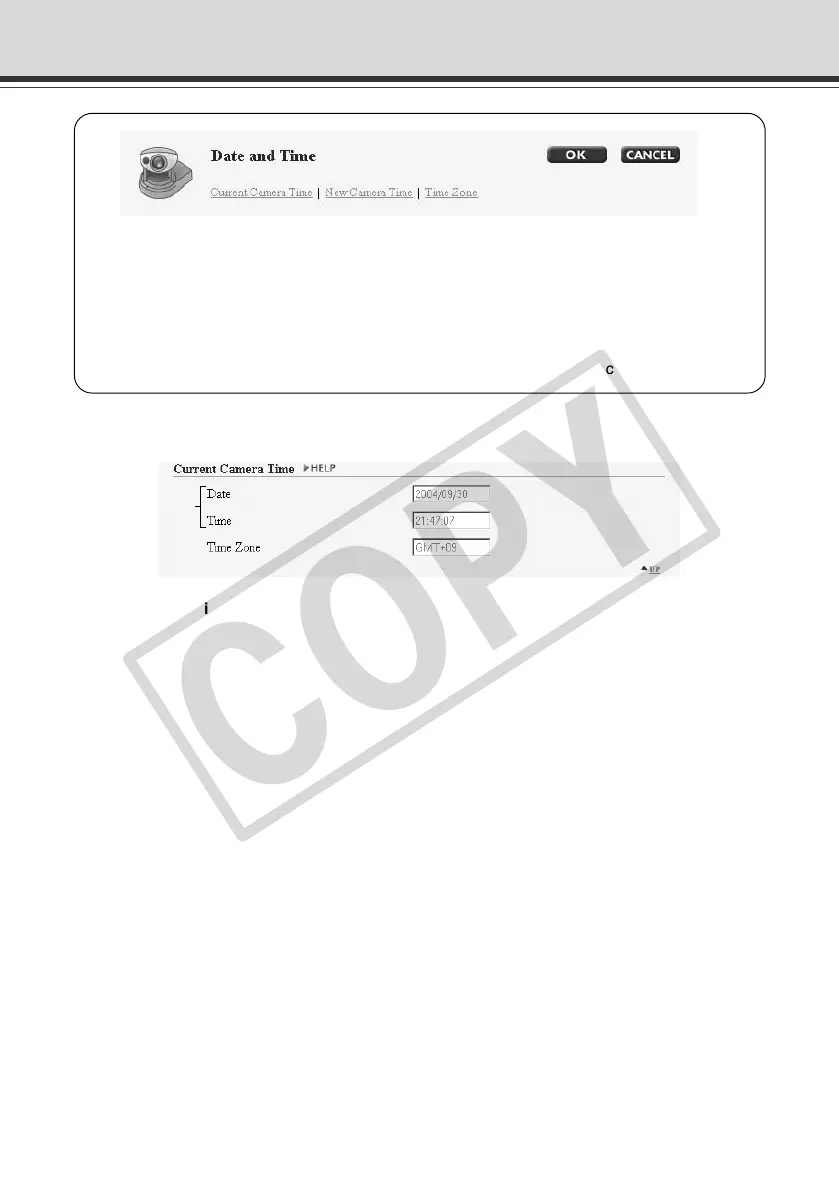
Do you have a question about the Canon VB-C50i/VB-C50iR and is the answer not in the manual?
| Effective Pixels | Approx. 380, 000 pixels |
|---|---|
| Lens | f=3.9mm, F2.0 |
| Video Compression | JPEG, MPEG-4 |
| Resolution | 640 x 480 (VGA) |
| Power Supply | DC 12V, PoE (IEEE 802.3af) |
| Digital Zoom | Up to 4x |
| Minimum Illumination | 1.0 lx (Color, F2.0, 1/30 sec), 0.1 lx (B/W, F2.0, 1/30 sec) |
| Protocols | TCP/IP, HTTP, SMTP, FTP, DHCP, DNS, DDNS, NTP, SNMP, RTP/RTCP, RTSP, UPnP, Bonjour |
| Frame Rate | Up to 30 fps |
| Camera Type | Network Camera |
| Image Sensor | 1/4 inch CCD |
| Zoom | Digital Zoom |
| Network Interface | 10Base-T/100Base-TX |
| Focal Length | 3.9mm |
| Sensor | 1/4 inch CCD |
| Shutter Speed | 1/30 - 1/10000 sec |
| Day/Night | Auto |
| Operating Temperature | -10°C to 50°C |
| Operating Humidity | 20% to 80% |
| Dimensions | 100 x 100 x 100 mm |
Details the system's capabilities, including video distribution, pan/tilt/zoom, etc.
Lists the necessary operating systems, browsers, and software for using the camera.
Outlines the sequence of steps for setting up the camera and verifying operation.
Instructions for physically installing the camera securely on a stable surface or mount.
Details on connecting the camera to a PC and network hub using a LAN cable.
Steps to configure the camera's initial network settings using the setup tool.
Verifies that the camera is working correctly by checking its live video feed.
Instructions for installing necessary software for camera management and viewing.
Explains the various settings pages and their respective functions for camera configuration.
Describes how to access the camera's web-based settings interface using a browser.
Configures administrator password, IP address, subnet mask, and network connection.
Adjusts video capture settings, camera pan, tilt, zoom, and image quality.
Allows saving and configuring specific camera positions (presets) for quick recall.
Configures server settings for video distribution, including client limits and connection times.
Manages user accounts and host specifications for controlling access to the camera.
Accesses file system information, recorded data management, and system settings.
Instructions on how to install the VB Administration Tools software suite.
Tool for setting visual limits on camera angles and zoom for viewers.
Tool for setting camera preset positions and home positions visually.
Tool for scheduling automated services like timers and motion detection.
Steps to launch the VB Administration Tools from the desktop or start menu.
How to define visible areas by setting limits on camera angles and zoom.
Instructions for defining and saving specific camera positions (presets).
How to set up automated sequences (tours) of preset camera positions.
Steps to configure the automated preset tour sequence, including timing and options.
How to set up weekly schedules for automated services like motion detection.
Detailed steps for configuring a normal weekly schedule for various services.
How to set up schedules for specific dates or holidays.
Detailed steps for setting up special daily schedules for automated services.
Tool for setting up timed picture recording and audio playback.
Tool for configuring motion detection parameters and actions.
Summarizes the steps involved in configuring motion detection settings.
Detailed steps for setting up motion detection parameters like frame rate and area.
How to define specific areas within the camera's view for motion detection.
Adjusting sensitivity, area ratio, and duration for motion detection sensitivity.
Tool for configuring the camera's night mode for low-light conditions.
Detailed steps for enabling and configuring the night mode features.
Tool for configuring how the camera responds to external device inputs.
Detailed steps for setting up external device input triggers and actions.
Tool for configuring output signals to external devices based on events.
Detailed steps for setting up external device output operations, time, and repetition.
Viewer with special privileges for administrators, offering advanced control.
How to configure notifications for changes in external device input and motion detection.
Advanced camera control methods available exclusively through Admin Viewer.
Setting camera-specific features like exposure, digital zoom, and night mode.
Settings for sending and receiving audio through the camera's microphone and speakers.
How to embed Java applets (LiveApplet, Glimpse) into a web page.
How to set up a web server and create necessary files for the Viewer for PC.
Constructing a monitoring system that responds to external events by linking to sensors.
Constructing a monitoring system that uses audio alerts and records audio/video on external events.
Constructing a system that records pictures according to a predetermined schedule using the timer.
Constructing a system that uses motion detection according to a schedule, triggered by events.
VBCollector tool for collecting, displaying, and playing back recorded images and audio.
Instructions for installing VBCollector, including handling older versions.
How to register network camera servers for data download in VBCollector.
How to view recorded images and play back audio using the VBCollector Image Viewer.
Common issues and solutions for problems encountered with the camera and software.
How to restore factory default settings to reset forgotten administrator passwords.
How to restore the camera to its original factory default settings.