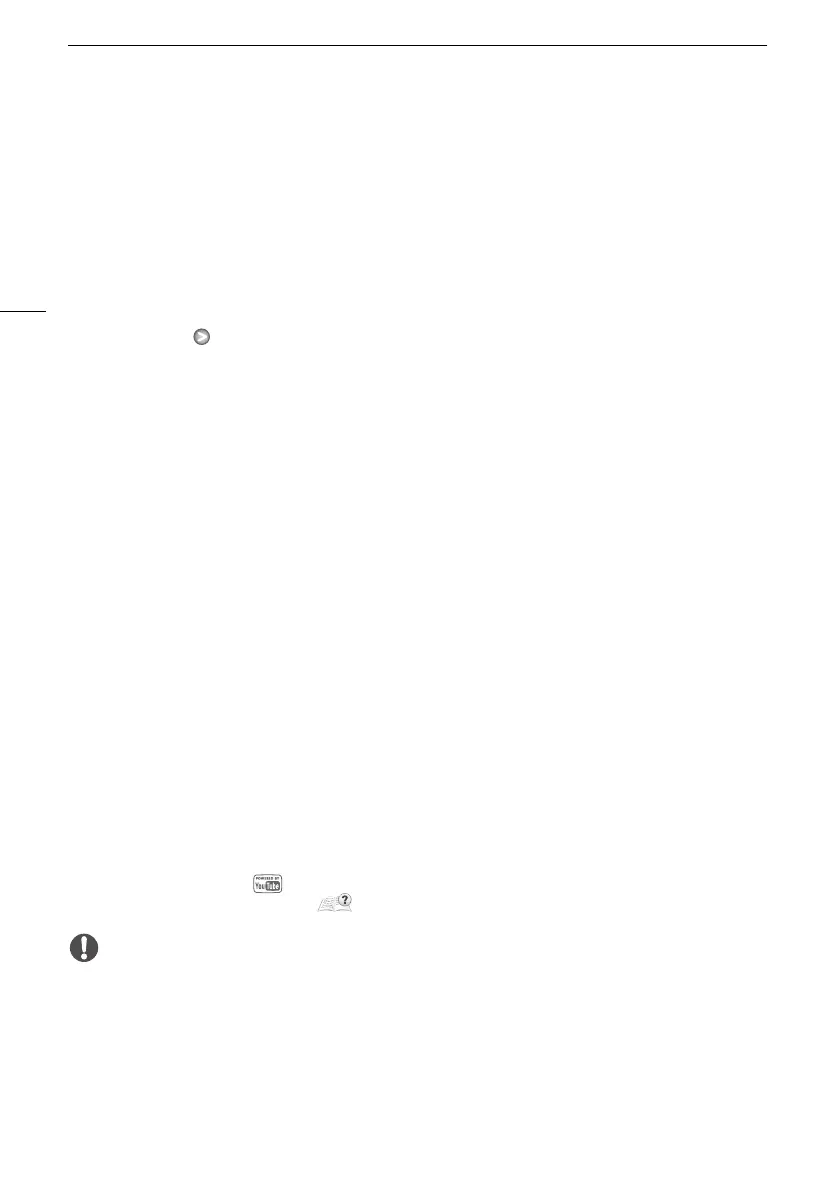Uploading Movies to Video Sharing Web Sites
134
7 When the conversion is completed, a confirmation screen will appear.
• Connect the camcorder to the computer at this point to continue uploading the converted videos
to the Web or touch [End Without Connecting] to connect to the computer later.
To select individual scenes (step 4)
1 Touch on the individual scenes you want to convert.
• A checkmark O will appear on the scenes you touch. The total number of selected scenes will
appear next to the o icon.
• Touch a selected scene to remove the checkmark. To remove all checkmarks at once, touch
[Remove All] [Yes].
2 After selecting all the desired scenes, touch [OK].
To select the bit rate (step 5)
Using a higher bit rate will result in better video quality for the converted scenes, while a lower bit rate
will result in smaller file sizes and faster uploads.
1Touch [5].
2 Touch [Bit Rate (Quality)].
3 Touch the desired option and then touch [f] twice.
To automatically divide scenes (step 5)
If you are converting a long scene, you can have the camcorder divide it into 10-minute SD movies to
make uploading easier.
1Touch [5].
2 Touch [Auto Divide].
3 Touch [On] and then touch [f] twice.
Connecting to the Computer and Uploading your Videos
1 Connect the camcorder to the computer using the supplied USB cable.
• Connection D. Refer to Connection Diagrams (0 119).
2 Computer: Depending on the software you chose to install, Transfer Utility or
VideoBrowser will start up automatically.
• Transfer Utility: Click [Web Upload] to upload your SD movies to the Web. For details about
using the software, click [Help] to open the Software Guide (PDF file).
• VideoBrowser: Click in the menu panel to upload your SD movies to the Web. For details
about using the software, click to open the Software Guide (PDF file).
IMPORTANT
• While the camcorder is connected to the computer, do not open the double memory card slot cover
and do not remove the memory cards.
• Observe the following precautions while the ACCESS indicator is on or flashing. Failing to do so
may result in permanent data loss.
- Do not open the double memory card slot cover.
- Do not disconnect the USB cable.
- Do not disconnect the compact power adapter or turn off the camcorder or the computer.
