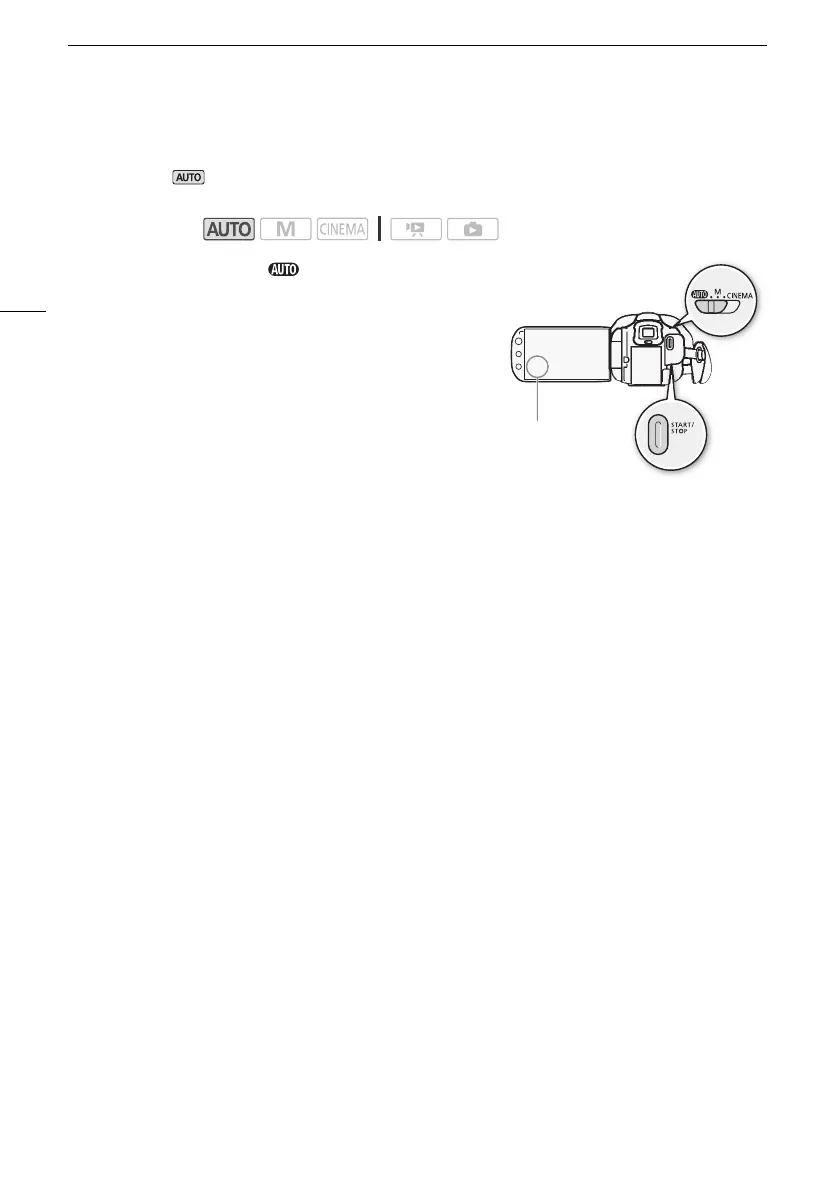Recording Movies and Photos
38
Recording in AUTO Mode
When you use mode to shoot video and take photos, the camcorder will automatically adjust
various settings for you.
1 Set the mode switch to .
2 Turn on the camcorder.
To record video
Press g to begin recording.
•Press
g again to pause the recording.
• The ACCESS indicator will flash from time to time while the
scene is being recorded.
• During recording, N will appear on the screen.
To take p hotos
Touch [PHOTO].
• A green icon (h) will appear momentarily on the screen and the ACCESS indicator will flash as the
photo is recorded.
• You can record photos simultaneously while recording a movie.
• You can also press j on the wireless controller.
When you have finished recording
1 Make sure that the ACCESS indicator is off.
2 Turn off the camcorder.
3 Close the LCD panel.
Operating modes:
[PHOTO]
