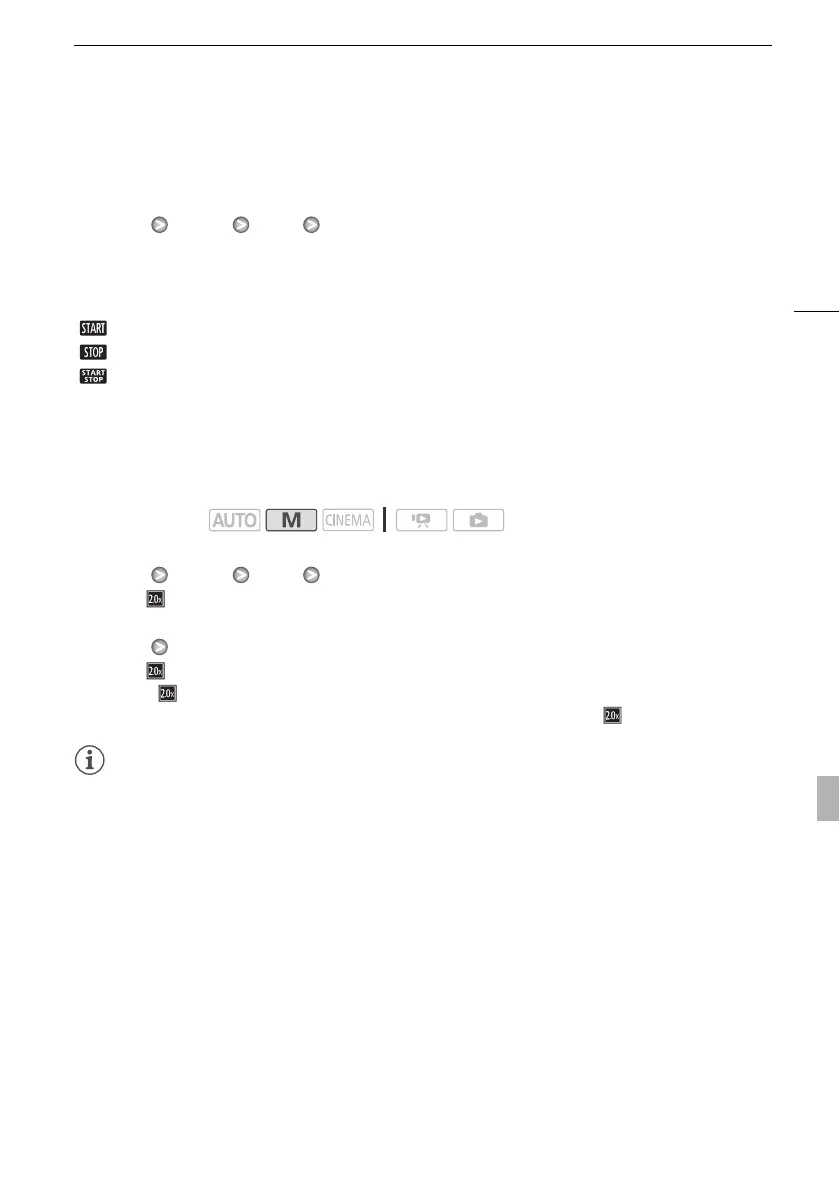Zooming
53
Soft Zoom Control
Soft zoom control allows you to start and/or stop the zoom gradually.
1 Open the soft zoom control screen.
[FUNC.] [MENU] 7 [Soft Zoom Control]
2 Touch the desired option and then touch [f].
Options
(
Default value)
Digital Tele-Converter
Using the digital tele-converter, you can digitally increase the focal length of the camcorder by a factor
of approx. 2 and record the enlarged image at full HD resolution.
1 Open the [Digital Zoom] screen.
[FUNC.] [MENU] 7 [Digital Zoom]
2 Touch [ Digital Tele-conv.] and then touch [a].
3Open the zoom controls.
[FUNC.] [ZOOM]
4 Touch [ ] (digital tele-converter) and then touch [a].
• Touch [ ] again before closing the screen to deactivate the digital tele-converter.
• The center of the screen will be enlarged approximately 2 times and the icon will appear.
NOTES
• You can attach the optional tele-converter and use it in conjunction with this function to increase the
effect.
• The digital tele-converter cannot be turned on while recording.
• While the digital tele-converter is activated, photos cannot be recorded.
• The image is digitally processed so the image will deteriorate throughout the zoom range.
[B Off]
Use this setting if you do not intend to use soft zoom control.
[ Start]Zoom starts gradually.
[ Stop]Zoom stops gradually.
[ Start & Stop] Zoom start and stops gradually.
Operating modes:
