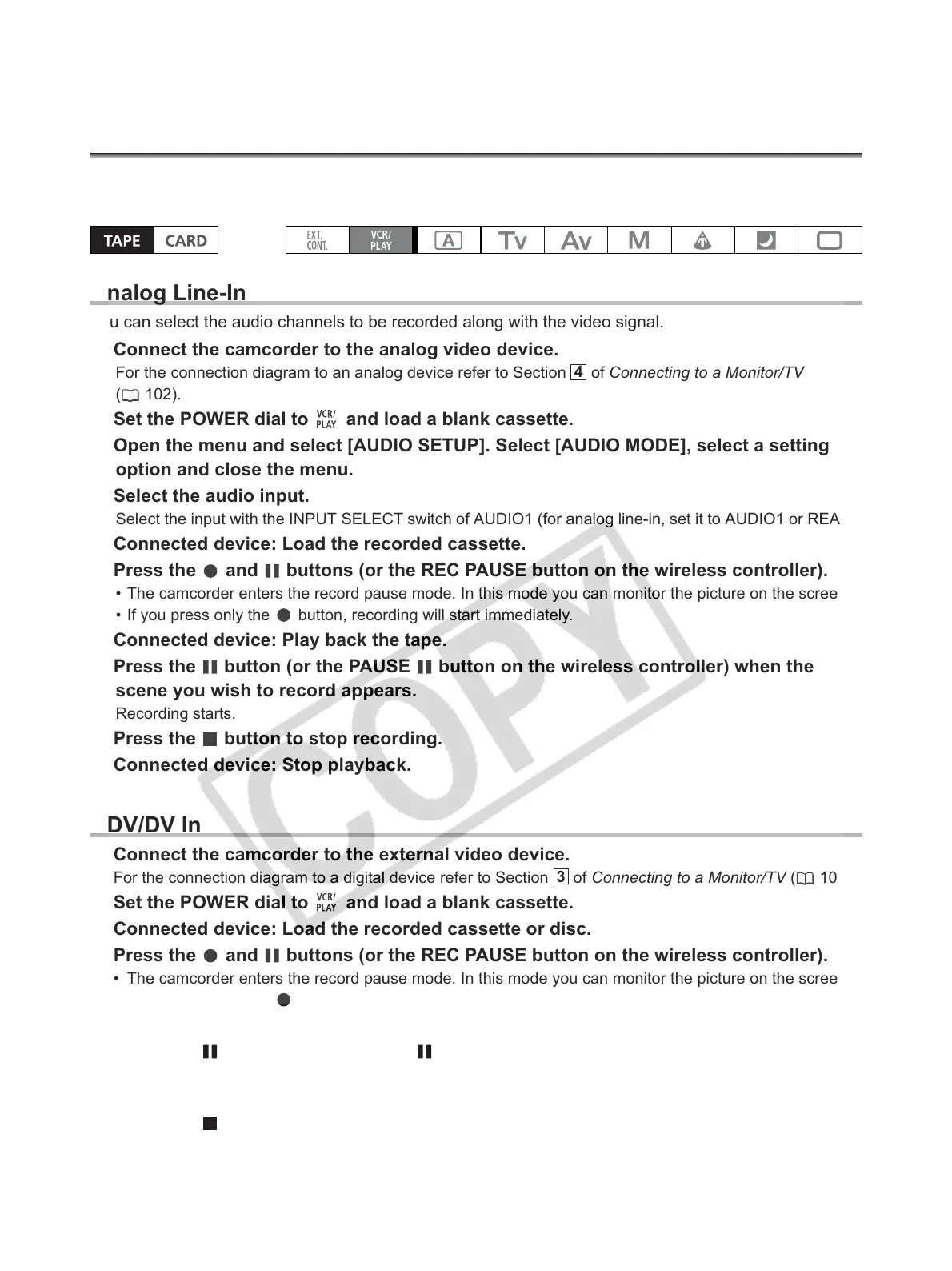110
Editing
Recording an External Video Signal
(Analog Line-In, HDV/DV In)
You can record on the tape an external video signal, either from the analog video input (SD standard) or
from the HDV/DV input (SD or HD standard).
Analog Line-In
You can select the audio channels to be recorded along with the video signal.
1. Connect the camcorder to the analog video device.
For the connection diagram to an analog device refer to Section of Connecting to a Monitor/TV
(102).
2. Set the POWER dial to and load a blank cassette.
3. Open the menu and select [AUDIO SETUP]. Select [AUDIO MODE], select a setting
option and close the menu.
4. Select the audio input.
Select the input with the INPUT SELECT switch of AUDIO1 (for analog line-in, set it to AUDIO1 or REAR).
5. Connected device: Load the recorded cassette.
6. Press the and buttons (or the REC PAUSE button on the wireless controller).
• The camcorder enters the record pause mode. In this mode you can monitor the picture on the screen.
• If you press only the button, recording will start immediately.
7. Connected device: Play back the tape.
8. Press the button (or the PAUSE button on the wireless controller) when the
scene you wish to record appears.
Recording starts.
9. Press the button to stop recording.
10.
Connected device: Stop playback.
HDV/DV In
1. Connect the camcorder to the external video device.
For the connection diagram to a digital device refer to Section of Connecting to a Monitor/TV (102).
2. Set the POWER dial to and load a blank cassette.
3. Connected device: Load the recorded cassette or disc.
4. Press the and buttons (or the REC PAUSE button on the wireless controller).
• The camcorder enters the record pause mode. In this mode you can monitor the picture on the screen.
• If you press only the button, recording will start immediately.
5. Connected device: Start the playback.
6. Press the button (or the PAUSE button on the wireless controller) when the
scene you wish to record appears.
Recording starts.
7. Press the button to stop recording.
8. Connected device: Stop playback.
4
3