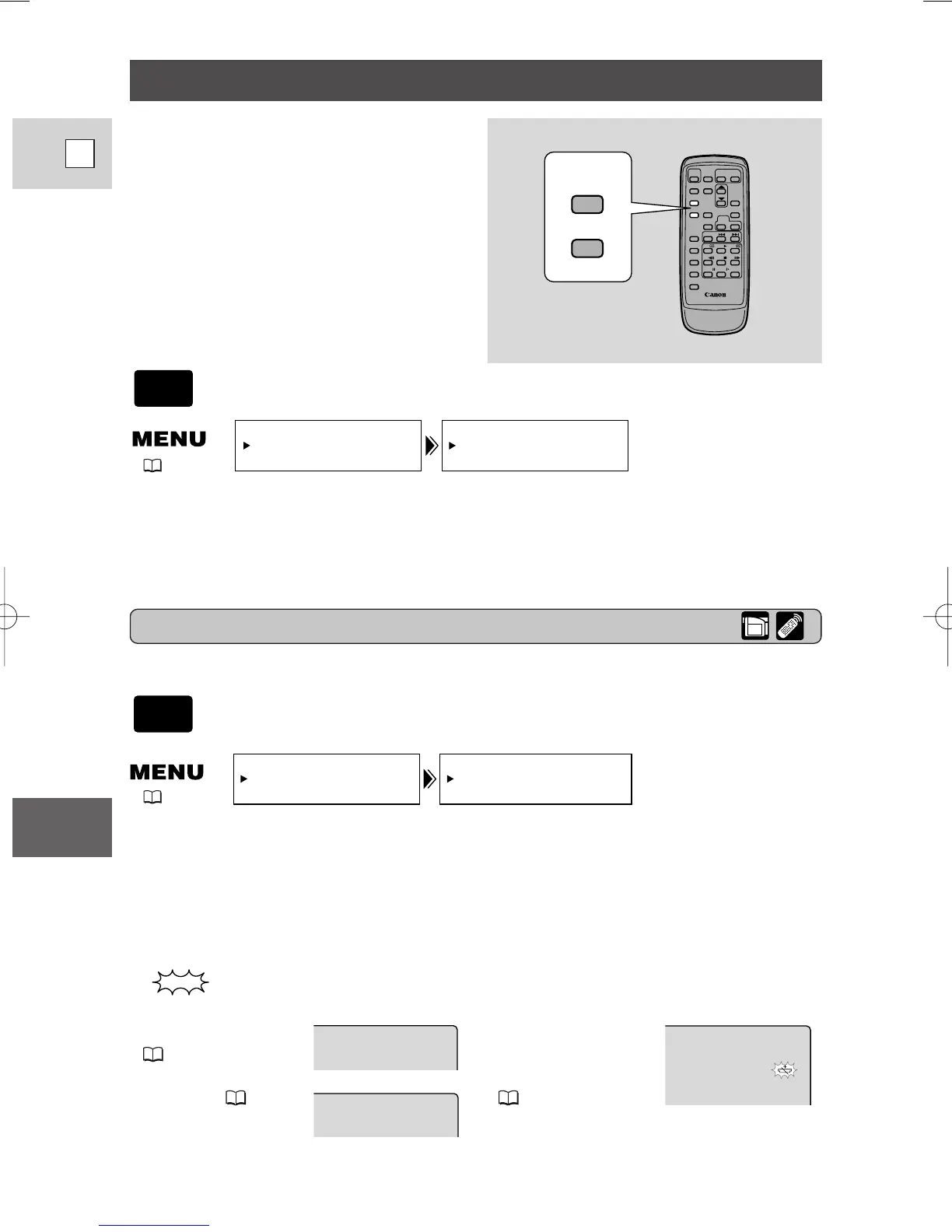104
E
Additional
Information
Screen Displays
To display the date and time, press the
DATA CODE button. See also p. 69.
Press the wireless controller’s TV
SCREEN button or turn TV SCREEN on
through the menu to see the other displays
on the TV screen. (The displays appear
white on-screen.) They will not be added
to any recordings you make with the
camcorder.
To turn TV SCREEN off, open the menu and select DISP.SET UP.
Then select TV SCREEN, set it to OFF and close the menu.
For instructions on how to hook the camcorder up to your TV, see p. 30.
Turning off the LCD screen displays
You can turn off the displays to give you a clear screen for playback.
To turn the displays off, open the menu and select DISP. SET UP.
Then select DISPLAYS, set it to OFF <PLAYBK> and close the
menu.
• If you turn the displays off, the LCD screen will be completely blank, but the
camcorder will continue to show warning/caution displays when necessary.
Record pause mode
( 18)
Recording ( 19)
The backup battery is
not properly installed,
or needs replacing
( 92).
DISPLAYS••••ON
DISP.SET UP
TV SCREEN•••ON
DISP. SET UP
( 36)
( 36)
indicates a flashing display.
5_ZR20_E(88-114) 3/12/01 13:53 Page 104
