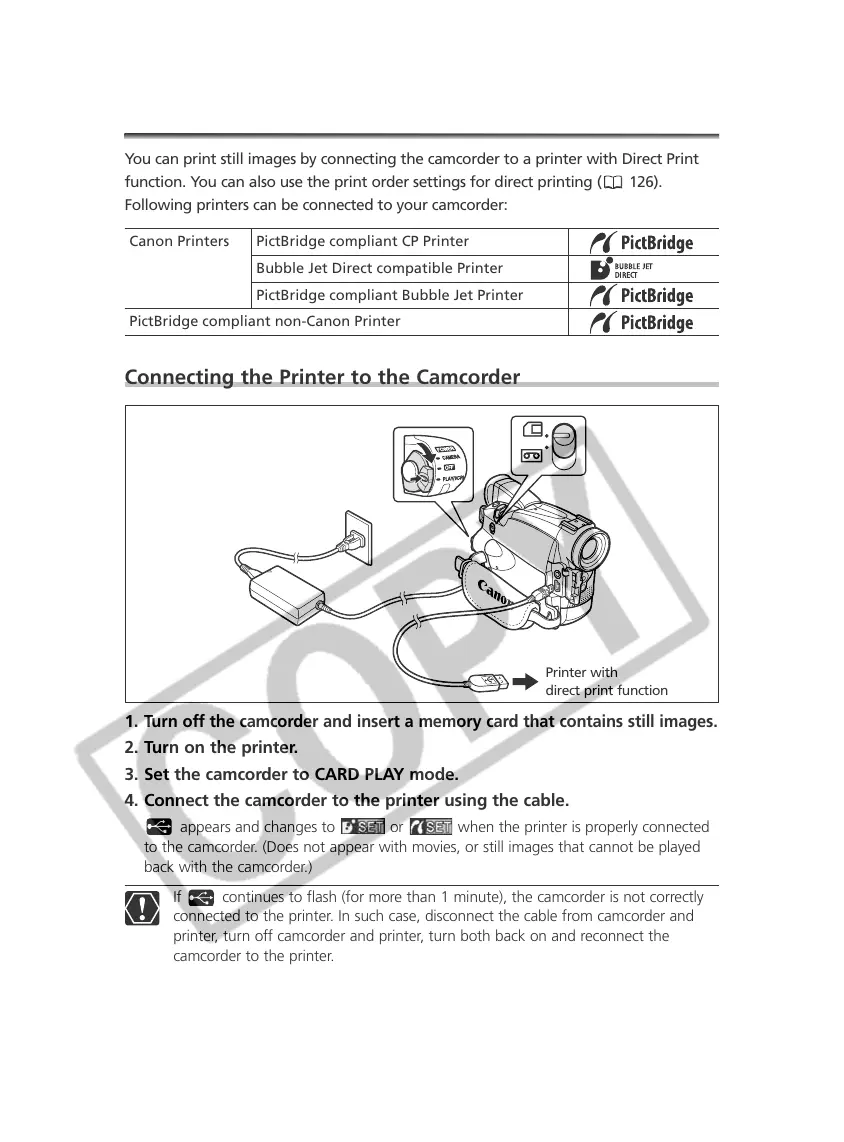120
Printing Still Images
You can print still images by connecting the camcorder to a printer with Direct Print
function. You can also use the print order settings for direct printing ( 126).
Following printers can be connected to your camcorder:
Connecting the Printer to the Camcorder
1.
Turn off the camcorder and insert a memory card that contains still images.
2. Turn on the printer.
3. Set the camcorder to CARD PLAY mode.
4. Connect the camcorder to the printer using the cable.
appears and changes to or when the printer is properly connected
to the camcorder. (Does not appear with movies, or still images that cannot be played
back with the camcorder.)
If continues to flash (for more than 1 minute), the camcorder is not correctly
connected to the printer. In such case, disconnect the cable from camcorder and
printer, turn off camcorder and printer, turn both back on and reconnect the
camcorder to the printer.
Printer with
direct print function
Canon Printers PictBridge compliant CP Printer
Bubble Jet Direct compatible Printer
PictBridge compliant Bubble Jet Printer
PictBridge compliant non-Canon Printer
