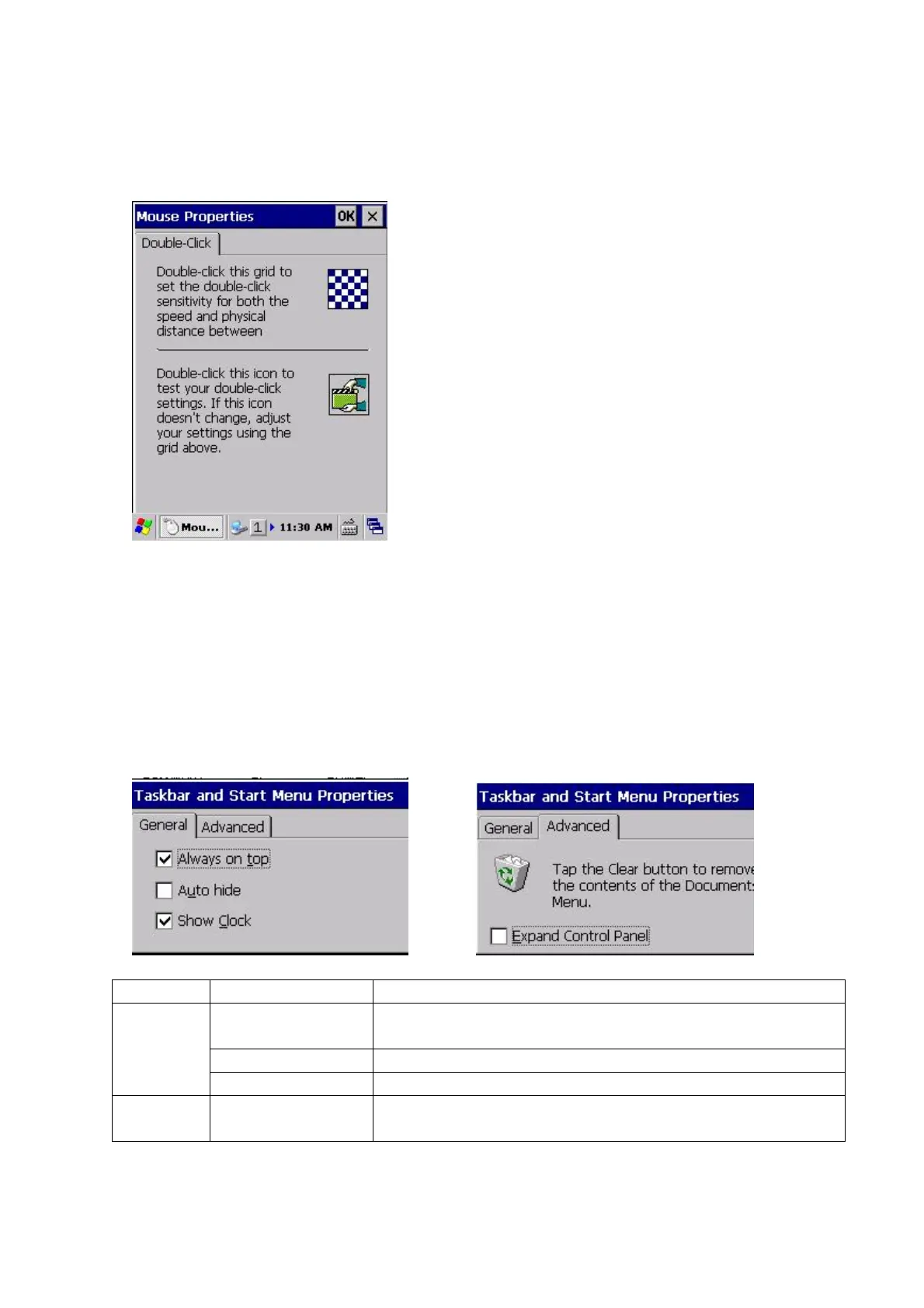110
3.3.6 Mouse Setting
Select Start -> Settings -> Control Panel -> Mouse.
In the dialog below, the menu sets double-click interval for the stylus (when using the mouse
emulator).
Double click the grid in the right side of the upper screen to calibrate the double click speed and its
interval.
The set value can be checked by double clicking the icon in the right side of the lower screen.
3.3.7 Taskbar and Start Menu
Select Start -> Settings -> Taskbar and Start Menu.
[General] Tab [Advanced] Tab
Tab Item Explanation
Always on top
Enabled by default. Uncheck the box to hide the Task Bar and
Start Menu behind application screens.
Auto hide Check the box to hide the Task Bar and Start Menu.
General
Show Clock Enabled by default. Uncheck the box to hide the clock.
Advanced
Expand Control
Panel
Select Start -> Settings -> Control Panel to display the list of
items in vertical columns.