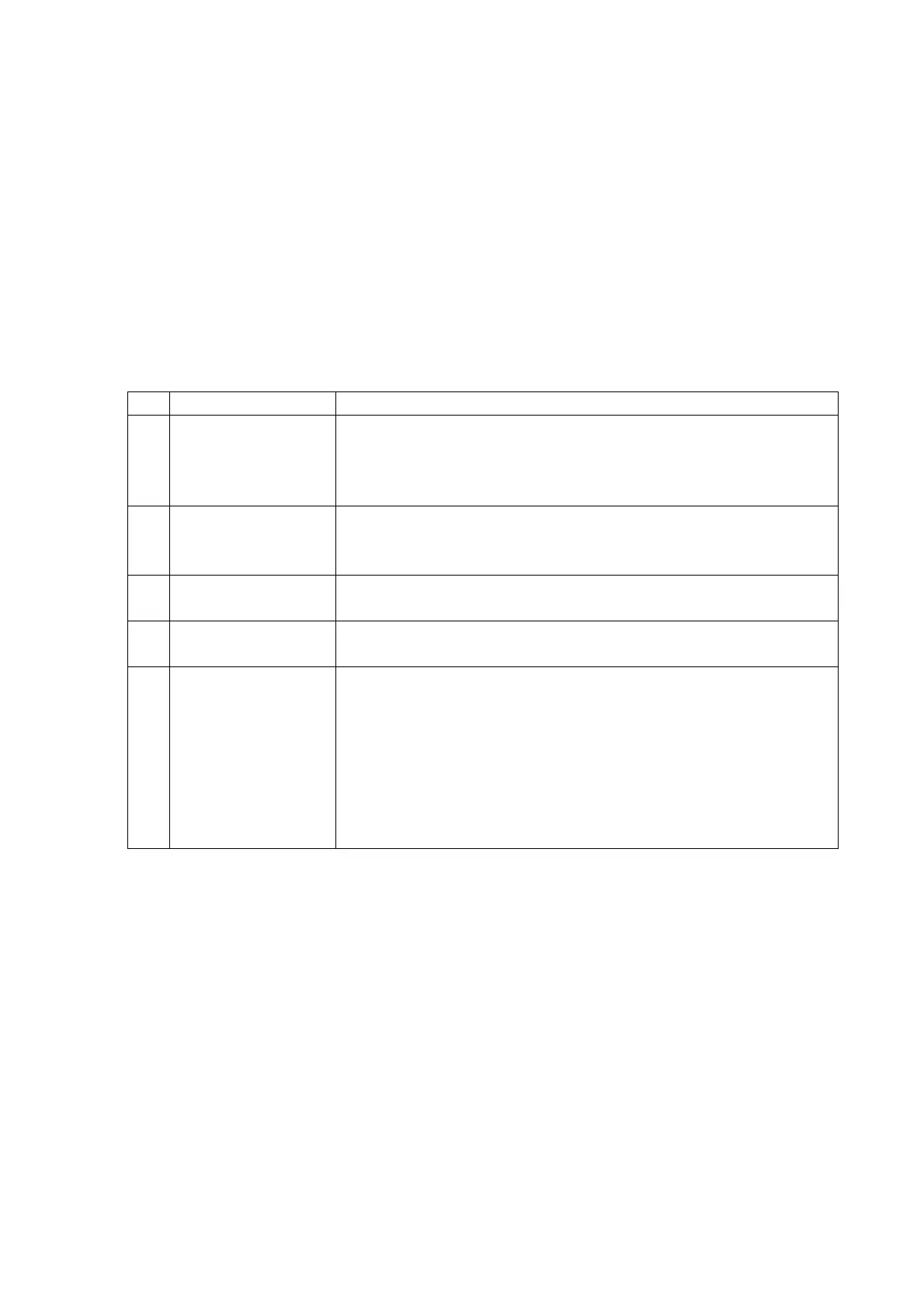23
2.3 Touch panel
The touch panel can be used to perform input operations from the screen.
The main features are as follows:
i Calibration data values are maintained even without battery power.
(Be sure to calibrate the touch panel once prior to using it.)
ii The unit is equipped with a software keyboard function.
iii The touch panel can be enabled or disabled by settings.
iv The accessory pen can also be used to perform input operations.
2.3.1 Function.
No. Item Description
1 Tap sound The tap sound can be set to mute, low or loud from “Volume &
Sounds” on the Control Panel
2 Tap and hold Tap on the screen and then hold the contact to display a pop-up
menu relevant to the tapped object.
3 Coordinate rotation When screen rotation display is used with the display function, the
coordinates of the touch panel will also flip in unison.
4 Input interrupt Disables touch panel input.
5
Calibration The unit is equipped with a calibration function for coordinate
correction. Set data for calibration is saved to flash disk when the
Welcome wizard runs on first startup, and when calibration is run by
pressing the “Fn + 4” keys. Therefore, even if the batteries run
down, there is no need to run calibration again. The touch panel
calibration may drift due to deterioration over time, voltage
fluctuation temperature change, etc.
If it does, re-calibrate the touch panel settings.