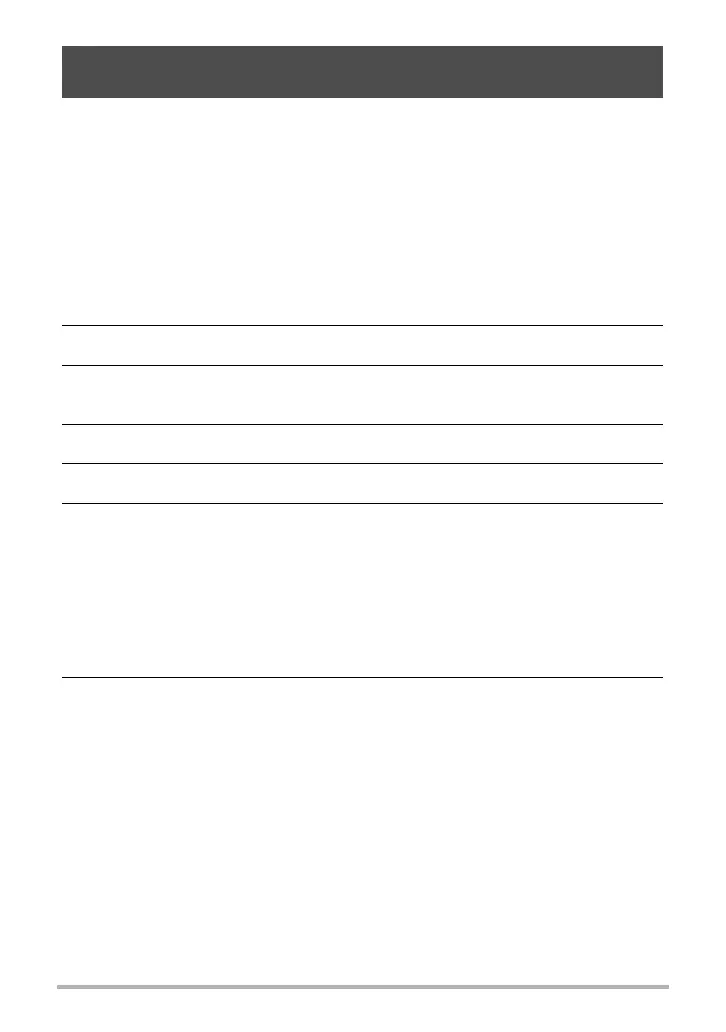158
Establishing a Wireless LAN Connection
This function lets you remotely shoot a snapshot or movie with the camera using a
smartphone. You also can perform remote zoom, self-timer, and other operations as
well. You can use any one of the recording modes below to shoot with Remote
Capture.
• Program Auto
• Premium Auto Pro
• A (Aperture AE) mode
• S (Shutter Speed AE) mode
• M (Manual Exposure) mode
1. On your camera, select one of the above as the recording mode.
2. Press [MENU].
3. Press [4], use [8] and [2] to select the “
r
REC MENU” tab, and then
press [6].
4. Use [8] and [2] to select “Remote Capture”, and then press [SET].
5. Use [8] and [2] to select “Remote Start”, and then press [SET].
6. On your smartphone, start up the EXILIM Remote app.
This will establish a connection between the smartphone and your camera.
• About 60 seconds after your camera establishes a connection with the
smartphone, the camera’s monitor screen will go blank and its back lamp will
light green.
• If the message “Connect your phone to the access point below.” remains on
the camera’s monitor screen, change the smartphone’s Wi-Fi settings so your
camera is selected for connection (page 157).
7. Compose the image on your smartphone’s screen as you shoot.
• After you are finished using Remote Capture, press [MENU] on the camera or
exit the app on your smartphone.
Using a Smartphone as a Camera Remote Controller
(Remote Capture)
