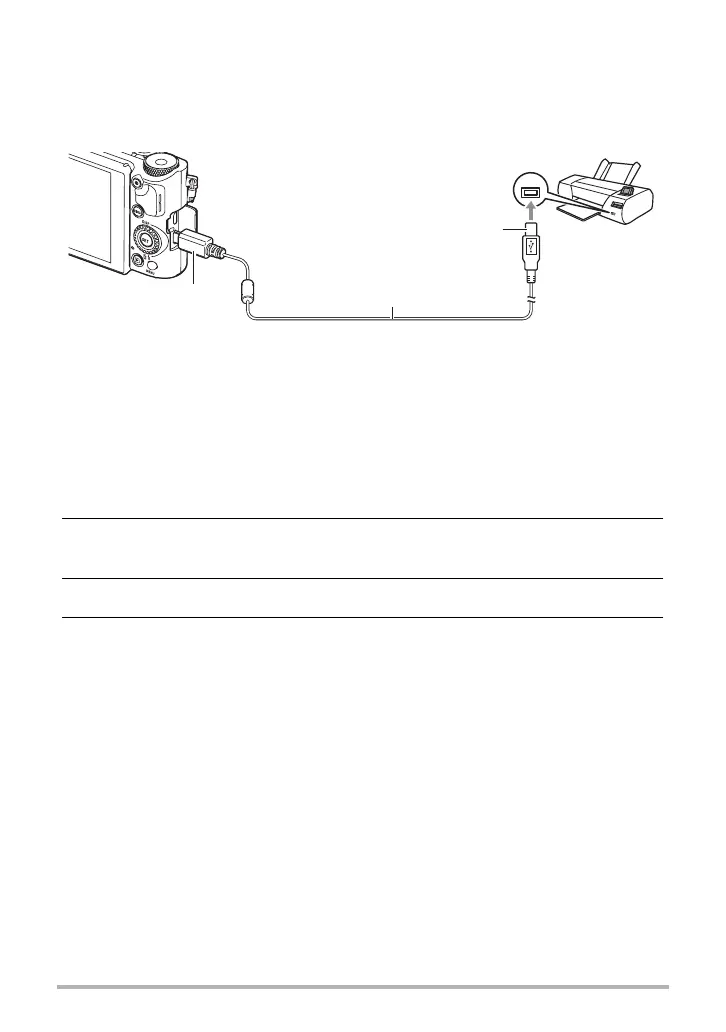167
Printing
. Connecting the Camera to a Printer
Use the micro USB cable that comes bundled with the camera to connect the camera
to your printer’s USB port.
• For details about connecting to the camera and precautions when connecting, see
page 25.
• The camera does not draw power over the USB cable. Check the battery level
before connecting and make sure it is not too low.
• Make sure that the camera is turned off before plugging in or unplugging the cable.
Check the user documentation that comes with the printer for information about
requirements before plugging into or unplugging from the printer.
. To print
1. Turn on the printer and load paper.
2. Turn on the camera.
This will display the print menu screen.
3. Use [8] and [2] to select “Paper Size”, and then press [6].
4. Use [8] and [2] to select a paper size and then press [SET].
• The following are the available paper sizes.
3.5"×5", 5"×7", 4"×6", A4, 8.5"×11", By Printer
• Selecting “By Printer” prints using a paper size selected on the printer.
• See the documentation that comes with your printer for information about
paper settings.
USB
Micro USB cable
(included with camera)
USB port
Large connector
Small connector
