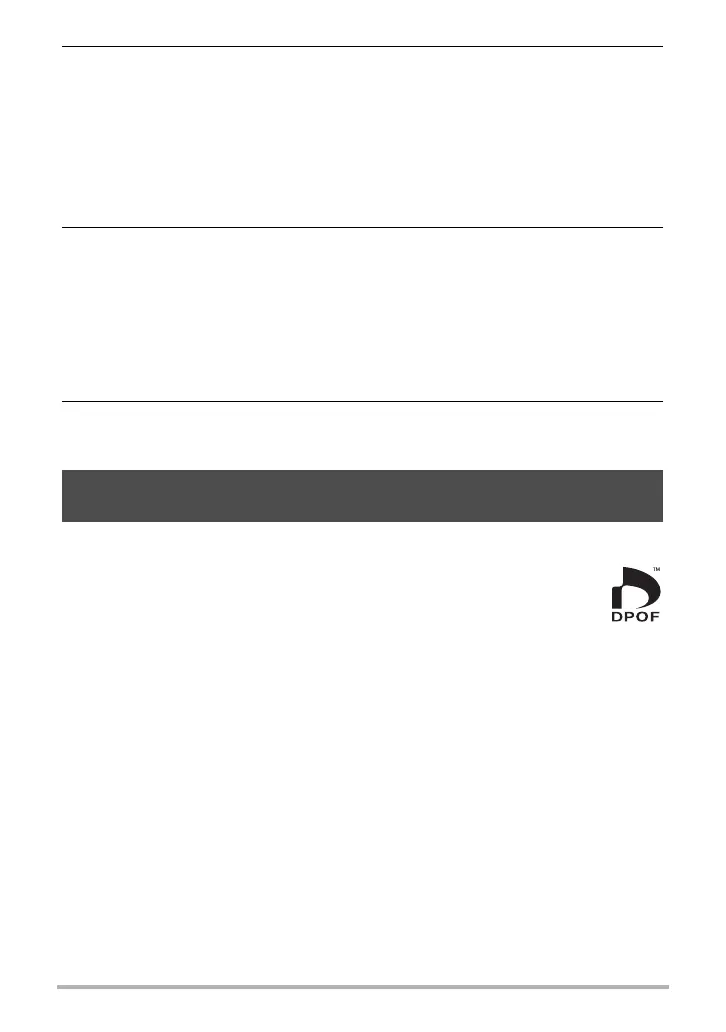168
Printing
5. Use [8] and [2] to specify the print option you want.
• To toggle date stamping on and off, press [0] (Movie). The date stamp will be
printed when “On” is indicated on the monitor screen.
6. Use [8] and [2] to select “Print” and then press [SET].
Printing will start and the message “Busy... Please wait...” will appear on the
monitor screen. The message will disappear after a short while, even though
printing is still being performed. Pressing any camera button will cause the
printing status to re-appear. The print menu screen will re-appear when printing is
complete.
• If you selected “1 Image”, you can repeat the procedure from step 5, if you
want.
7. After printing is complete, turn off the camera and disconnect the USB
cable from the printer and camera.
. Digital Print Order Format (DPOF)
DPOF is a standard that allows you to include image type, number of copy,
and time stamp on/off information on the memory card with the images.
After configuring settings, you can use the memory card to print on a home
printer that supports DPOF or take the memory card to a professional print
service.
• Whether or not you will be able to use DPOF settings for printing depends on the
printer you are using.
• Some professional print services may not support DPOF.
1 Image : Prints one image. Select and then press [SET]. Next, use [4] and
[6] to select the image you want to print.
DPOF Printing: Prints multiple images. Select and then press [SET]. With this
option, images will be printed in accordance with DPOF settings
(page 168).
Using DPOF to Specify Images to be Printed and the Number
of Copies (DPOF Printing)
