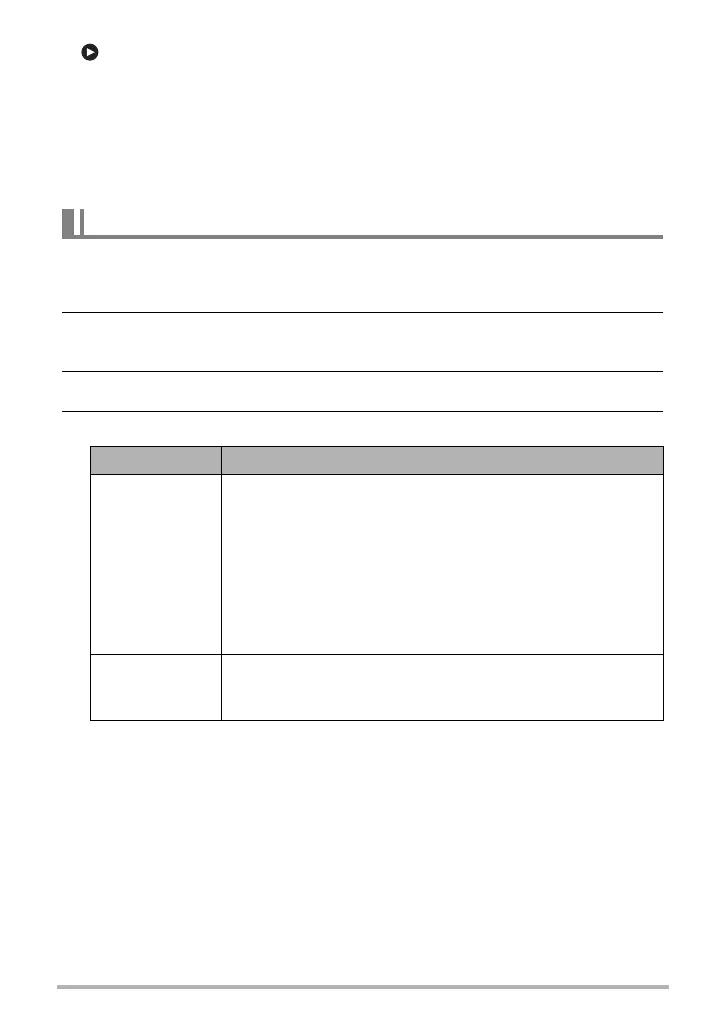71
Snapshot Tutorial
• (preview icon) will appear on the monitor screen when a snapshot is shot.
When the camera detects movement in the vicinity of the preview icon, it will
display the image that was shot for three seconds.
•“O Tracking” cannot be selected for the AF area setting while shooting with the
Handsfree Mode. If “O Tracking” is selected in another mode, selecting the
Handsfree Mode will cause the AF area setting to change to “U Spot”.
• You cannot shoot a snapshot by pressing the shutter button while movie recording
is in progress (Snapshot In Movie).
Use the procedure below to configure Handsfree Mode settings.
1. In the REC mode, press [MENU].
2. Press [4], use [8] and [2] to select the “
r
REC MENU” tab, and then
press [6].
3. Use [8] and [2] to select “Handsfree” and then press [SET].
4. Configure Handsfree settings.
Configuring Handsfree Mode Settings (Handsfree)
Setting Description
Motion Shutter
Specifies the camera operation that enters the Handsfree
Mode.
Always:
The camera always remains in the Handsfree Mode,
regardless of whether or not the monitor screen is tilted.
180°only:
The camera enters the Handsfree Mode only when the
monitor screen is tilted upwards 180 degrees.
Off: Handsfree Mode disabled
Timer
Specifies the amount of time that should elapse until
shooting starts after the camera detects movement.
Settings: 0.5 sec, 1 sec, 2 sec, 10 sec
