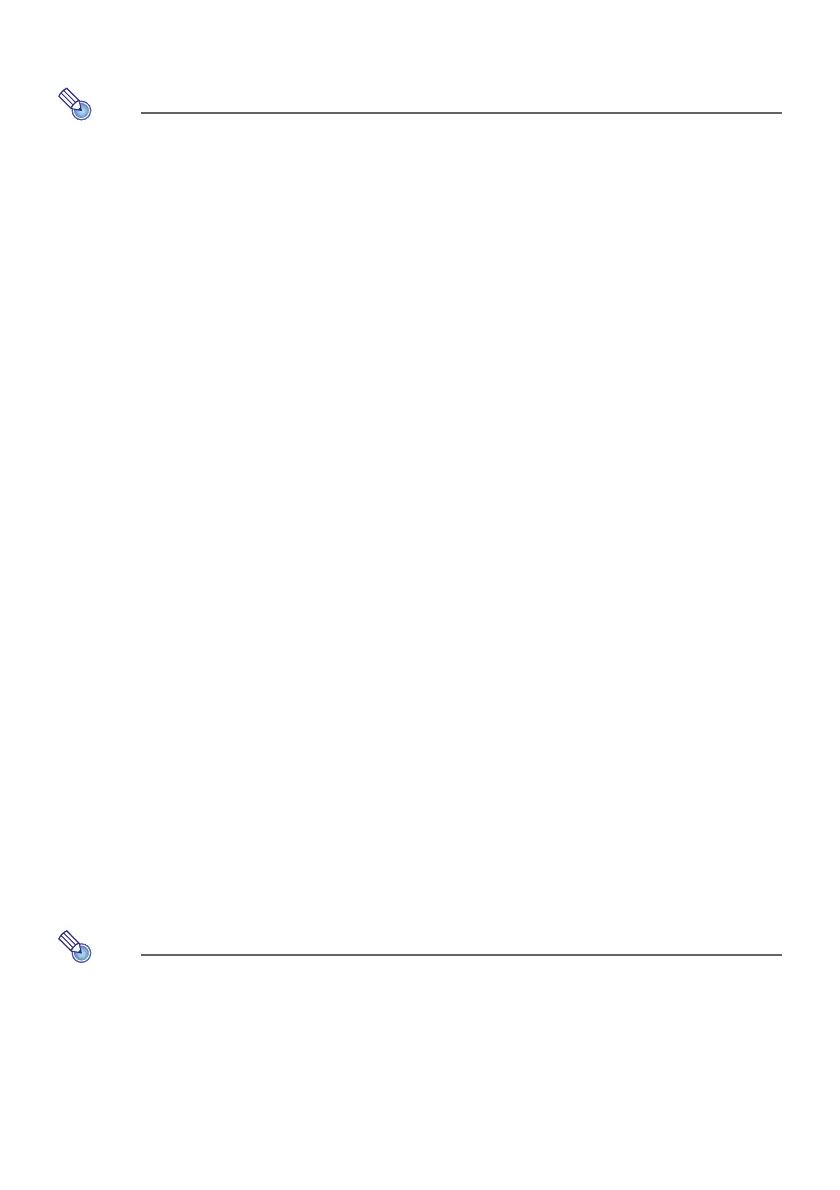54
4.
To stop template projection, change to another input source or turn off the
projector.
Note that an image input signal being input to the projector cannot be projected while a
template is being projected.
Auto Projection Off (page 47) and Auto Power Off (page 64) are both disabled while a template
is being projected.
With an XJ-UT352W, XJ-F11X, XJ-F101W, XJ-S400U, and XJ-S400W model, the following
settings cannot be adjusted while a template is being projected: “Brightness” (page 60),
“Contrast” (page 60).
To change the template type (XJ-UT352W, XJ-F11X, XJ-F101W,
XJ-S400U, XJ-S400W)
1.
While a template is being projected, press the [FUNC] key and then the [ENTER]
key.
This displays the “Template Type” menu.
2.
Use the [] and [] keys to select the template you want to project, and then
press the [ENTER] key.
To change the template type (Network Models)
1.
While a template is being projected, press the [FUNC] key and then the [ENTER]
key.
This displays the template selection screen.
2.
Use the cursor keys to move the focus to the template you want to project.
To project a template that is located in a folder that is different from the currently displayed
folder, perform the steps below.
(1) While the focus is located at the upper left template, press the [] key.
This moves the focus to the folder selection area.
(2) Use the [] and [] keys to move the focus to the folder that contains the template you
want to project.
(3) Press the [] key.
This moves the focus back to the template selection area.
(4) Use the cursor keys to move the focus to the template you want to project.
3.
Press the [ENTER] key.
Under network model initial default settings, only the top folder contains templates. All of the
other folders are empty. For information about the procedure to add a template, refer to the
separate “Network Function Guide”.