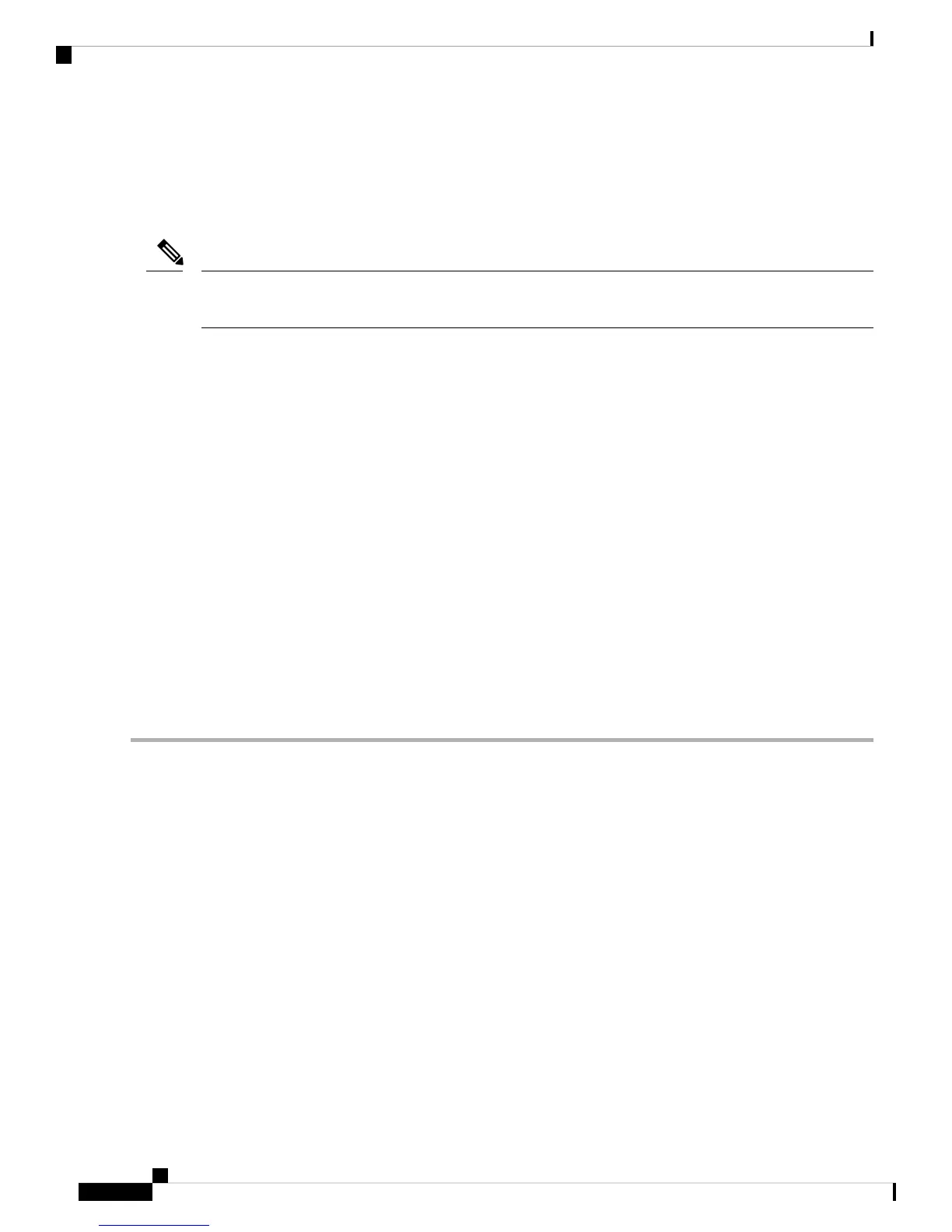1. Connect the end of the console cable with the RJ-45 connector to the light blue console port on the router.
2. OR
Connect a USB 5-pin micro USB Type-B to the USB console port. If you are using the USB serial port
for the first time on a Windows-based PC, install the USB driver.
You cannot use the USB port and the EIA port concurrently. When the USB port is used it takes priority over
the RJ-45 EIA port.
Note
3. Connect the end of the cable with the DB-9 connector (or USB Type-A) to the terminal or PC. If your
terminal or PC has a console port that does not accommodate a DB-9 connector, you must provide an
appropriate adapter for that port.
4. Start a terminal emulator application to communicate with the router. Configure the software with the
following parameters:
• 9600 baud
• 8 data bits
• no parity
• 1 stop bit
• no flow control
Connect to the Console Port with Mac OS X
This procedure describes how to connect a Mac OS X system USB port to the console using the built in OS
X Terminal utility.
Step 1 Use the Finder to go to Applications > Utilities > Terminal.
Step 2 Connect the OS X USB port to the router.
Step 3 Enter the following commands to find the OS X USB port number
Example:
macbook:user$ cd /dev
macbook:user$ ls -ltr /dev/*usb*
crw-rw-rw- 1 root wheel 9, 66 Apr 1 16:46 tty.usbmodem1a21 DT-macbook:dev user$
Step 4 Connect to the USB port with the following command followed by the router USB port speed
Example:
macbook:user$ screen /dev/tty.usbmodem1a21 9600
To disconnect the OS X USB console from the Terminal window
Hardware Installation Guide for the Cisco 1000 Series Integrated Services Router
36
Install and Connect the Router
Connect to the Console Port with Mac OS X