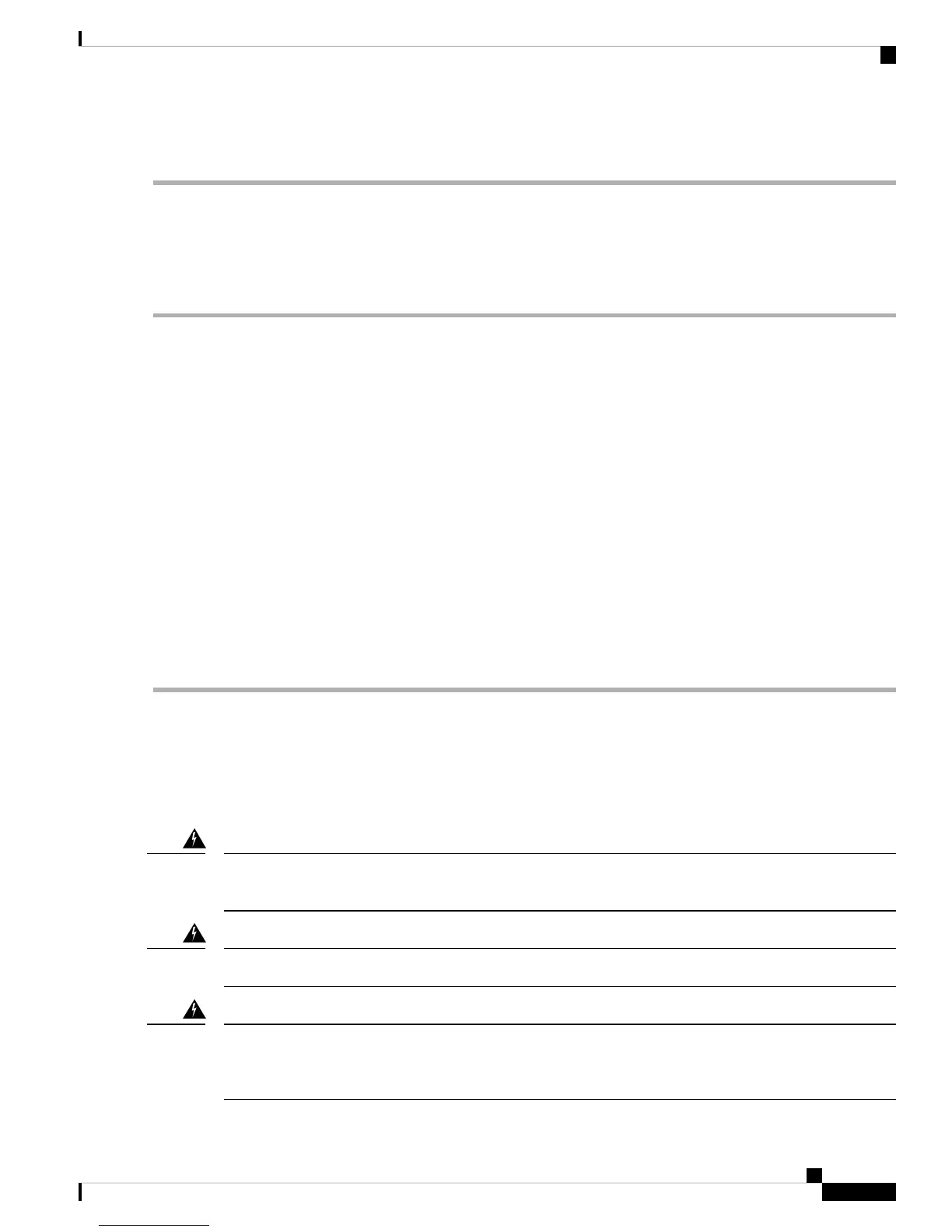Enter Ctrl-a followed by Ctrl-\
Connect to the Console Port with Linux
This procedure shows how to connect a Linux system USB port to the console using the built in Linux Terminal
utility.
Step 1 Open the Linux Terminal window.
Step 2 Connect the Linux USB port to the router.
Step 3 Enter the following commands to find the Linux USB port number
Example:
root@usb-suse# cd /dev
root@usb-suse /dev# ls -ltr *ACM*
crw-r--r-- 1 root root 188, 0 Jan 14 18:02 ttyACM0
root@usb-suse /dev#
Step 4 Connect to the USB port with the following command followed by the router USB port speed
Example:
root@usb-suse /dev# screen /dev/ttyACM0 9600
To disconnect the Linux USB console from the Terminal window
Enter Ctrl-a followed by : then quit
Connect WAN and LAN Interfaces
This section describes how to connect WAN and LAN interface cables. Before you connect the interface
cables, refer to the following warning statements:
Do not work on the system or connect or disconnect cables during periods of lightning activity. Statement
1001.
Warning
Class 1 laser product. Statement 1008.
Warning
Hazardous network voltages are present in WAN ports regardless of whether power to the unit is OFF or ON.
To avoid electric shock, use caution when working near WAN ports. When detaching cables, detach the end
away from the unit first. Statement 1026.
Warning
Hardware Installation Guide for the Cisco 1000 Series Integrated Services Router
37
Install and Connect the Router
Connect to the Console Port with Linux
