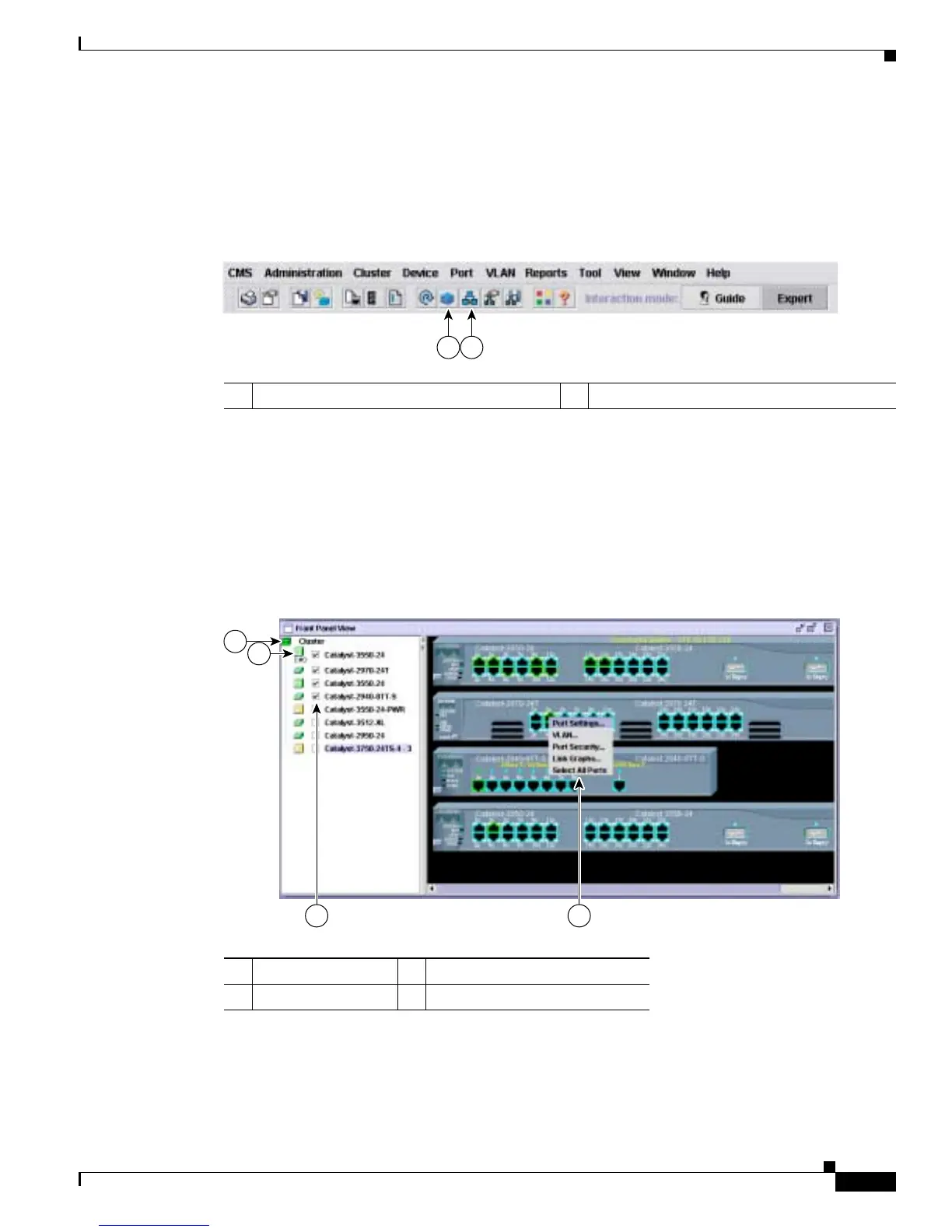4-13
Catalyst 2950 and Catalyst 2955 Switch Software Configuration Guide
78-11380-10
Chapter 4 Getting Started with CMS
Displaying CMS
Front Panel View
When CMS is launched from a command switch, you can display the Front Panel view by clicking the
Front Panel button on the tool bar, as shown in Figure 4-6.
Figure 4-6 Toolbar
When CMS is launched from a noncommand switch, the CMS Front Panel view displays by default, and
the front-panel image displays only the front panel of that switch.
The Front Panel view displays the front-panel image of the command switch and any other switches that
were selected the last time the view was displayed.
You can choose and configure the switches that appear in Front Panel view. You can drag the switches
that appear and re-arrange them. You can right-click on a switch port to configure that port.
Figure 4-7 Front Panel View and Port Popup Menu
1 Front Panel view button 2 Topology view button
101011
1 2
1 Cluster tree 3 Checkboxes to show switches
2 Command switch 4 Port configuration popup menu
3 4
1
2
98674