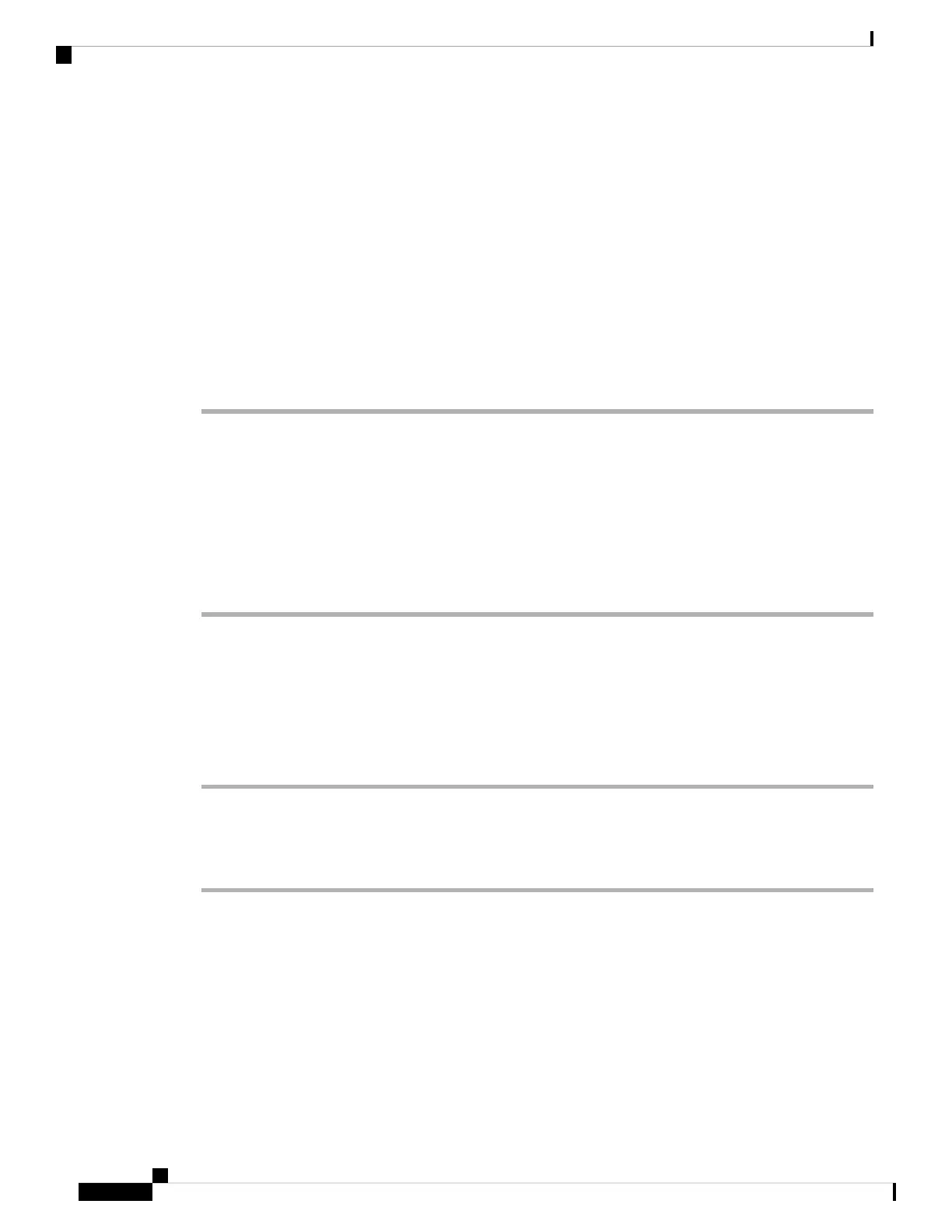Enable Conference Button with a Star Code
You can add a star code to the Conference button so that your user can press the button only once to add many
active calls to a conference. You can enable this feature from the phone web page.
Before you begin
• The phone server must suppport this feature.
• Access the phone administration web page. See Access the Phone Web Page, on page 92.
Procedure
Step 1 Select Voice > Ext(n), where n is an extension number.
Step 2 In the Call Features Settings section, select Yes for the Conference Single Hardkey field, enter a star code
in the Conference Bridge URL, and press Submit All Changes. For example, you can enter *55 to represent
the conference bridge URL of a telecom service provider.
You can also enable the conference button with a xml file. Enter a string in this format:
<Conference_Bridge_URL_1_ ua="na">*55</Conference_Bridge_URL_1_>
<Conference_Single_Hardkey_1_ ua="na">Yes</Conference_Single_Hardkey_1_>
Set up Extra Line Keys
Enable this feature if you want to use the buttons on both sides of the phone screen as line keys.
Procedure
Step 1 On the Configuration Utility page, click Admin Login > Voice > Phone.
Step 2 Choose a line key and select an extension to enable it.
Step 3 Click Submit All Changes.
Configure the Screen Saver with the Phone Web Page
You can configure a screen saver for the phone. When the phone is idle for a specified time, it enters screen
saver mode.
Any button press returns the phone to normal mode.
Cisco IP Phone 6800 Series Multiplatform Phones Administration Guide
160
Phone Administration
Enable Conference Button with a Star Code