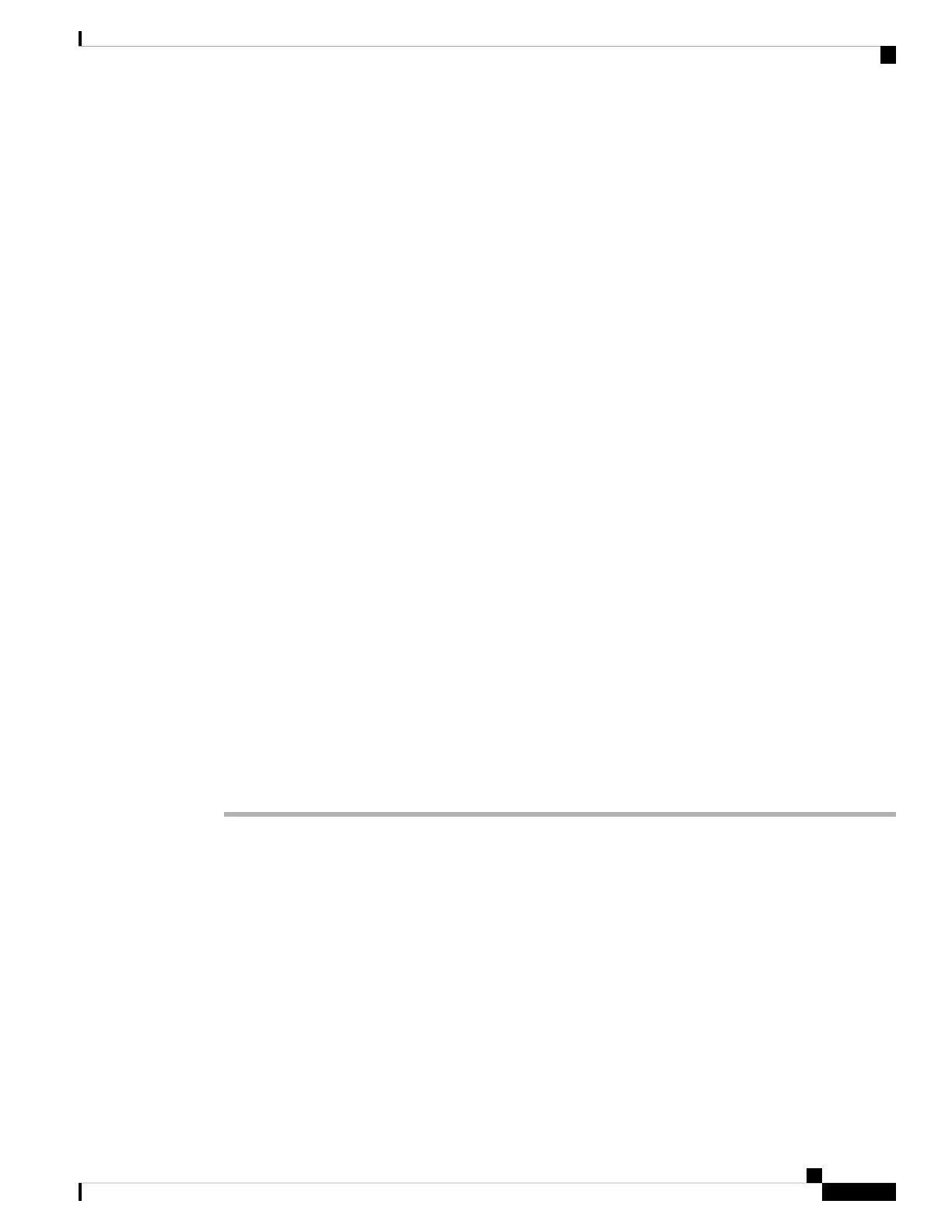Step 4 Connect your phone to a network. Do one of the following actions:
• Connect a straight-through Ethernet cable from the switch to the network port on the phone. Each phone
ships with one Ethernet cable in the box.
Use Category 3, 5, 5e, or 6 cabling for 10 Mbps connections; Category 5, 5e, or 6 for 100 Mbps
connections; and Category 5e or 6 for 1000 Mbps connections. For more information, see Network and
Computer Port Pinouts, on page 13.
• Connect a straight-through Ethernet cable from another network device, such as a desktop computer, to
the computer port on the phone. You can connect another network device later if you do not connect one
now.
Use Category 3, 5, 5e, or 6 cabling for 10 Mbps connections; Category 5, 5e, or 6 for 100 Mbps
connections; and Category 5e or 6 for 1000 Mbps connections. For more information, see Network and
Computer Port Pinouts, on page 13 for guidelines.
• For Cisco IP Phone 6861 Multiplatform Phones, you can connect the phone to a wireless network through
Wi-Fi. For more information, see Wi-Fi Settings, on page 45.
Step 5 If the phone is wall-mounted, you might need to adjust the handset rest to ensure that the receiver cannot slip
out of the cradle. For more information, see Adjust the Handset Rest, on page 117.
Step 6 Monitor the phone startup process. This step verifies that the phone is configured properly.
Step 7 Use DHCP or manually enter an IP address for the phone.
See Configure the Network from the Phone, on page 38.
Step 8 Upgrade the phone to the current firmware image.
Firmware upgrades over the WLAN interface may take longer than upgrading over the wired interface,
depending on the quality and bandwidth of the wireless connection. Some upgrades may take more than one
hour.
Step 9 Make calls with the phone to verify that the phone and features work correctly.
See the Cisco IP Phone 6800 Series Multiplatform Phones User Guide.
Step 10 Provide information to end users about how to use their phones and how to configure their phone options.
This step ensures that users have adequate information to successfully use their phones.
Activation Code Onboarding
If your network is configured for Activation Code Onboarding, you can set up new phones to register
automatically in a secure way. You generate and provide each user with a unique 16-digit activation code.
The user enters the activation code, and the phone automatically registers.
Activation codes can be used only once, and have an expiry date. If a user enters an expired code, the phone
displays Invalid activation code on the screen. If this happens, provide the user with a new code.
This feature is available in firmware release 11-2-3MSR1, BroadWorks Application Server Release 22.0
(patch AP.as.22.0.1123.ap368163 and its dependencies). However, you can change phones with older firmware
to use this feature. To do this, use the following procedure.
Cisco IP Phone 6800 Series Multiplatform Phones Administration Guide
37
Phone Installation
Activation Code Onboarding