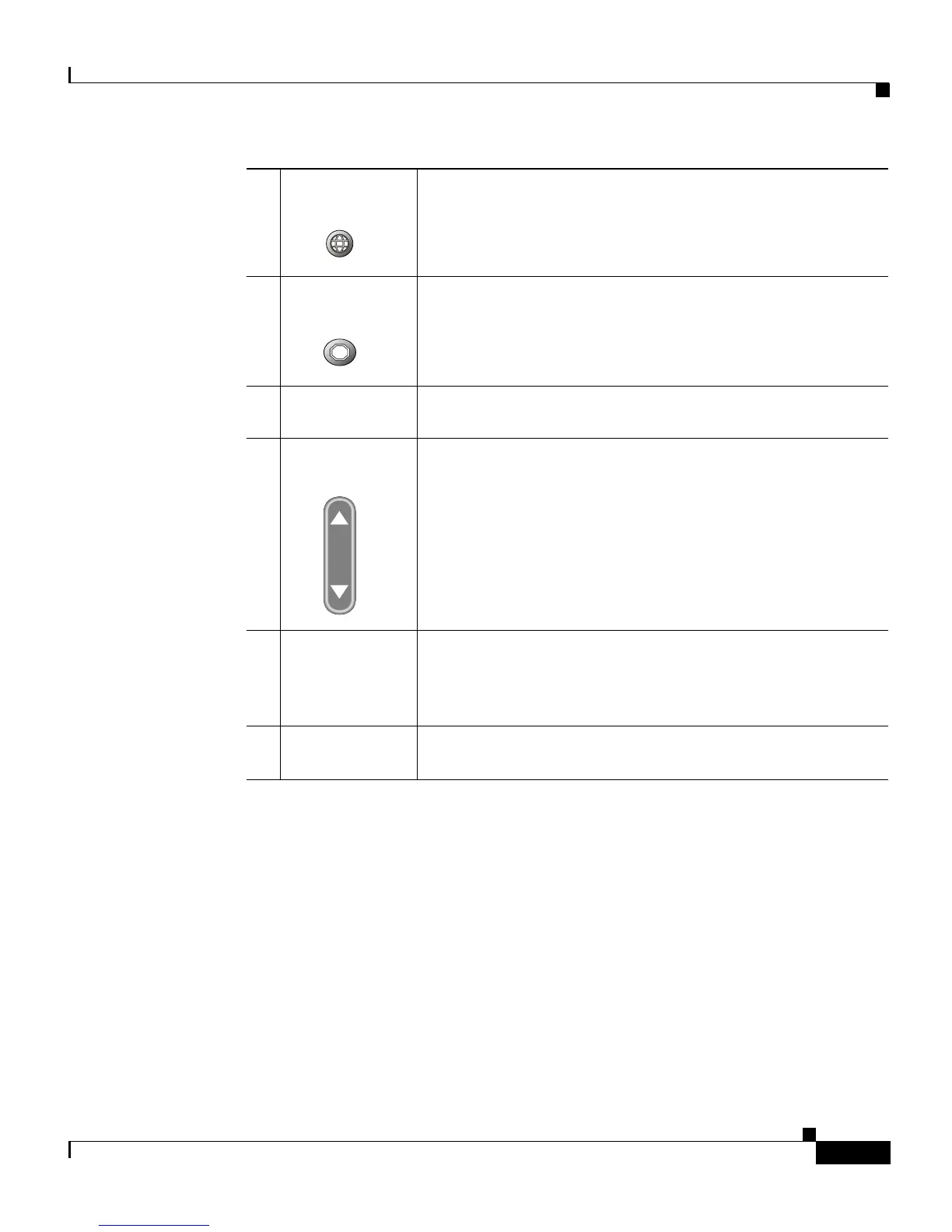1-9
Cisco IP Phone 7905G/7912G User Guide for Cisco CallManager
78-15080-02
Chapter 1 Introducing Your Cisco IP Phone
Buttons and Parts on Your Cisco IP Phone
Using the Menu and Hold Buttons
Your Cisco IP Phone has two feature buttons:
• Menu button—Displays a menu of services on your phone’s LCD screen.
Services include access to voice mail, various directories (including call
history and speed dials), and various settings (including contrast, ring type,
configuration, and status). See the “Using the Cisco IP Phone Menus” section
on page 1-13 for more information.
• Hold button—Puts an active call on hold or resumes a call on hold. See the
“Putting a Call on Hold” section on page 3-4 for more information.
5
Menu button Displays a menu of services, which include access to voice
mail, directories, and settings.
6
Hold button Places the active call on hold, resumes a call on hold, and
switches between an active call and an incoming call or
an active call and a call on hold.
7
Dial pad Works exactly like the dial pad on a traditional
telephone.
8
Volume button Increases or decreases volume for the handset and
speaker. Also controls the ringer volume (if on-hook).
9
Handset Functions like a traditional handset. The light strip at the
top of the handset blinks when the phone rings and
remains lit to indicate a new voice mail message
(depending on your message system).
10
Footstand
Allows the phone to stand at a convenient angle on a
desk or table.