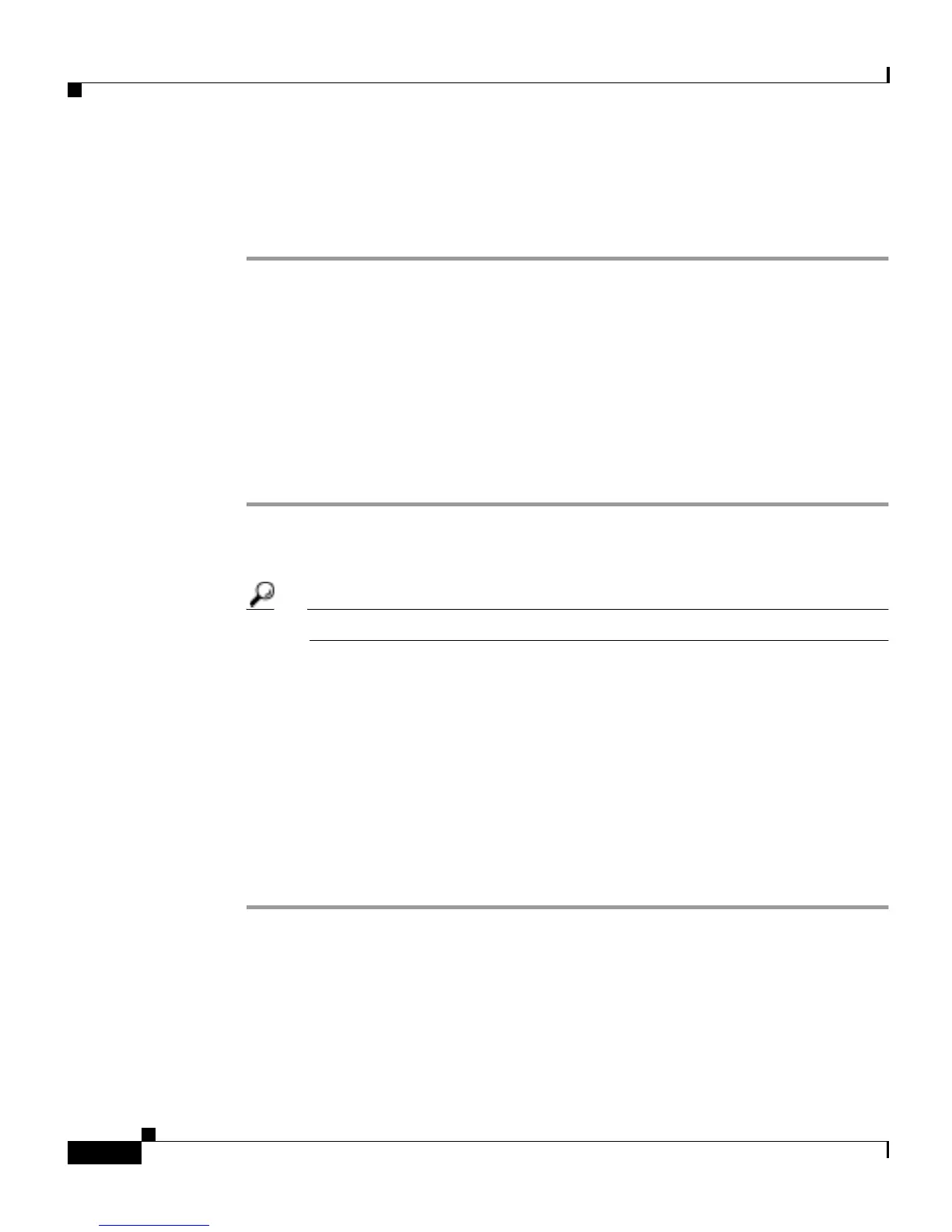Chapter 2 Customizing Phone Settings
Changing the LCD Screen Contrast
2-4
Cisco IP Phone 7905G/7912G User Guide for Cisco CallManager
78-15080-02
If you do not press the Save softkey, the ring returns to the default sound if the
phone resets.
Step 8 Press the Exit softkey to exit the Settings menu.
Changing the LCD Screen Contrast
To improve the readability of the LCD screen, follow these steps to adjust the
contrast:
Procedure
Step 1 Press the Menu button.
Step 2 Use the Navigation button to select Settings, and then press the Select softkey.
Tip Shortcut: Press the Menu button and then press 3.
Step 3 From the Settings menu, use the Navigation button to select Contrast and then
press the Select softkey.
Step 4 Press the Up or Down softkeys to set the desired contrast level.
Step 5 Press the Ok softkey to accept and save your changes.
Step 6 If you want the contrast to be saved if the phone resets, press the Save softkey.
If you do not press the Save softkey, the contrast returns to the default setting if
the phone resets.
Step 7 Press the Exit softkey to exit the Settings menu.