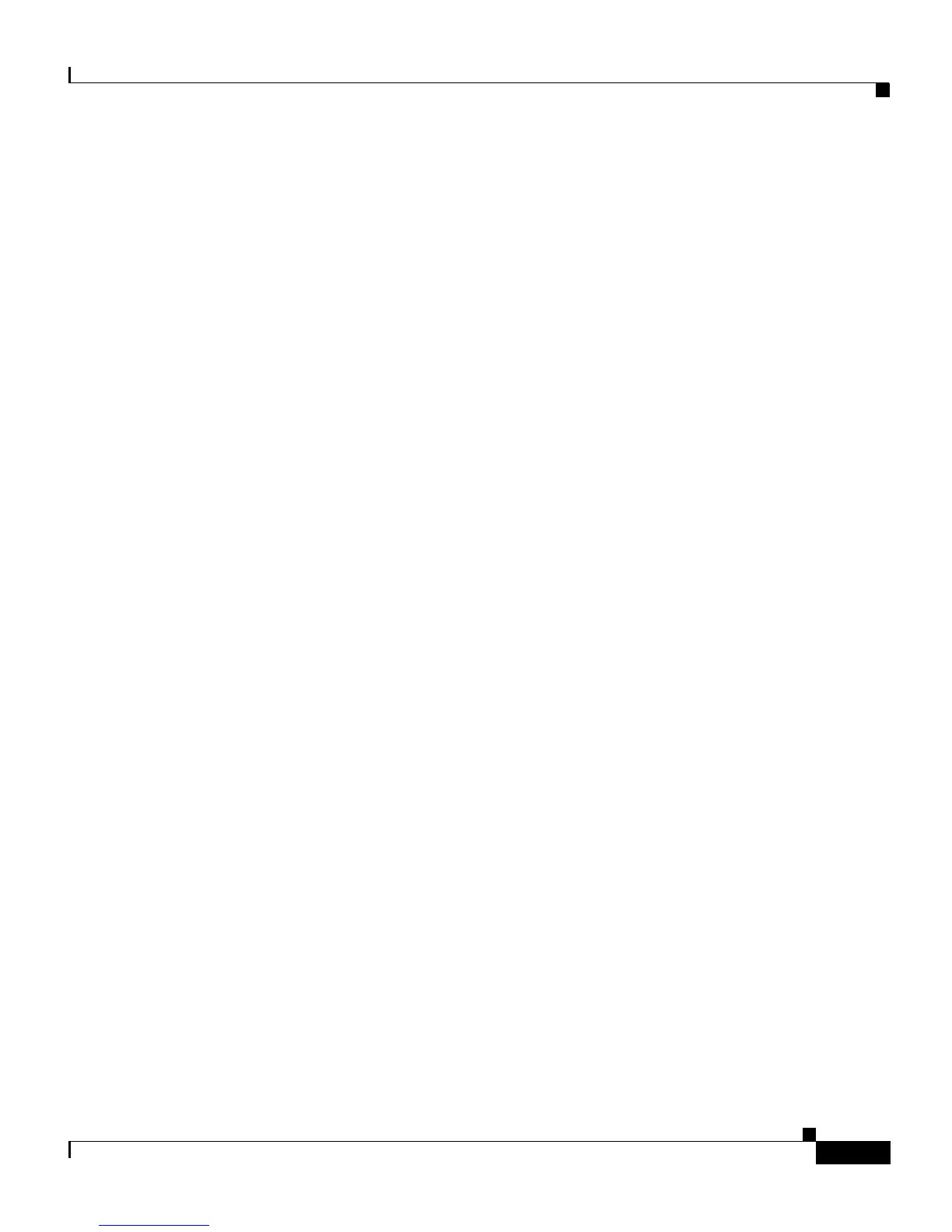1-13
Cisco IP Phone 7905G/7912G User Guide for Cisco CallManager
78-15080-02
Chapter 1 Introducing Your Cisco IP Phone
Using the Cisco IP Phone Menus
• To turn off the speaker and continue talking on the call, pick up the handset
and press the MonOff softkey.
• To turn off the speaker and hang up, press the EndCall softkey.
• To adjust the volume on the speaker, see the “Adjusting the Speaker Volume”
section on page 2-2.
Using the Cisco IP Phone Menus
The following menus are available on your Cisco IP Phone:
• Messages—Dials your voice mail system. See the “Using Voice Mail” section
on page 3-14 for more information.
• Directories—Provides access to call history menus and speed dials. See the
“Using the Phone Logs” section on page 3-15 for more information about call
history. See the “Placing a Call” section on page 3-2 for more information
about speed dialing.
• Settings—Provides access to contrast settings, ring type settings, network
configuration, model information, and phone status. See the following
sections for more information:
–
Changing the LCD Screen Contrast, page 2-4
–
Personalizing the Ringer Sound, page 2-3
To access a menu on your Cisco IP Phone, press the Menu button. Use the
Navigation button to select the desired menu, then press the Select softkey.
To exit a menu, press the Menu button or the Exit softkey.
Customizing Your Phone From the User Options Web
Pages
You can use the Cisco CallManager User Options web pages to:
• Set up call forwarding rules—For instructions, see the “Setting Up Call
Forwarding from a Computer” section on page 3-9 and the “Canceling Call
Forwarding” section on page 3-10.