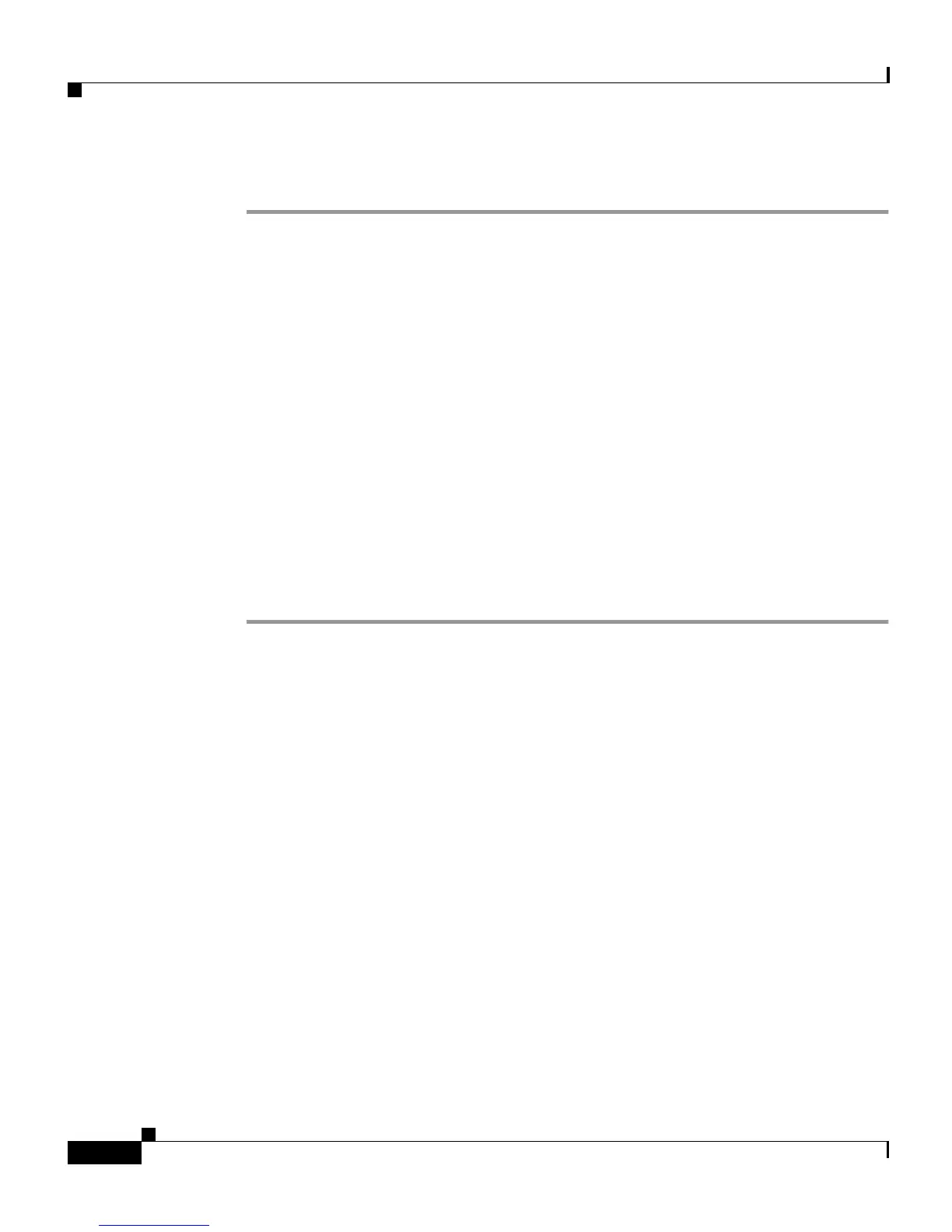Chapter 3 Placing a Call and Other Basic Phone Tasks
Forwarding Calls to Another Phone
3-10
Cisco IP Phone 7905G/7912G User Guide for Cisco CallManager
78-15080-02
Procedure
Step 1 From the User Options web page, click Forward all calls to a different number.
The Forward Your Calls page appears.
Step 2 Check the check box next to the line from which you want your incoming calls
forwarded.
Step 3 Choose where to send calls:
• To send calls directly to voice mail, and not ring your phone, choose
Voice Mail.
• To send calls to a specific number, choose this number and enter the phone
number or extension in the box provided.
Be sure to enter the number exactly as you would if you were to call that
number. For example, enter an access code such as 9 or the area code, if
necessary. Your system administrator might restrict the call forwarding
feature to numbers within your company.
Step 4 Click Update.
Related Topics
• Setting Up Call Forwarding from Your Phone, page 3-9
• Canceling Call Forwarding, page 3-10
Canceling Call Forwarding
You can cancel call forwarding from either your phone or on the web.
To cancel call forwarding from your phone, press the CFwdAll softkey.
To cancel call forwarding when you are away from your phone, perform the
following steps.
Before You Begin
Log in to the User Options web page. For information on the User Options web
page and how to access it, see the “Logging In to the User Options Web Pages”
section on page 1-14.