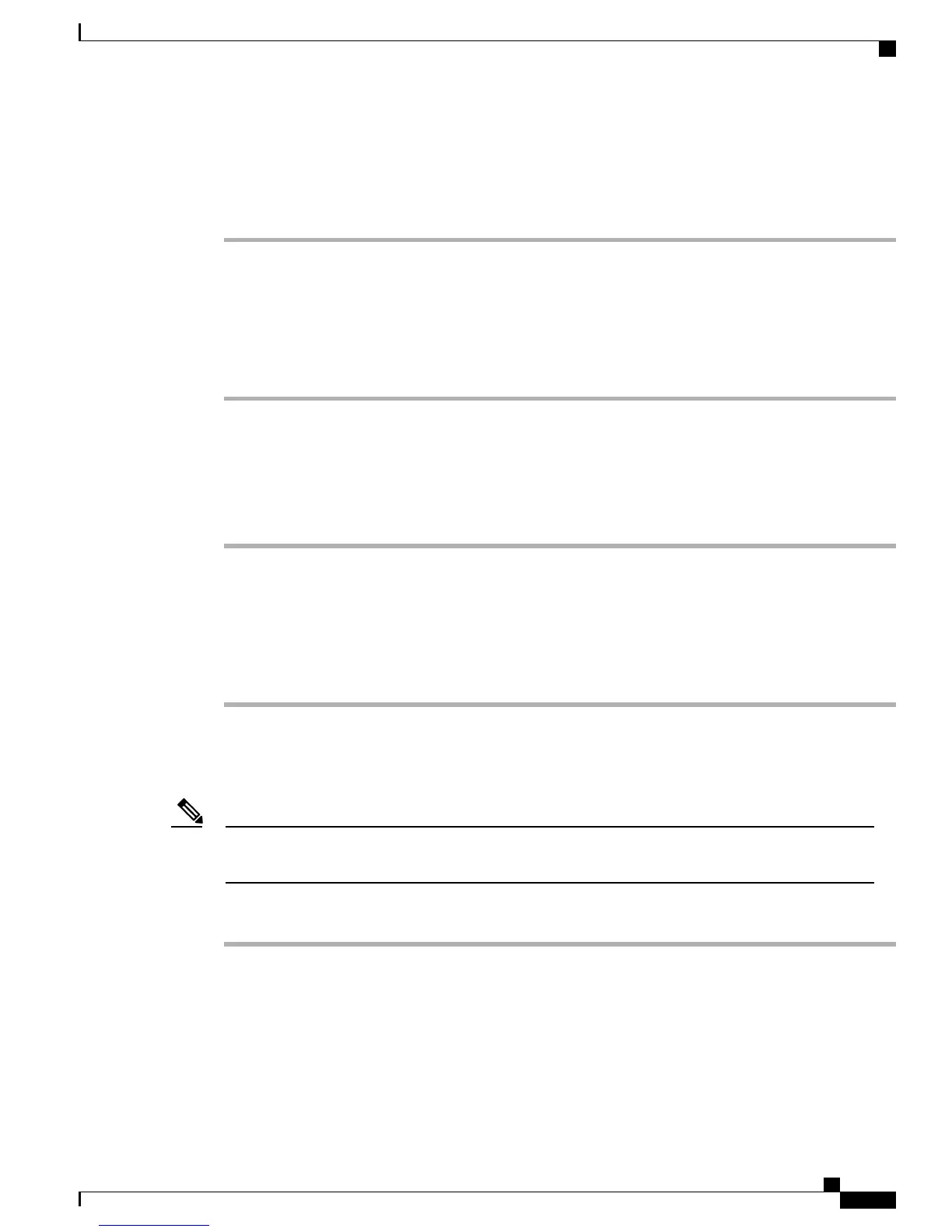Assign Fast-Dial Code to Personal Directory Entry
Procedure
Step 1
Sign in to Personal Directory. (Use the navigation bar and button to scroll and select.)
Step 2
Enter the name information and press the Submit softkey.
Step 3
Select the name, then press the FastDial softkey.
Step 4
Select a number and press the Select softkey.
Step 5
Press the Next softkey.
Step 6
Press the Assign softkey for a new fast-dial code that you want to assign to the number.
Assign Fast Dial Code to Phone Number
Procedure
Step 1
Sign in to your User Options web page.
Step 2
Select User Options > Fast Dials.
Step 3
Select Add New.
Step 4
Change the Fast Dial code, if desired.
Step 5
Enter a phone number.
Step 6
Select Save.
Assign Line Button for Fast Dial
Before you can assign a line button for Fast Dial, your system administrator must configure the phone to
display services. Contact your system administrator for more information.
Note
Procedure
Step 1
Choose User Options > Device.
Step 2
Click Service URL.
Step 3
Choose the Fast Dial service from the Button drop-down list box.
Step 4
Enter a phone label for the button.
Step 5
Click Save.
Step 6
Click Reset and then click Restart to refresh the phone configuration.
Cisco Unified IP Phone 7941G, 7941G-GE, 7942, 7961G, 7961G-GE, and 7962 User Guide for Cisco Unified
Communications Manager 9.0 (SCCP and SIP)
87
User Options Web Pages
Fast Dials on Web