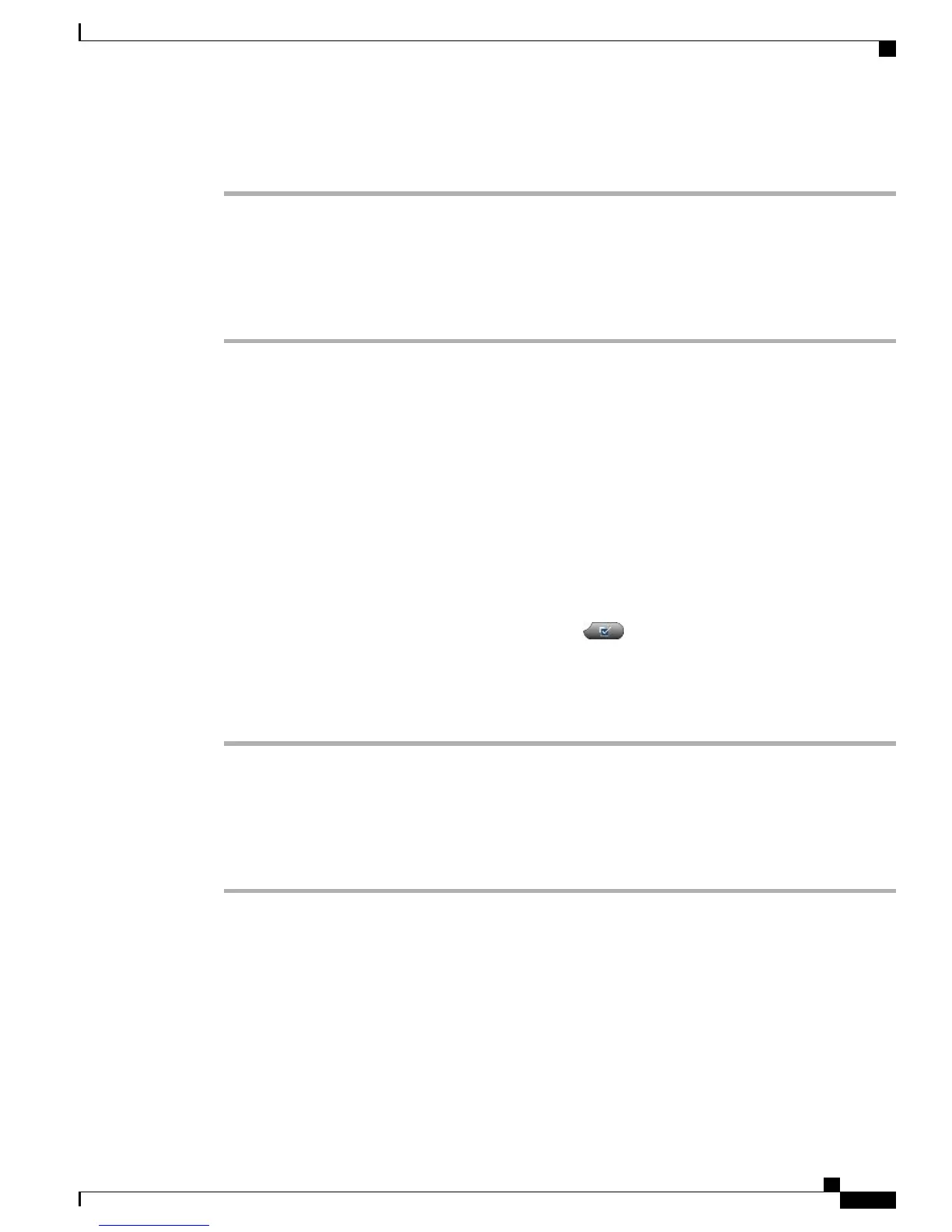Step 10
To add this member to the access list, select Save.
Step 11
To save the access list, select Save.
Set Up, View, or Change WebDialer Preferences
Procedure
Step 1
Access the Make Call page.
The Make Call page appears the first time that you use WebDialer (after you click the number that you want
to dial).
Step 2
(Optional) Make changes to your settings.
The Make Call page contains the following options:
a)
Preferred language—Determines the language used for WebDialer settings and prompts.
b)
Use preferred device—Identifies the Cisco Unified IP Phone (calling device) and directory number (calling
line) that you will use to place WebDialer calls:
•
If you have one phone with a single line, the appropriate phone and line are selected automatically,
or you can choose a phone and/or line
•
If you have more than one phone, it will be specified by device type and MAC address
To display the host name on the phone, choose > Network Configuration > Host Name.
Note
If you have an Extension Mobility profile, you can select your Extension Mobility logged-in
device from the calling device menu.
Note
c)
Do not display call confirmation—If selected, prompts WebDialer to suppress the Make Call page. This
page appears by default after you click a phone number in a WebDialer-enabled online directory.
Add New Remote Destination
Procedure
Step 1
Sign in to your User Options web page.
Step 2
Select User Options > Mobility Settings > Remote Destinations.
Step 3
Select Add New.
Step 4
Enter the following information:
•
Name: Enter a name for the mobile (or other) phone.
•
Destination Number: Enter your mobile phone number.
Cisco Unified IP Phone 7941G, 7941G-GE, 7942, 7961G, 7961G-GE, and 7962 User Guide for Cisco Unified
Communications Manager 9.0 (SCCP and SIP)
97
User Options Web Pages
Phone and Access List setup for Mobile Connect