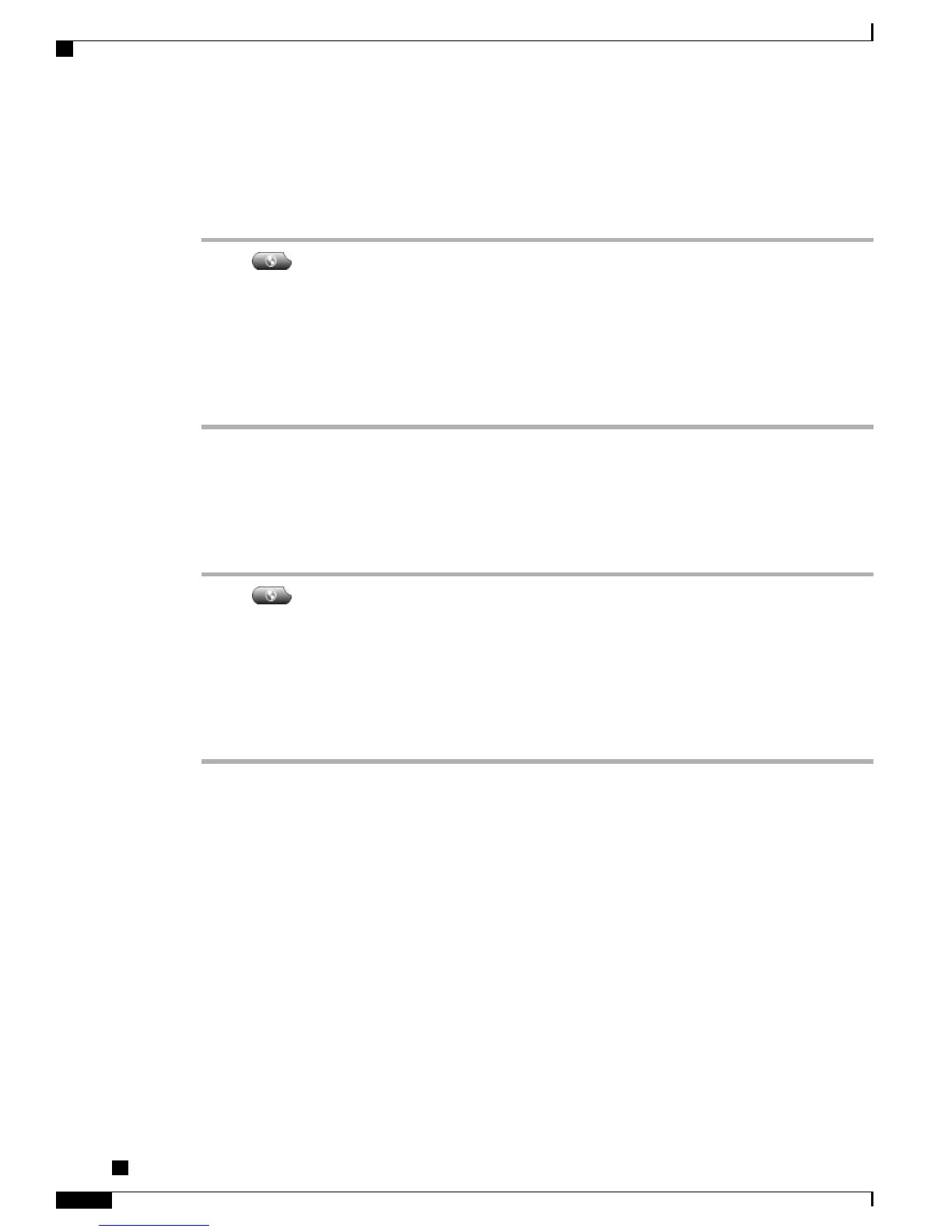Change Your PIN Using Change Credentials Service
Procedure
Step 1
Choose > Change Credentials.
Step 2
Enter your User ID in the User ID field.
Step 3
Enter your PIN in the Current PIN field.
Step 4
Enter your new PIN in the New PIN field.
Step 5
Enter your new PIN again in the Confirm PIN field.
Step 6
Press Change. You see the PIN Change Successful message.
Step 7
Press Exit.
Change Your PIN Using ChangePIN Softkey
Procedure
Step 1
Choose > EM Service.
Step 2
Press ChangePIN.
Step 3
Enter your PIN in the Current PIN field.
Step 4
Enter your new PIN in the New PIN field.
Step 5
Enter your new PIN again in the Confirm PIN field.
Step 6
Press Change. You see the PIN Change Successful message.
Step 7
Press Exit.
Business Calls Using Single Phone Number
Intelligent Session Control associates your mobile phone number with your business IP phone number. When
you receive a call to your remote destination (mobile phone), your desk phone does not ring; only your remote
destination rings. When an incoming call is answered on the mobile phone, the desk phone displays a Remote
in Use message.
During a call you can also use any of your mobile phone features. For example, if you receive a call on your
mobile number, you can answer the call from your desk phone or you can hand off the call from your mobile
phone to your desk phone.
The following table describes how to transfer calls.
Cisco Unified IP Phone 7941G, 7941G-GE, 7942, 7961G, 7961G-GE, and 7962 User Guide for Cisco Unified
Communications Manager 9.0 (SCCP and SIP)
56
Calling Features
Business Calls Using Single Phone Number