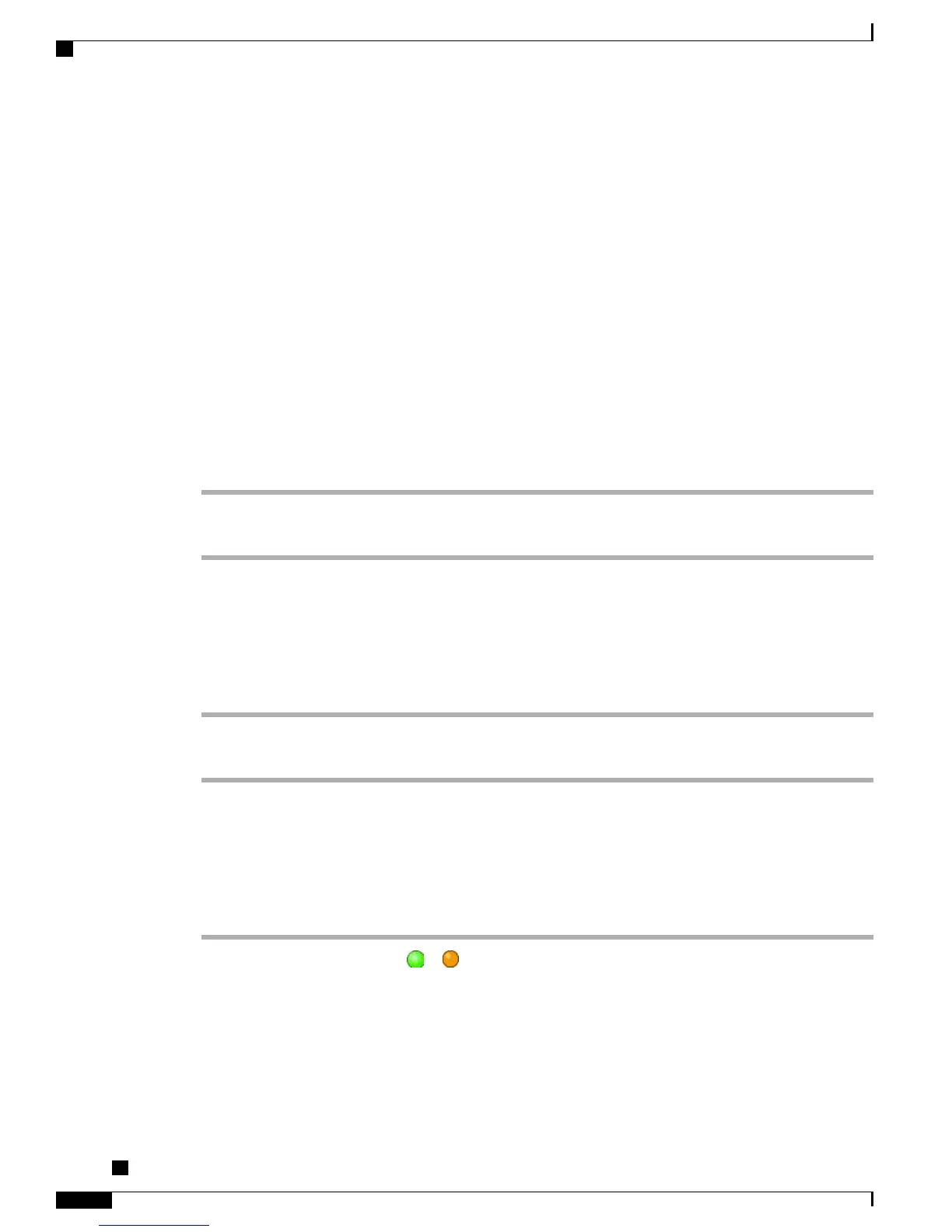Tips
•
Engaging the Hold feature typically generates music (if Music on Hold is configured) or a beeping tone.
•
If you receive an alert for an incoming call and a reverting call at the same time, by default your phone
shifts the focus of the phone screen to display the incoming call. Your system administrator can change
this focus priority setting.
•
If you use a shared line, Hold Reversion rings only on the phone that put the call on hold, not on the
other phones that share the line.
•
Your system administrator determines the duration between Hold Reversion alerts.
•
When a call is chaperoned, the call chaperone cannot use Hold.
Put Call on Hold
Procedure
Step 1
Make sure that the call you want to put on hold is highlighted.
Step 2
Press Hold.
Remove Call from Hold on Current Line
Procedure
Step 1
Highlight the appropriate call.
Step 2
Press Resume.
Remove Call from Hold on Different Line
Procedure
Step 1
Press the appropriate line button: or (flashing). Doing so may cause a held call to resume automatically:
•
If there is a reverting call on the line, that call resumes.
•
If there is more than one reverting call on the line, the oldest reverting call resumes.
•
If a nonreverting held call is the only call on the line, the nonreverting held call resumes.
Cisco Unified IP Phone 7941G, 7941G-GE, 7942, 7961G, 7961G-GE, and 7962 User Guide for Cisco Unified
Communications Manager 9.0 (SCCP and SIP)
28
Calling Features
Put Call on Hold