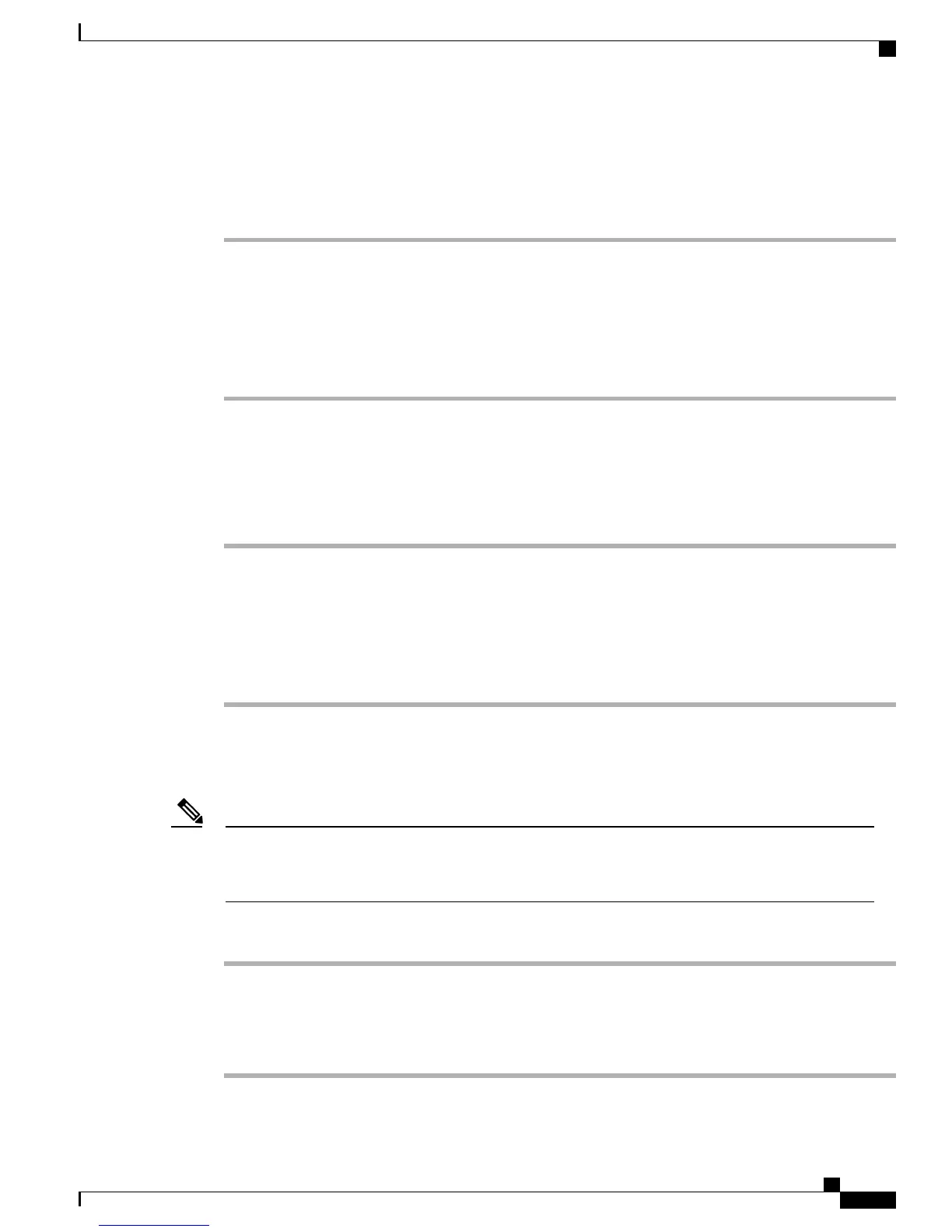Change Browser Password
Procedure
Step 1
Sign in to your User Options web pages.
Step 2
Select User Options > User Settings.
Step 3
Enter your Current Password.
Step 4
Enter your New Password.
Step 5
Reenter your new password in the Confirm Password field.
Step 6
Select Save.
Change PIN
Procedure
Step 1
Sign in to your User Options web pages.
Step 2
Select User Options > User Settings.
Step 3
Enter your Current PIN.
Step 4
Enter your New PIN.
Step 5
Reenter your new PIN in the Confirm PIN field.
Step 6
Select Save.
Change User Options Web Page Language Setting
You must configure your browser’s Language preference to your preferred language before the User
Options web page displays properly. For more information, see CallManager 5.x/6.x/7.x: Roles and
Permissions on Cisco.com
Note
Procedure
Step 1
Sign in to your User Options web page.
Step 2
Select User Options > User Settings.
Step 3
In the User Locale area, select an item from the Locale drop-down list.
Step 4
Select Save.
Cisco Unified IP Phone 7941G, 7941G-GE, 7942, 7961G, 7961G-GE, and 7962 User Guide for Cisco Unified
Communications Manager 9.0 (SCCP and SIP)
93
User Options Web Pages
User Settings on Web