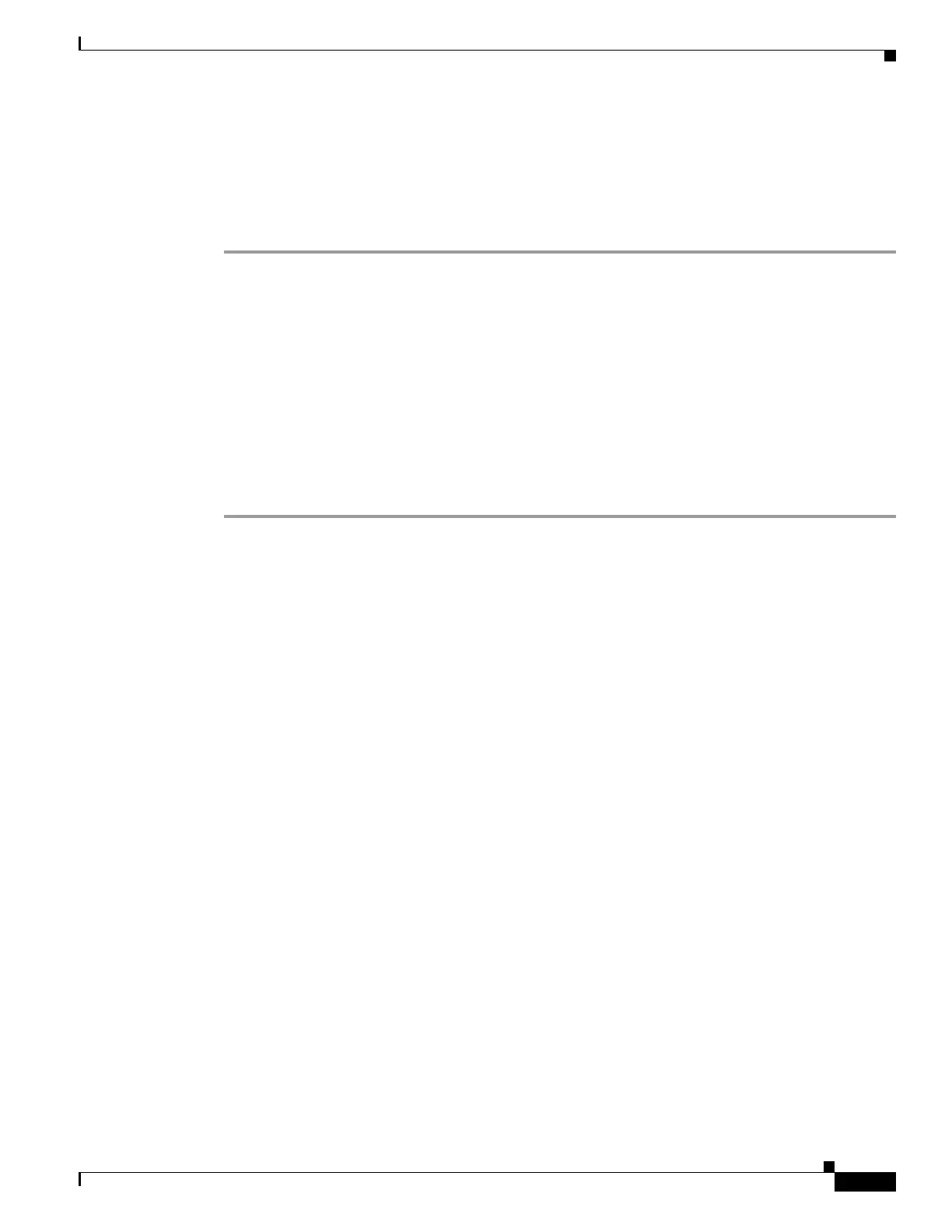3-9
Cisco Aironet 1570 Series Outdoor Access Point Hardware Installation Guide
OL-32138-01
Chapter 3 Troubleshooting
Using the Reset Button
Resetting the Access Point
Using the Reset button you can either return the AP back to its default factory-shipped configuration or
download the latest software image from the default TFTP servers.
To use the Reset button:
Step 1 Using a wrench, remove the hex-shaped plug from the Console-Reset port. Do not loose the seal around
the plug.
Step 2 To press and hold the Reset button, use a straightened paperclip or a small screwdriver or a pen.
• To reset the AP back to its default factory-shipped configuration, during power cycle, press and hold
the Reset button (for about 2 to 3 seconds) until the LED blinks amber.
• To download the software image (ap1g3-k9w7-tar.default) from the default TFTP servers (servers
with IP address in the range of 10.0.0.2 to 10.0.0.30), during power cycle, press and hold the Reset
button (for about 20 to 30 seconds) until the LED turns red.
Step 3 Inspect the hex-shaped plug attached to the lanyard for any damage to the sealing face and the gasket. If
the gasket has any signs of damage, it should be replaced to avoid water leakage into the unit.
Step 4 Replace the hex-shaped plug back and tighten it to 15 lbf-in.
