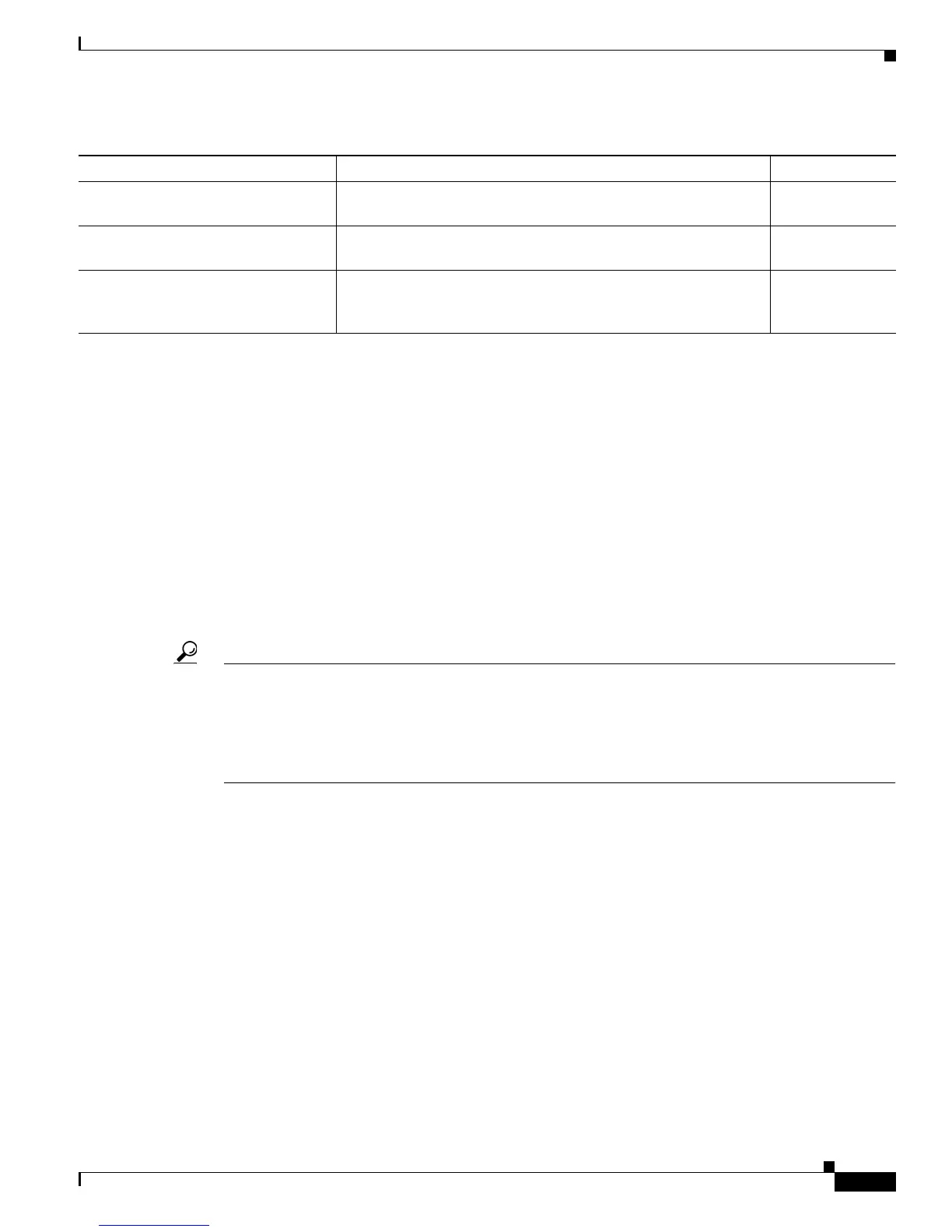115
Cisco ASR 9000 Series Aggregation Services Router Getting Started Guide
OL-28417-02
Chapter CLI Tips, Techniques, and Shortcuts
Displaying System Information with show Commands
For more information on the use of these commands, see the “Related Documents” section on page x.
Browsing Display Output When the --More-- Prompt Appears
When command output requires more than one screen, such as for the ?, show, or more commands, the
output is presented one screen at a time, and a
--More-- prompt appears at the bottom of the screen.
To display additional command output, do one of the following:
• Press Return to display the next line.
• Press Spacebar to display the next screen of output.
The following example shows one screen of data and the --More-- prompt:
RP/0//CPU0:router# show ?
Tip If you do not see the --More-- prompt, try entering a value for the screen length with the terminal
length command in EXEC mode. Command output is not paused if the length value is set to zero. The
following example shows how to set the terminal length:
RP/0//CPU0:router# terminal length 20
For information on searching or filtering CLI output, see the “Filtering show Command Output” section
on page 118.
Halting the Display of Screen Output
To interrupt screen output and terminate a display, press Ctrl-C, as shown in the following example:
RP/0//CPU0:router# show running-config
<Ctrl-C>
Redirecting Output to a File
By default, CLI command output appears on the screen. CLI command output can be redirected to a
user-specified file by entering a filename and location after the show command syntax. The following
command syntax is used to redirect output to a file:
show platform (EXEC mode) Displays information about cards and modules assigned to the to
which you are connected.
EXEC mode
show platform (administration
EXEC mode)
Displays information about all cards and modules in the router. administration
EXEC mode
show environment Displays hardware information for the system, including fans,
LEDs, power supply voltage and current, and temperatures. Enter
show environment ? to see additional command options.
EXEC mode or
administration
EXEC mode
Table 24 Common show Commands in Cisco IOS XR Software (continued)
Command Description Command Mode
