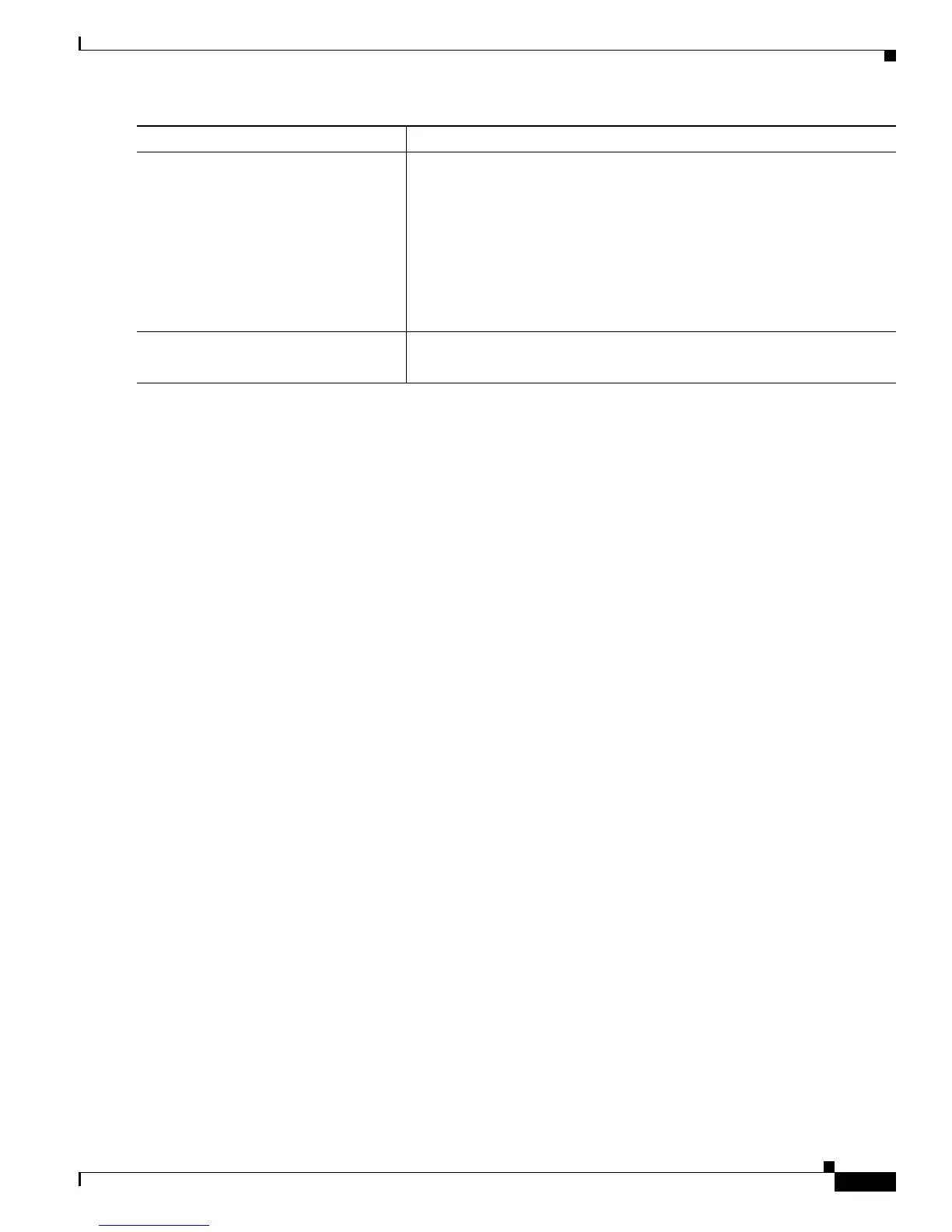41
Cisco ASR 9000 Series Aggregation Services Router Getting Started Guide
OL-28417-02
Chapter Configuring General Router Features
Logging In to a Router
Establishing a Connection Through the Management Ethernet Interface
The Management Ethernet interface allows you to manage the router using a network connection. Before
you can use the Management Ethernet interface, the interface must be configured as described in the
“Configuring the Management Ethernet Interface” section on page 89.
After it is configured, the network connection takes place between client software on a workstation
computer and a server process within the router. The type of client software you use depends on the
server process to use. The Cisco IOS XR software supports the following client and server services:
• Telnet clients can connect to a Telnet server in the router. The Telnet server is disabled by default
and can be enabled with the telnet ipv4 server or telnet ipv6 server command in global
configuration mode.
• Secure Shell (SSH) clients can connect to an SSH server in the router. The SSH server is disabled
by default and can be enabled with the ssh server command in global configuration mode. The SSH
server handles both Secure Shell Version 1 (SSHv1) and SSHv2 incoming client connections for
both IPv4 and IPv6 address families. The SSHv2 client is enhanced and can now execute commands
remotely without invoking a secure interactive session.
To start a Telnet network connection, start the Telnet client software with a command similar to the
following:
telnet ManagementEthernetInterfaceIPaddress
For specific instructions on connecting to the router through a Telnet or SSH client, see the instructions
for that software.
Ask your system administrator for the IP address of the Management Ethernet interface.
When the Telnet session is established, the router prompts you to log in, as described in the “Logging In
to a Router or an SDR” section on page 51.
Logging In to a Router
The login process can require users to enter a password or a username and password before accessing
the router CLI. The user groups to which your username is assigned determine which commands you can
use.
Step 6
Press Enter. (Optional) Initiates communications with the .
• If no text or router prompt appears when you start the Telnet session,
press Enter to initiate communications.
• If the router has no configuration, the router displays the prompt:
Enter root-system username: Enter the root-system username and
password when prompted.
• If the router has been configured, the router displays the prompt:
Username:
Step 7
Log in to the router. Establishes your access rights for the router management session.
• Enter a username and password when prompted.
Command or Action Purpose
