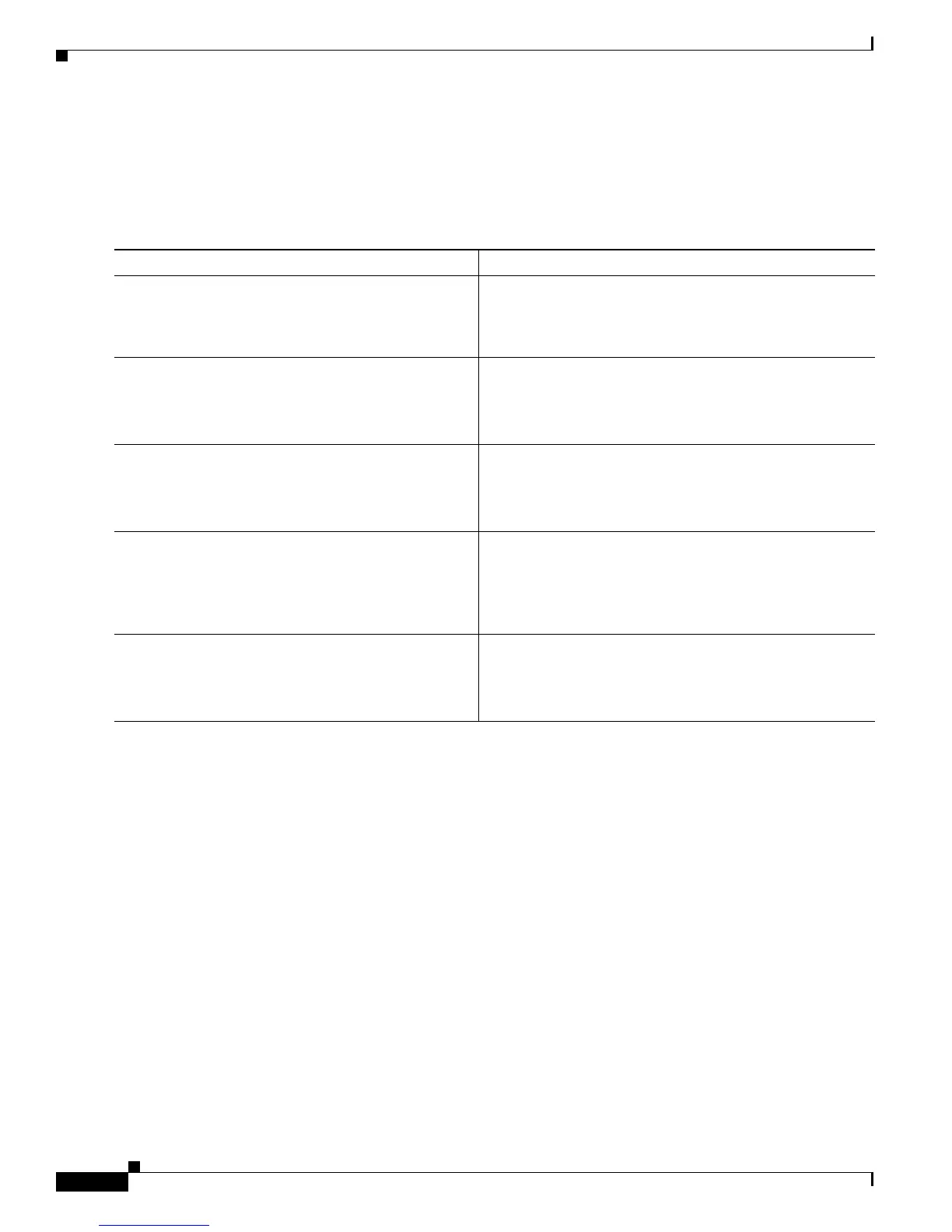Configuring Cisco License Call Home
How to Configure Cisco License Call Home
4
Cisco ASR 1000 Series Aggregation Services Routers Software Configuration Guide
3. show license call-home pak pak-id
4. license call-home install pak pak-id
5. show license feature
DETAILED STEPS
Rehosting a License by Using Cisco License Call Home
Perform this task to rehost (revoke and transfer) a license by using the Cisco License Call Home feature.
The rehost operation is performed by using a source and a target unique device identifier (UDI).
SUMMARY STEPS
1. enable
2. license call-home revoke udi target-udi output-of-rehosted-license-url
3. show license detail
4. (Optional) license install stored-location-url
Command or Action Purpose
Step 1
Obtain the PAK. The PAK is provided to you when you order or purchase the
right to use a feature set for a particular platform. The PAK
serves as a receipt and is used as part of the process to
obtain a license.
Step 2
enable
Example:
Router> enable
Enables privileged EXEC mode.
• Enter your password if prompted.
Step 3
show license call-home pak pak-id
Example:
Router# show license call-home pak 3XPXR9E7D30
Displays the stock keeping unit (SKU) list and features
available for the PAK provided.
Step 4
license call-home install pak pak-id
Example:
Router# license call-home install pak
3XPXR9E7D30
Installs a license by using the Cisco License Call Home
feature.
• Respond to the prompts in the command display.
Step 5
show license feature
Example:
Router# show license feature
Displays the list of licensed features.
