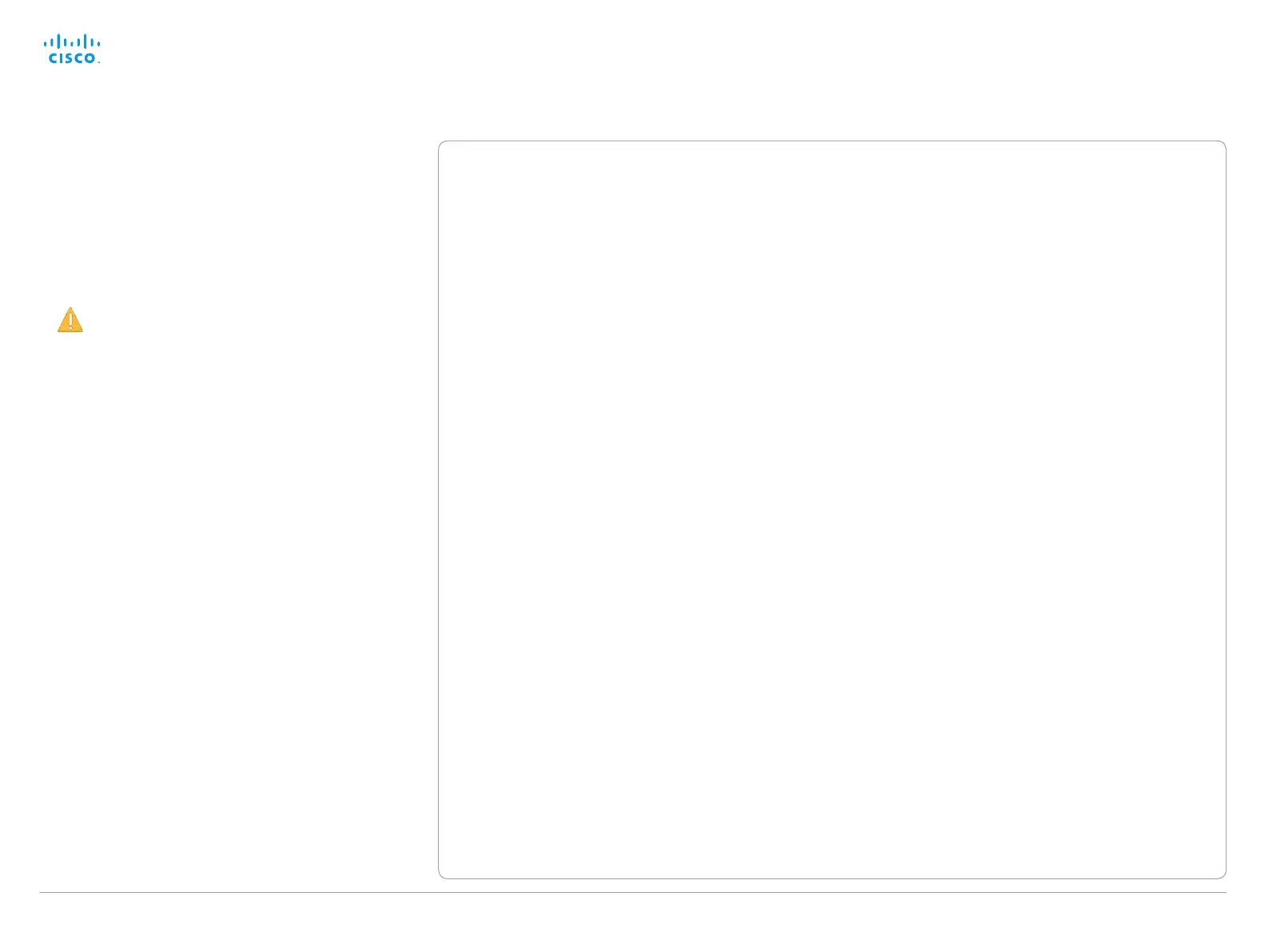D14637.10 Profile C20 and Quick Set C20 Administrator Guide TC6.1, APRIL 2013. www.cisco.com — Copyright © 2010-2013 Cisco Systems, Inc. All rights reserved.
105
Cisco TelePresence System Quick Set C20 and Profiles using C20 Administrator Guide
Changing your own system password
Perform the following steps to change the system password.
If a password is currently not set, use a blank Current
password; to remove a password, leave the New password
fields blank.
1. Sign in to the web interface with your user name and
current password.
2. Click your user name in the upper right corner and
choose Change password in the drop down menu.
3. Enter the Current password, the New password, and
repeat the new password in the appropriate input fields.
The password format is a string with 0–64 characters.
4. Click Change password.
Changing another user’s system password
If you have administrator access rights, you can change all
users’ passwords by performing the following steps:
1. Sign in to the web interface with your user name and
password.
2. Go to the Maintenance tab and select User
Administration.
3. Choose the appropriate user from the list.
4. Enter a new password and PIN code.
5. Click Save.
Setting the system password
You need to sign in to be able to use the web and command
line interfaces of your system.
The video system is delivered with a default user account
with full credentials. The user name is admin, and initially, no
password is set for the default user.
We strongly recommend that you set a password
for the admin user, and to any other user with
similar credentials, to restrict access to system
configuration.
Make sure to keep a copy of the password in a safe
place. You have to factory reset the unit if you have
forgotten the password.
Other user accounts
You can create as many user accounts as you like for your
video system.
You can read more about how to create and manage user
accounts in the ► User administration section.
