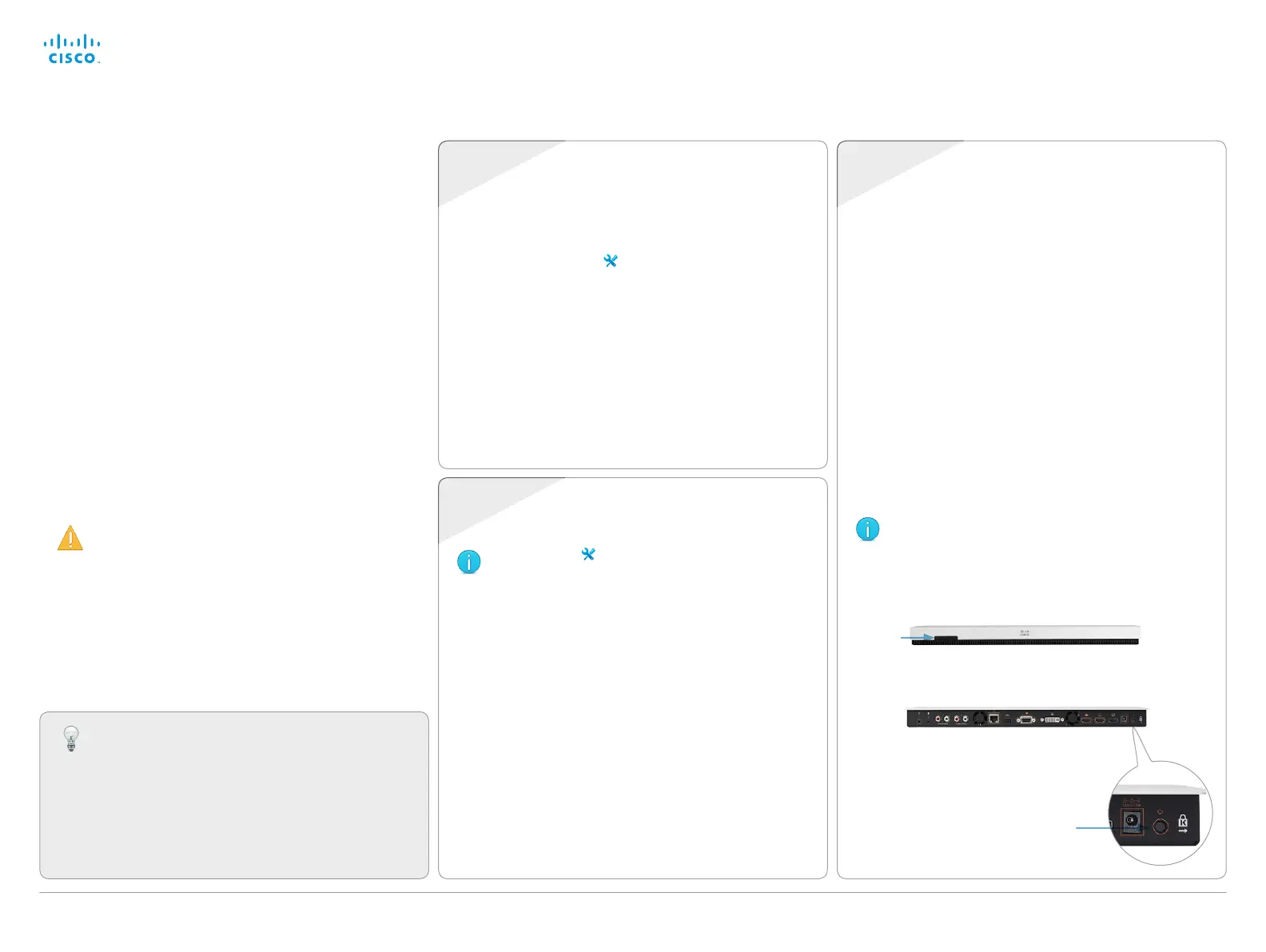D14637.10 Profile C20 and Quick Set C20 Administrator Guide TC6.1, APRIL 2013. www.cisco.com — Copyright © 2010-2013 Cisco Systems, Inc. All rights reserved.
120
Cisco TelePresence System Quick Set C20 and Profiles using C20 Administrator Guide
Factory resetting
If you have to reset your video system to its default factory
settings, we recommend that you use either a Touch
controller or the web interface. If neither of these methods
are available, you can use the video system’s power button.
The remote control and on-screen menu do not give access
to factory reset.
When factory resetting the video system the following
happens:
• Call logs will be deleted.
• Passwords will be reset to default.
• All system parameters will be reset to default values.
• All files that have been uploaded to the system will be
deleted. This includes, but is not limited to, custom
backgrounds, certificates, the favorites list (My contacts)
and the inactive software image.
• Release keys and option keys will not be affected.
• The system restarts automatically after the reset.
It is not possible to undo a factory reset.
Touch
Web
1. Tap gently on the Touch screen if the unit is in sleep
mode.
2. Navigate to Settings (
) > Administrator Settings >
Reset.
3. Tap the Factory Reset button.
The system reverts to the default factory settings and
restarts automatically. This will take a few minutes.
The system confirms the factory reset by displaying a
notification on the main screen when up and running
again. The notification disappears after approximately
10 seconds.
Tap Settings (
) > System Information on the Touch
controller to find the system's IP address (IPv4
orIPv6).
1. Open a web browser and enter the IP address of the
video system in the address bar.
2. Navigate to Maintenance > Factory Reset.
3. Read the provided information carefully before you click
Perform a factory reset.
4. If you are sure you want to perform a factory reset, click
the red Reset button.
The system reverts to the default factory settings and
restarts automatically.. This will take a few minutes.
The system confirms the factory reset by displaying a
notification on the main screen when up and running
again. The notification disappears after approximately
10 seconds.
Power
button
1. Power down the system by pressing and holding the
power button until the system shuts down and the power
LED turns off.
2. Press and hold the power button until the LED start
blinking slowly (approximately 10 seconds). Then release
the button.
3. Within four seconds after the LED starts blinking, press
the power button twice.
Now the LED will flash more quickly. The system reverts
to the default factory settings and restarts automatically.
This will take a few minutes.
The system confirms the factory reset by displaying a
notification on the main screen when up and running
again. The notification disappears after approximately
10 seconds.
If you failed to press the power button twice within
the four seconds, the system will not revert to the
default factory settings, and you will not see the
confirmation message. If this happens, go back to
step 1 and try again.
If you want to backup your current configuration
before you factory reset the unit, open a web browser
and follow these steps:
• Enter the IP address of the video system in the
address bar and sign in.
• Navigate to Maintenance > Backup and Restore.
• Click Take backup and follow the instructions to
save the file on your computer.
Power button
Rear view
Front view
LED
