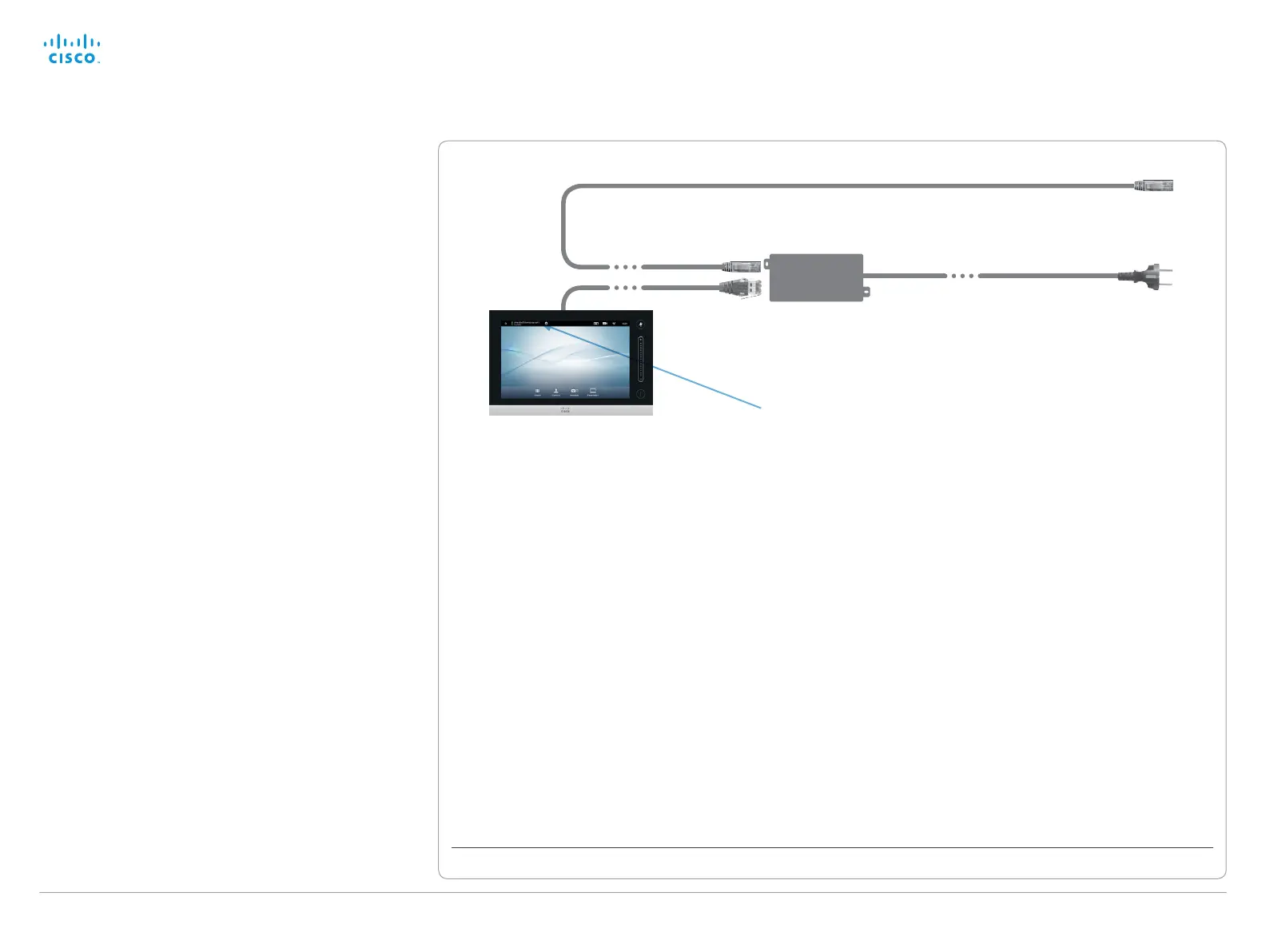D14637.10 Profile C20 and Quick Set C20 Administrator Guide TC6.1, APRIL 2013. www.cisco.com — Copyright © 2010-2013 Cisco Systems, Inc. All rights reserved.
110
Cisco TelePresence System Quick Set C20 and Profiles using C20 Administrator Guide
Codec address
Power
adapter
To power socket
To LAN socket (Ethernet)
Connecting the Cisco
TelePresence Touch 8” controller
The Cisco TelePresence Touch 8” controller is an alternative
to the remote control and on screen menus.
When a Touch controller is connected to the codec, the
remote control cannot be used. You have to disconnect
(unpair) the Touch controller in order to to use the remote
control.
Touch 8” can can be used with a C Series codec running
software version TC4.1 or later.
Connecting the Touch controller
The Touch controller must be connected to the codec via
LAN. The connection is via the provided power adapter, as
illustrated above.
Make sure that the codec’s NetworkServices > SSH > Mode
*
setting is turned On to be able to connect.
The process of associating the Touch controller to the codec
is called paring. Note that the codec is signalling that it is
available for pairing for only 30 minutes after it is switched on.
We recommend that the Touch controller and video system is
kept on the same subnet.
Touch controller set-up
Once the Touch controller is connected to power, the set-up
procedure begins. Follow the instructions on screen.
If the codec is not in the list of available codecs displayed
on the Touch controller, you can choose a codec
manually by entering its IP address.
If the Touch controller needs software upgrade, new software
will be downloaded from the codec and installed on the unit
automatically as part of the set-up procedure. The Touch
controller restarts after the upgrade.
You can verify that the Touch controller is successfully paired
to the codec by checking that the codec address is displayed
in the top banner.
If you want more details on Touch installation, please read the
Cisco TelePresence Touch 8 inch Installation Guide, which is
available on the Cisco web site.
*
You will find this setting in the Advanced Configuration on-screen menu (remote control) or in the System Configuration page on the web interface.
