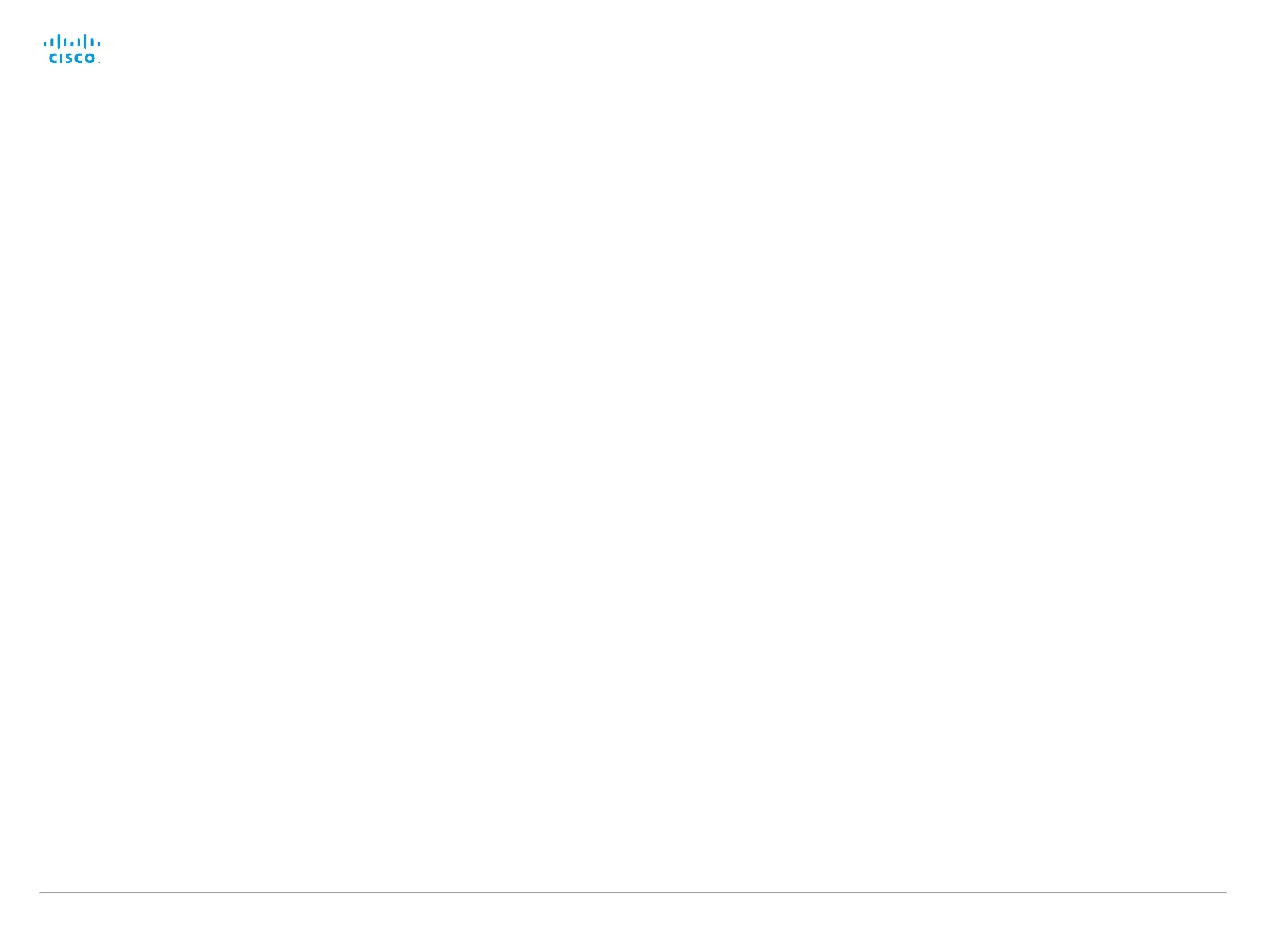D14637.10 Profile C20 and Quick Set C20 Administrator Guide TC6.1, APRIL 2013. www.cisco.com — Copyright © 2010-2013 Cisco Systems, Inc. All rights reserved.
95
Cisco TelePresence System Quick Set C20 and Profiles using C20 Administrator Guide
Video Selfview
Determine if the main video source (self view) shall be displayed on screen.
This setting is obsoleted by the Video SelfviewDefault Mode setting as from TC6.0.
Requires user role: USER
Value space: <Off/On>
Off: Do not display self view on screen.
On: Display self view on screen.
Example:
Video Selfview: On
Video SelfviewPosition
Select where the small self view PiP (Picture-in-Picture) will appear on screen.
This setting is obsoleted by the Video SelfviewDefault PIPPosition setting as from TC6.0.
Requires user role: ADMIN
Value space: <UpperLeft/UpperCenter/UpperRight/CenterLeft/CenterRight/LowerLeft/
LowerRight>
UpperLeft: The self view PiP will appear in the upper left corner of the screen.
UpperCenter: The self view PiP will appear in the upper center of the screen.
UpperRight: The self view PiP will appear in the upper right corner of the screen.
CenterLeft: The self view PiP will appear on the left side of the screen, in center.
CenterRight: The self view PiP will appear on the right side of the screen, in center.
LowerLeft: The self view PiP will appear in the lower left corner of the screen.
LowerRight: The self view PiP will appear in the lower right corner of the screen.
Example:
Video SelfviewPosition: LowerRight
Video SelfviewControl AutoResizing
The size of the self view frame can be configured to automatically change according to the
following rules. The size is reduced from full screen to PiP (picture-in-picture) when there is a
change in a frame that overlaps with the self view frame. The size is increased from PiP to full
screen when nothing else is displayed on the monitor. The last rule does not apply to monitors
with MonitorRole set to First.
Requires user role: ADMIN
Value space: <Off/On>
Off: Self view will not be automatically resized.
On: Self view is automatically resized as described above.
Example:
Video SelfviewControl AutoResizing: On
Video SelfviewDefault Mode
Determine if the main video source (self view) shall be displayed on screen after a call.
The position and size of the self view window is determined by the Video SelfviewDefault
PIPPosition and the Video Selfview FullscreenMode settings respectively.
This setting obsoletes the Video Selfview setting as from TC6.0.
Requires user role: ADMIN
Value space: <Off/Current/On>
Off: Self view is switched off when leaving a call.
Current: Self view is left as is, i.e. if it was on during the call, it remains on after the call; if it
was off during the call, it remains off after the call.
On: Self view is switched on when leaving a call.
Example:
Video SelfviewDefault Mode: Current
