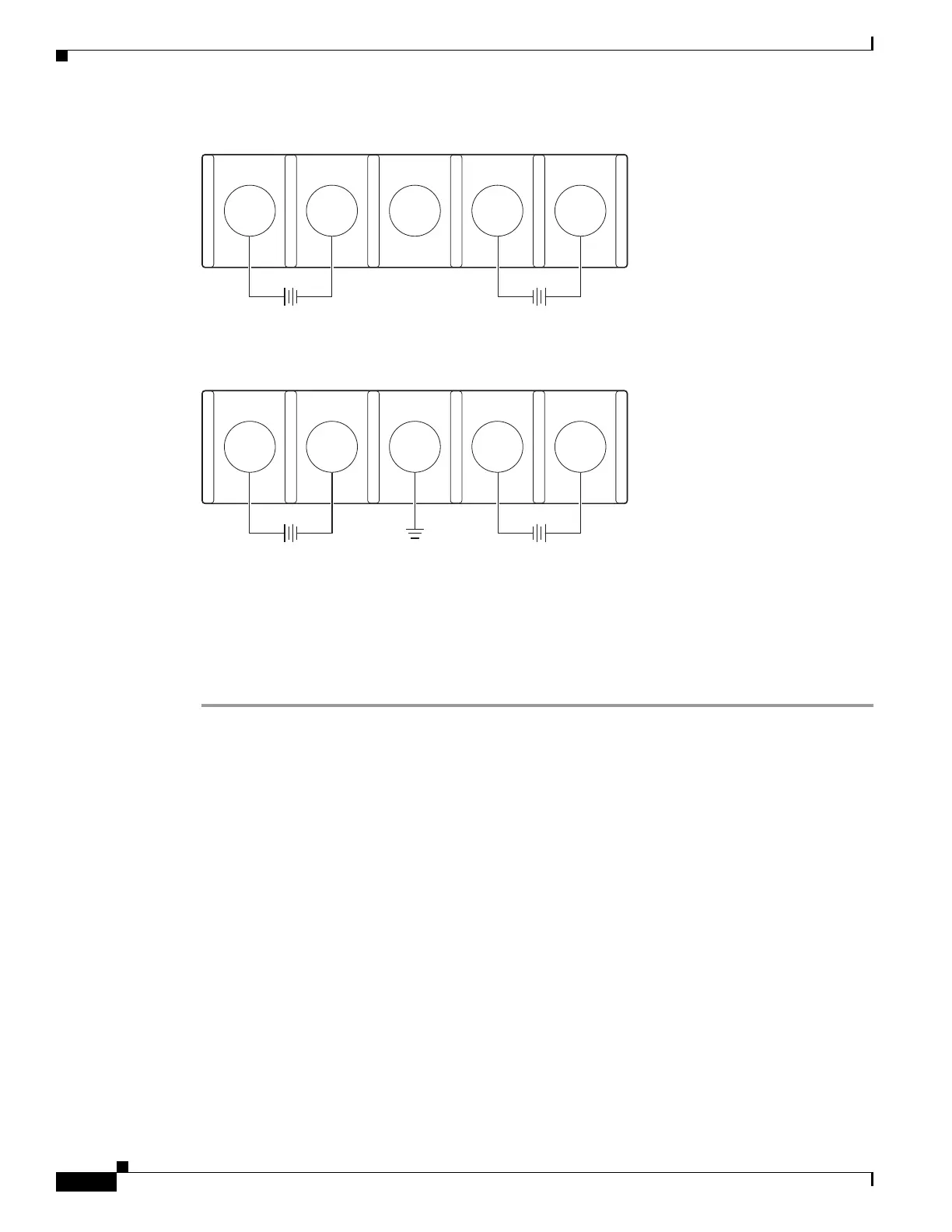3-12
Catalyst 3650 Switch Hardware Installation Guide
OL-29734-01
Chapter 3 Power Supply Installation
Finding the Power Supply Module Serial Number
Figure 3-12 DC Source A Isolated From Source B with No Common Ground
Figure 3-13 DC Source A and Source B Connections with Common Ground
Step 4 Torque all terminal block screws to 11 lbf-in.
Step 5 Replace the terminal block safety cover.
Step 6 Move the DC power source circuit-breakers to the ON position.
Step 7 Confirm that the power supply DC OK and PS OK LEDs are green. See Table 3-2 for a description of
the module LEDs.
Finding the Power Supply Module Serial Number
If you contact Cisco Technical Assistance regarding a power supply module, you need to know the serial
number. See Figure 3-14 to Figure 3-16 to find the serial number. You can also use the CLI to find out
the serial number.
253447
+
B-
B+
-
-
A+
A-
+
253446
+
B-
B+
-
-
A+
A-
+