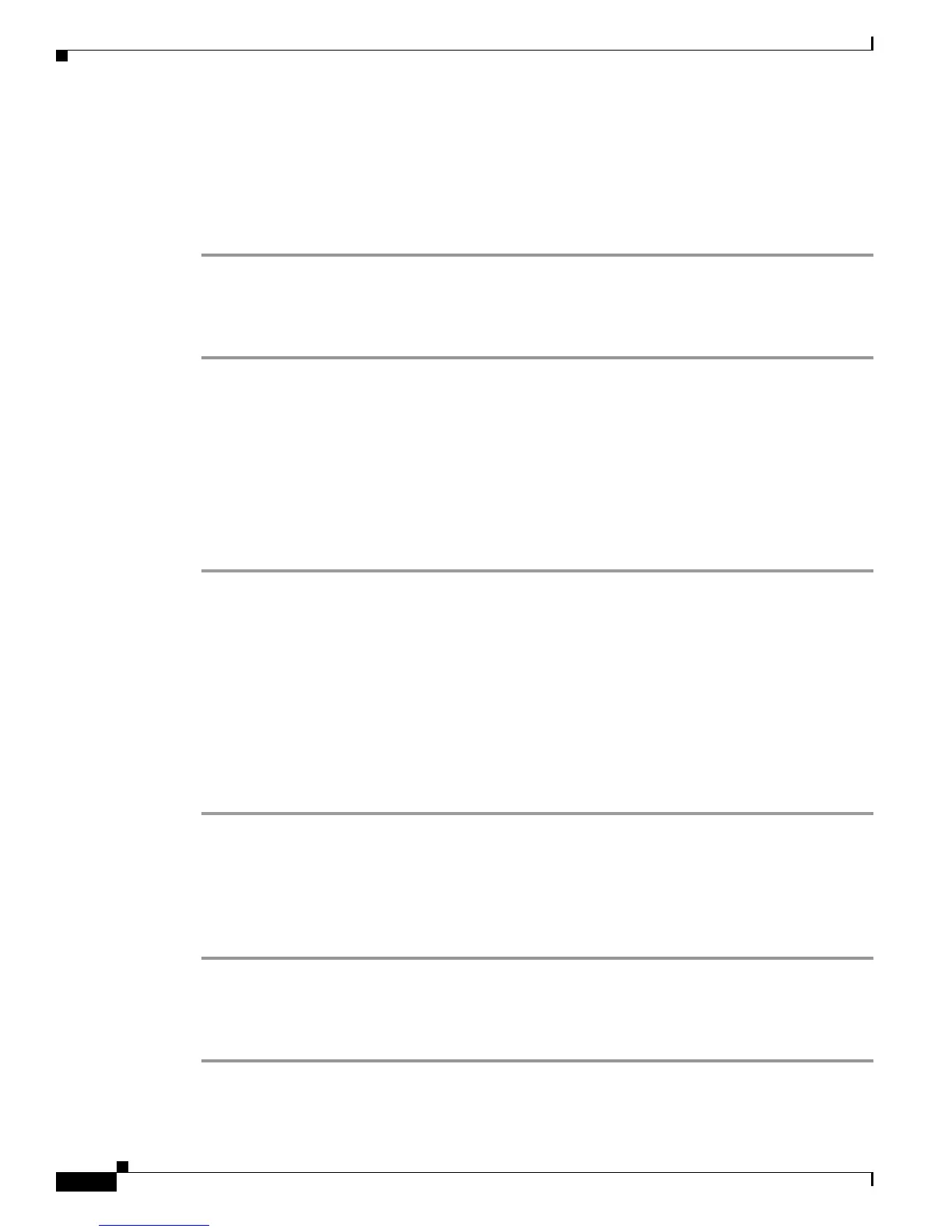C-2
Catalyst 4500 E-Series Switches Installation Guide
OL-13972-01
Appendix C Initial Configuration for the Switch
Connecting to the Switch
Connecting to the Switch
You must use the console port to perform the initial configuration. To connect the switch console port to
a PC, use the supplied RJ-45-to-DB-9 adapter cable.
Follow these steps to connect the PC or terminal to the switch:
Step 1 Using the supplied RJ-45-to-DB-9 adapter cable, insert the RJ-45 connector into the console port that is
located on the front of the supervisor engine.
Step 2 Attach the DB-9 female DTE of the adapter cable to a PC serial port, or attach an appropriate adapter to
the terminal.
Starting the Terminal-Emulation Software
Before you power on the switch, start the terminal-emulation session so that you can see the output
display from the power-on self-test (POST).
The terminal-emulation software—frequently a PC application such as Hyperterminal or
ProcommPlus—makes communication between the switch and your PC or terminal possible.
Step 1 Start the terminal-emulation program if you are using a PC or terminal.
Step 2 Start a terminal-emulation session.
Step 3 Configure the baud rate and character format of the PC or terminal to match these console port default
characteristics:
• 9600 baud
• 8 data bits
• 1 stop bit
• No parity
• None (flow control)
Connecting to a Power Source
Follow these steps to connect to a power source:
Step 1 If you are using an AC power supply, connect one end of the supplied AC power cord to the power
connector on the switch, and then connect the other end of the power cable to a grounded AC outlet.
Step 2 If you are using a DC power supply, see the instructions on how to install the DC power supply in
Chapter 3, “Installing the Switch in a Rack.”